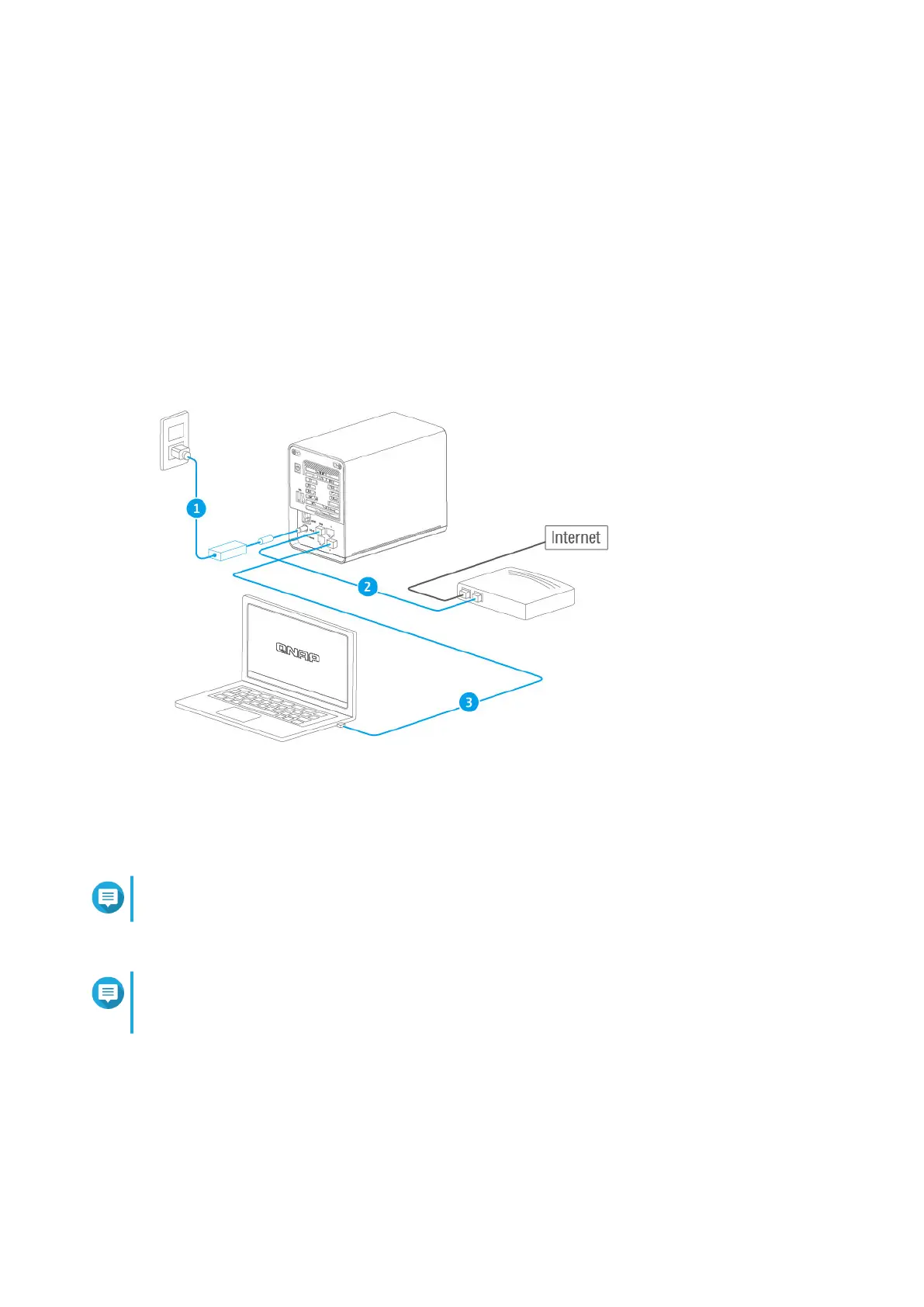The router powers on and the front panel LED flashes green.
2. Connect the router to the internet.
a. Connect an Ethernet cable to the WAN port of the router.
b. Connect the other end of the Ethernet cable to the ISP gateway or the modem.
3. Connect the router to the computer.
a. Connect an Ethernet cable to a LAN port of the router.
b. Connect the other end of the Ethernet cable to the Ethernet port of the computer.
4. Verify that the router is recognized by the computer.
a. Open Qfinder Pro on the host computer.
Note
To download Qfinder Pro, go to https://www.qnap.com/utilities.
b. Locate the router in the list and double-click the name or IP address.
Note
Verify the router name by checking the MAC address or the SSID listed on the rear side of the
router.
5. Open a web browser on your computer.
6. Enter 192.168.100.1 in the address bar.
The QuRouter login screen appears.
7. Follow the installation guide to configure the initial settings of the router.
QMiroPlus-201W User Guide
Installation and Access 18