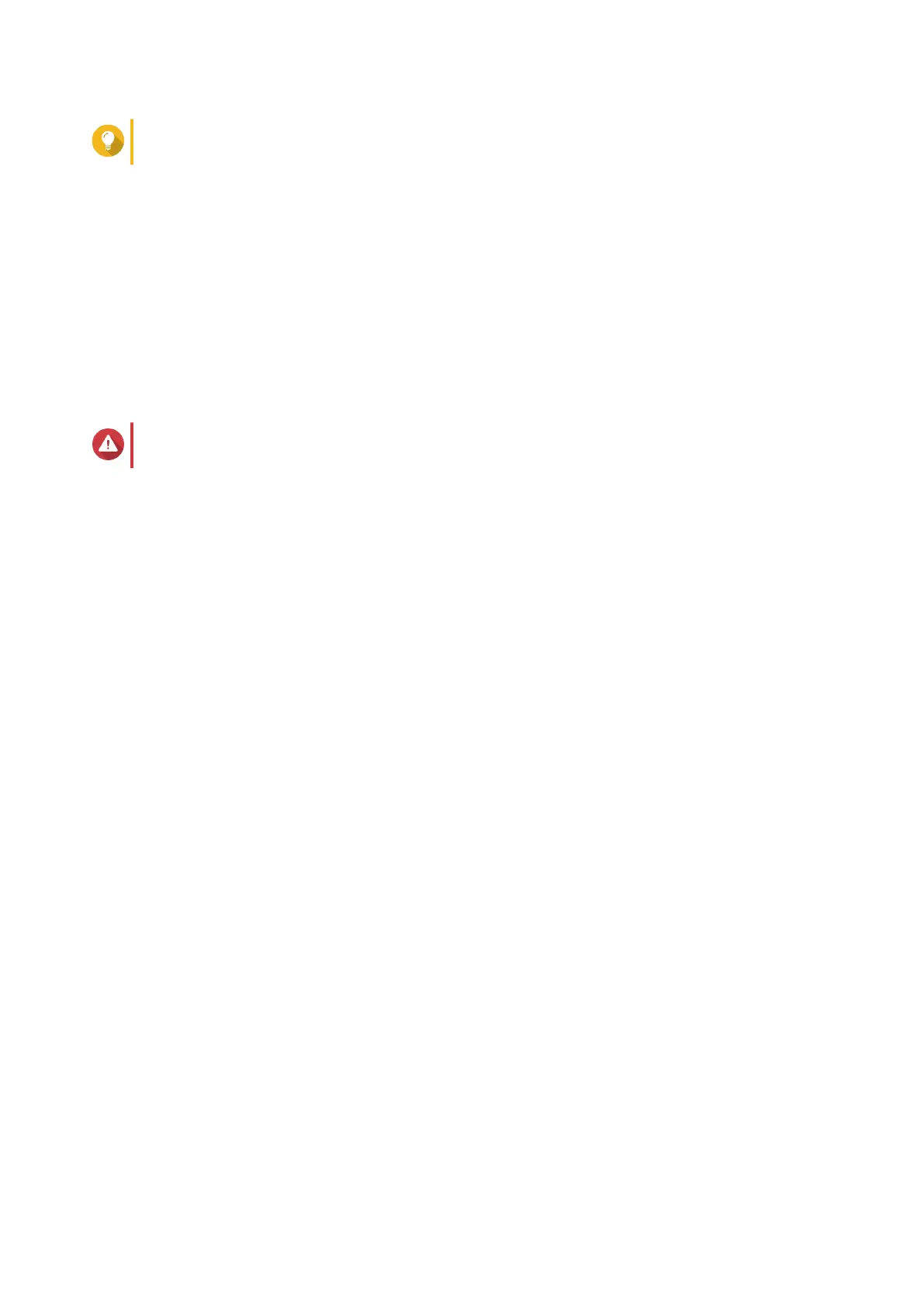Tip
Use the default RAID type if you are unsure of which option to choose.
m. Click Next.
n. Configure the alert threshold.
o. Click Next.
p. Verify the storage pool information.
q. Click Create.
A confirmation message appears.
r. Click OK.
QTS creates the storage pool and then displays the information on the Storage Space screen.
Warning
Clicking OK deletes all data on the selected disks.
12. Create a static volume in the storage pool.
a. Go to Storage > Storage/Snapshots > Storage Space .
b. Select the storage pool.
c. Click Manage.
The Volume Creation Wizard window opens.
d. Verify the volume location.
e. Click Next.
f. Specify the volume alias.
g. Specify the volume capacity.
h. Click Next.
The Summary page opens.
i. Click Finish.
QTS creates the volume and then displays the information on the [Volume_Name] Management
screen.
j. Click Close.
13. Open Quick Start.
14. Verify the system volume is created on the System Volume and QuRouter page.
15. Click Next.
The QuRouter page appears.
16. Click Next.
The Uninitialized Router window appears.
17. Click OK.
The QuRouter application opens.
18. Configure QuRouter.
QMiroPlus-201W User Guide
QTS Management 63
