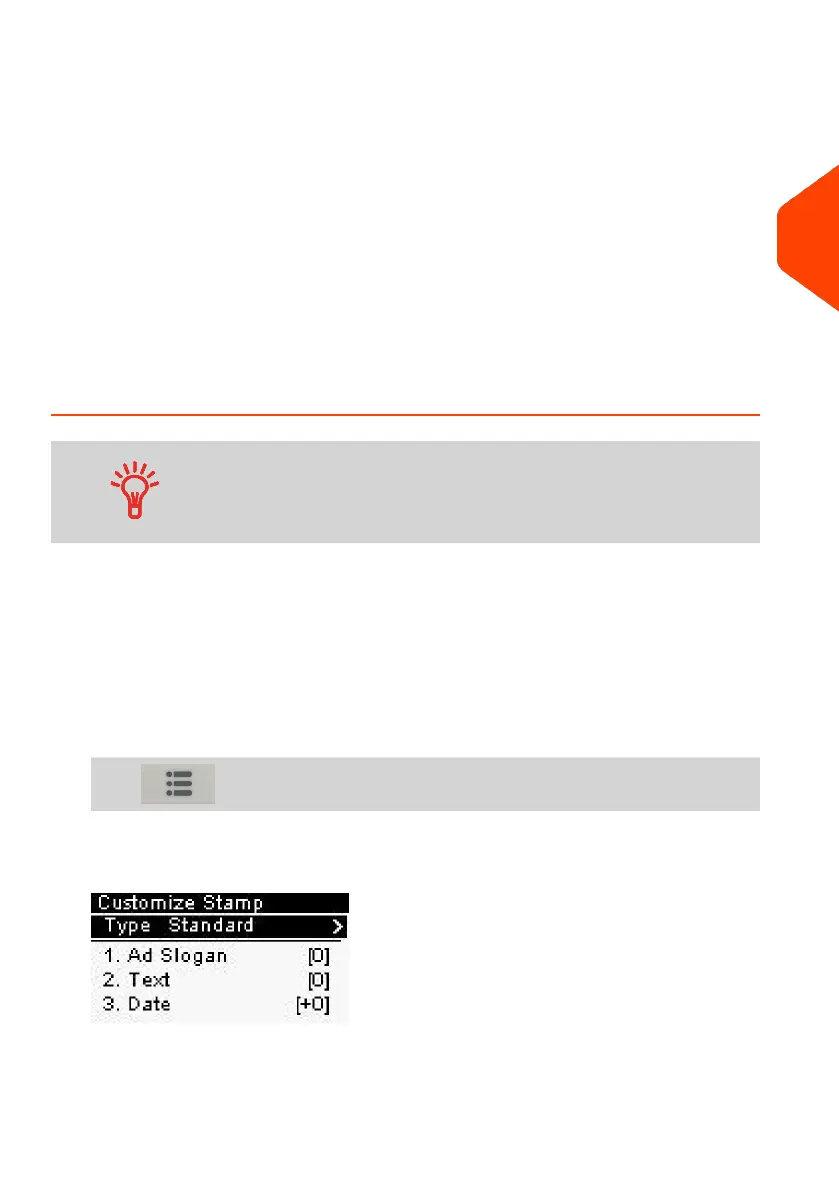Configuring the Stamp
Depending on the current Type of stamp, you can modify the elements printed on mail
pieces as follows:
• Changing printed date
• Adding a pre-loaded Slogan to the left of the stamp
• Adding a custom text to the left of the stamp (you must first create it, see How
to Add a New Text Message on page 223)
See also
• How to Change the Current Type of Stamp on page 30.
• Type of Process and Type of Stamp on page 29.
How to Change the Date
You can set the Date to change the date at a fixed time. This is
useful if you process mail after the last mail pickup for the day.
This ensures that the proper date of mailing is printed for the
next days mail pickup.
The Date setting allows you to:
• Change the date printed on the mail pieces for future sending (you are processing
the mail on Friday but not delivering the mail to the post office till Monday).
• To print no date.
• To print no day.
To change the date that will be printed:
1. From the home screen:
Press and select: Customize Stamp
The Customize Stamp screen is displayed.
3
Processing Mail
73
| Page 73 | Jan-27-2023 01:28 |
