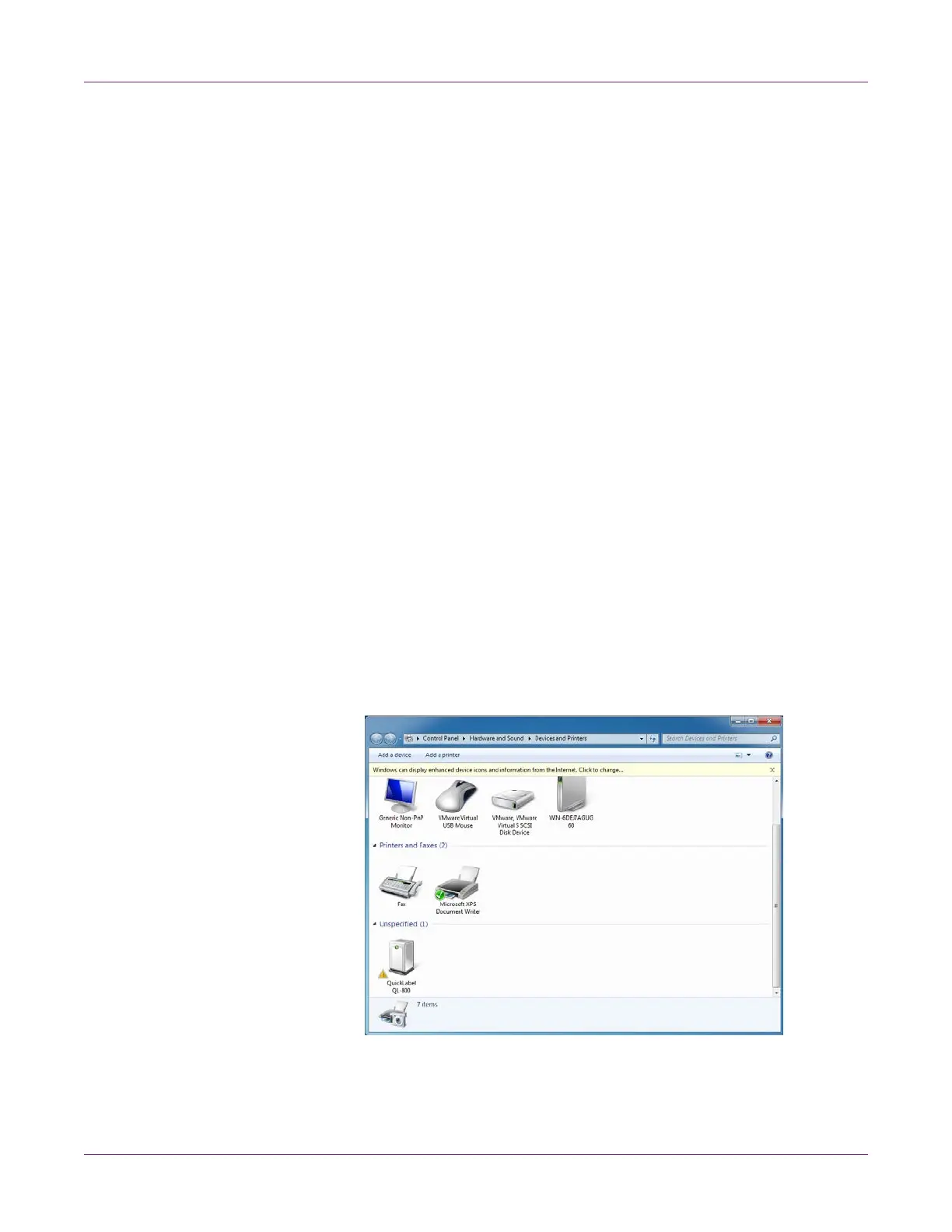Troubleshooting
90 QL-800 User Guide
Color Shifts or Drops Out During Printing
This issue results due to loss of ink or excessive air in the ink lines internal to the printer.
To resolve this issue, perform the following steps:
• Cancel the print job and perform a “Prepare for Moving” sequence one time. There
is no need to physically move the printer. See “Preparing for Moving” on page 57.
• Resume printer use. If problem continues or recurs, reseat the printhead by
performing a “Replacing the Printhead” procedure and either replace the printhead
or reuse the same printhead in the procedure. See “Replacing the Printhead” on
page 60.
• Resume printer use. If the problem persists, contact Technical Support.
Resolving Windows 7 and Windows 8 USB Installation
Issues
When you install the printer driver via USB, you first run the installation wizard and then
connect the printer to your PC via the USB cable.
If you connected the USB cable before running the installation wizard, Windows 7 and
Windows 8 will not recognize the printer correctly. In this case, the QL-800 will be listed
as an Unspecified item in the Devices and Printers window.
Use the following procedure to correct this issue. This procedure assumes you have
already installed the printer driver.
Note: This procedure requires administrator level access in Windows.
1 Open the Devices and Printers window in Windows 7 or Windows 8.
