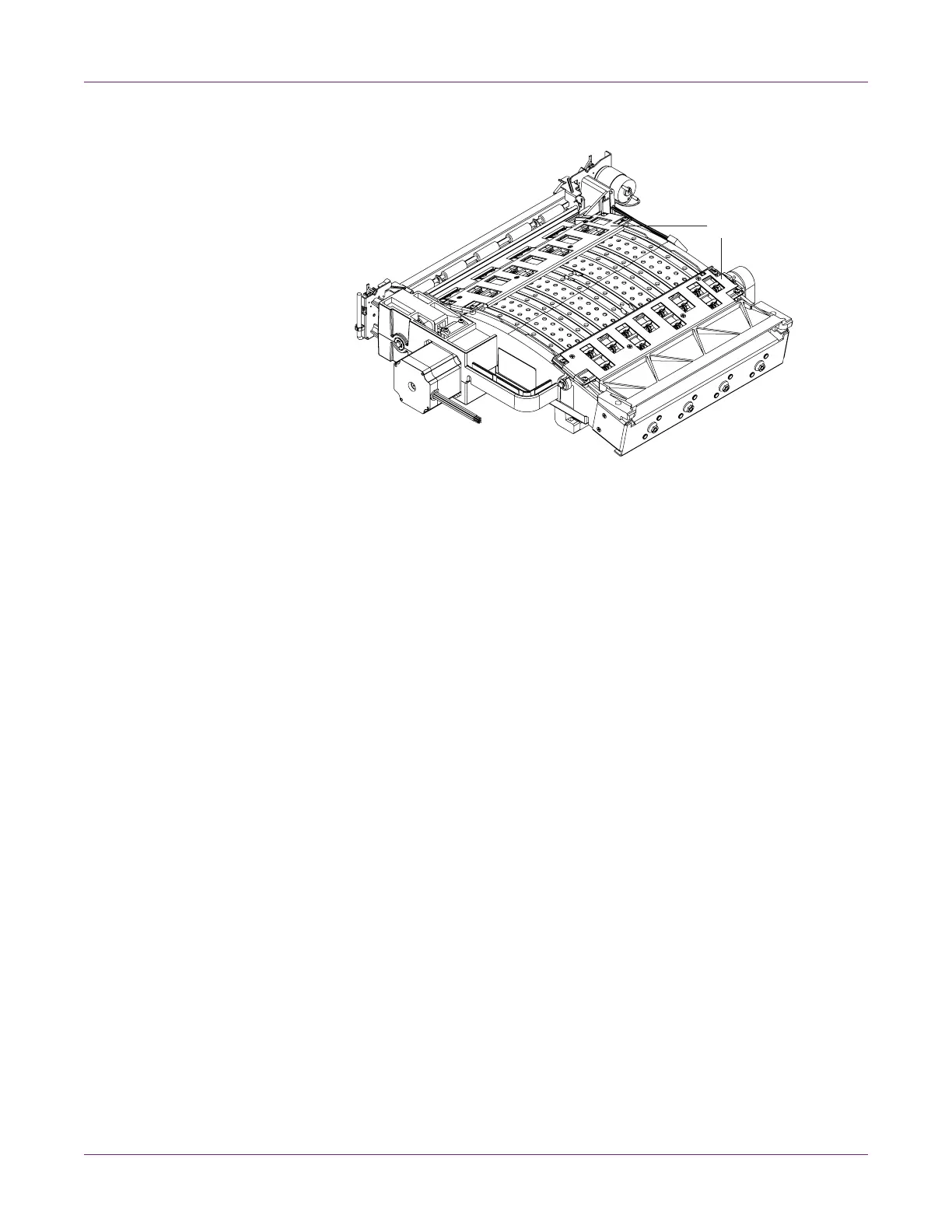Troubleshooting
QL-800 User Guide 89
8 Inspect the star wheel assemblies [3] on the transport unit.
Make sure all the star wheel locations are populated with star wheels, and the
wheels appear in working order.
9 After removing the jam, reinstall the transport unit.
10 Reload the media.
Known Issues
Printing Variable Data on Continuous Media Results in
Blank Media Feeding
This issue results from printing under the following conditions:
• In the Media tab of the printer driver, None is selected as the Sensor type
(continuous media).
• The print job contains labels with variable data such as barcodes or serial numbers
that change during printing.
When printing under these conditions, and there is no more data available to print, the
printer will not pause and wait for more data. Instead, it will continue to feed media as
if printing. This has the potential to create long sections of unprinted media.
To resolve this issue, enable the Buffer option in the General tab of the printer driver.
The entire job will be rendered in the spooler before it is sent to the printer.
This issue does not occur when using Gap or Reflective as the Sensor type. The
printer will automatically pause and resume appropriately as data is received. It also
does not occur when printing static labels.
Related Topics:
- Setting up General Options on page 32
- Setting up Media Options on page 35
