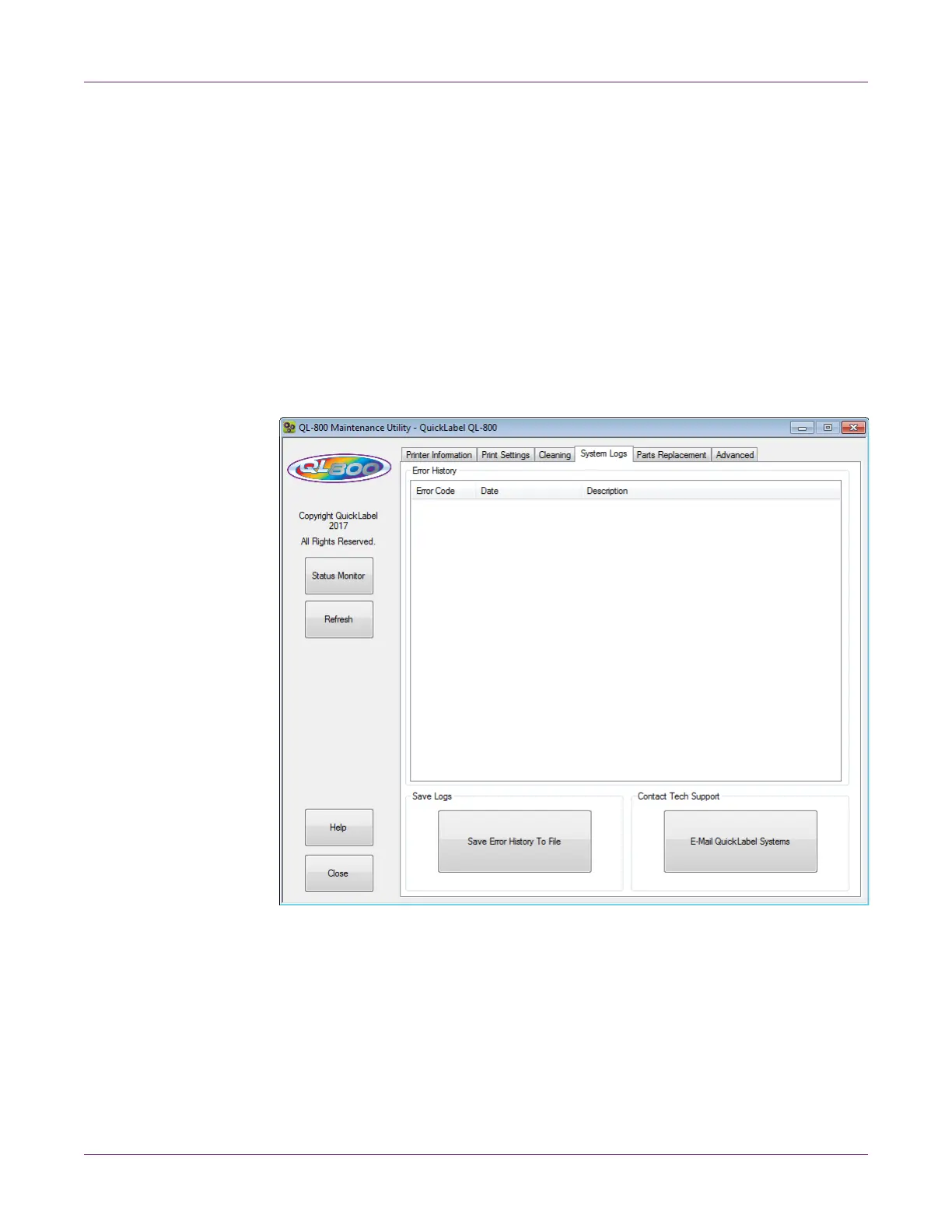QL-800 Maintenance Utility
58 QL-800 User Guide
3 Choose Before Shipping. Follow the on-screen instructions to complete this
procedure.
4 Power off the printer.
5 Pack the printer in its original packing material for shipping.
6 After setting up the printer in the new location, return to the Cleaning tab in the
QL-800 Maintenance Utility. Choose After Shipping. Follow the on-screen
instructions to complete this procedure.
System Logs Tab
Use the System Logs tab to view the error history and save log files. It also provides
a convenient way to e-mail QuickLabel Support.
Viewing the Error History
1 Launch the QL-800 Maintenance Utility.
From the Windows Start Menu, choose Start > All Programs > QuickLabel
QL-800 > QL-800 Maintenance Utility. A language and printer prompt will open.
Select a display language and the QL-800 printer you want to connect to. Choose
OK.
2 Choose the System Logs tab.
