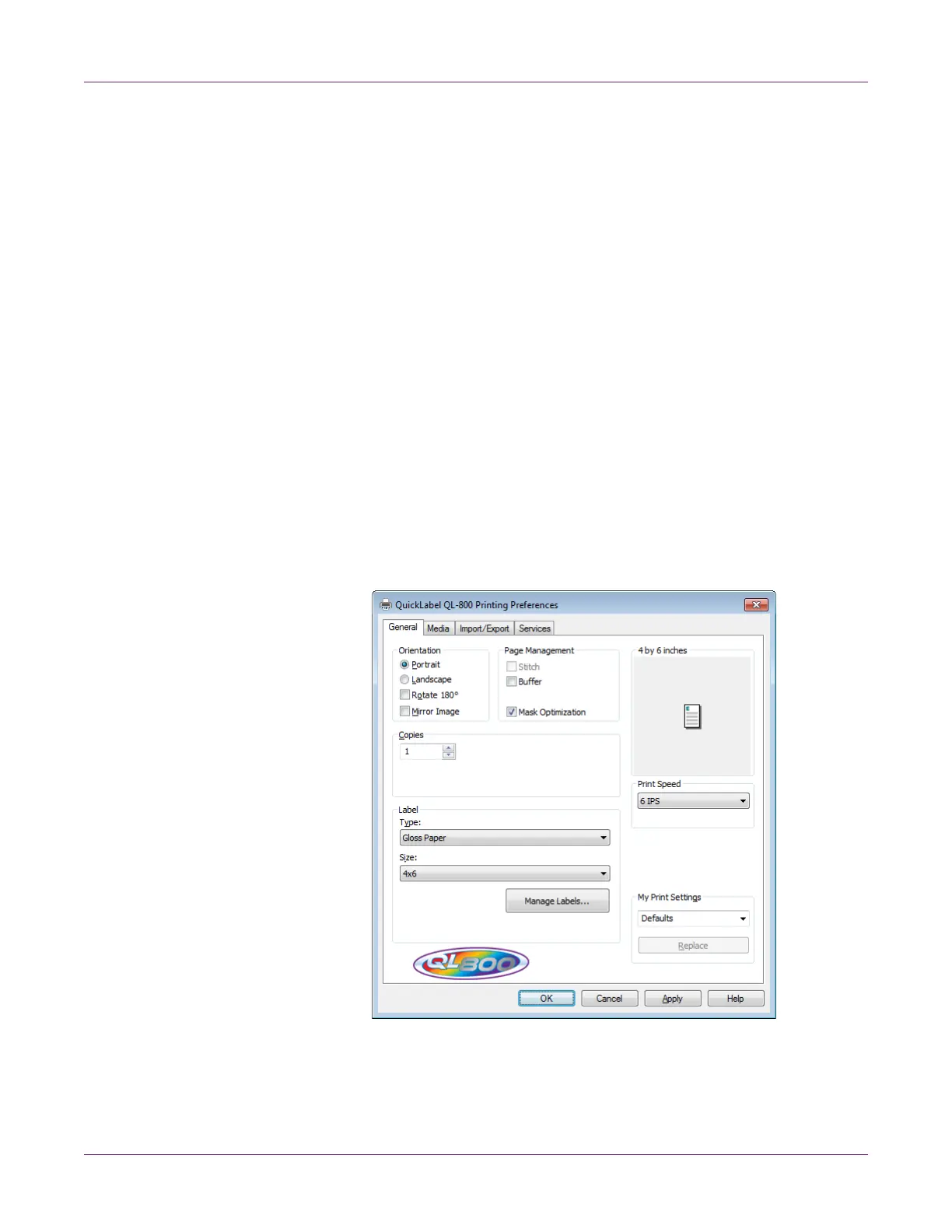Designing and Printing Labels
32 QL-800 User Guide
Setting up the Printer Driver
Setting up General Options
Before you print using a third-party application, you will need to select the appropriate
general and label size options in the printer driver.
Note: Driver instructions apply only to printing via third party design applications. If you
are using Custom QuickLabel Omni, this process is not required.
1 Open the appropriate printer window based on your version of Windows.
• In Windows 7, choose Start > Devices and Printers.
• In Windows 8 and 10, access the Search option by pointing to the upper-right
corner of the screen. Search for “Control Panel” and click the Control Panel
icon. In the Control Panel window, click View Devices and Printers.
Right-click the printer icon and choose Printing Preferences. The QL-800 Driver
Printing Preferences window will open.
Note: You can also access the driver preferences via the application’s print dialog.
From the Print window in your software, select QuickLabel QL-800 from the printer
list and choose Properties or Setup (varies based on program).
2 Choose the General tab.
