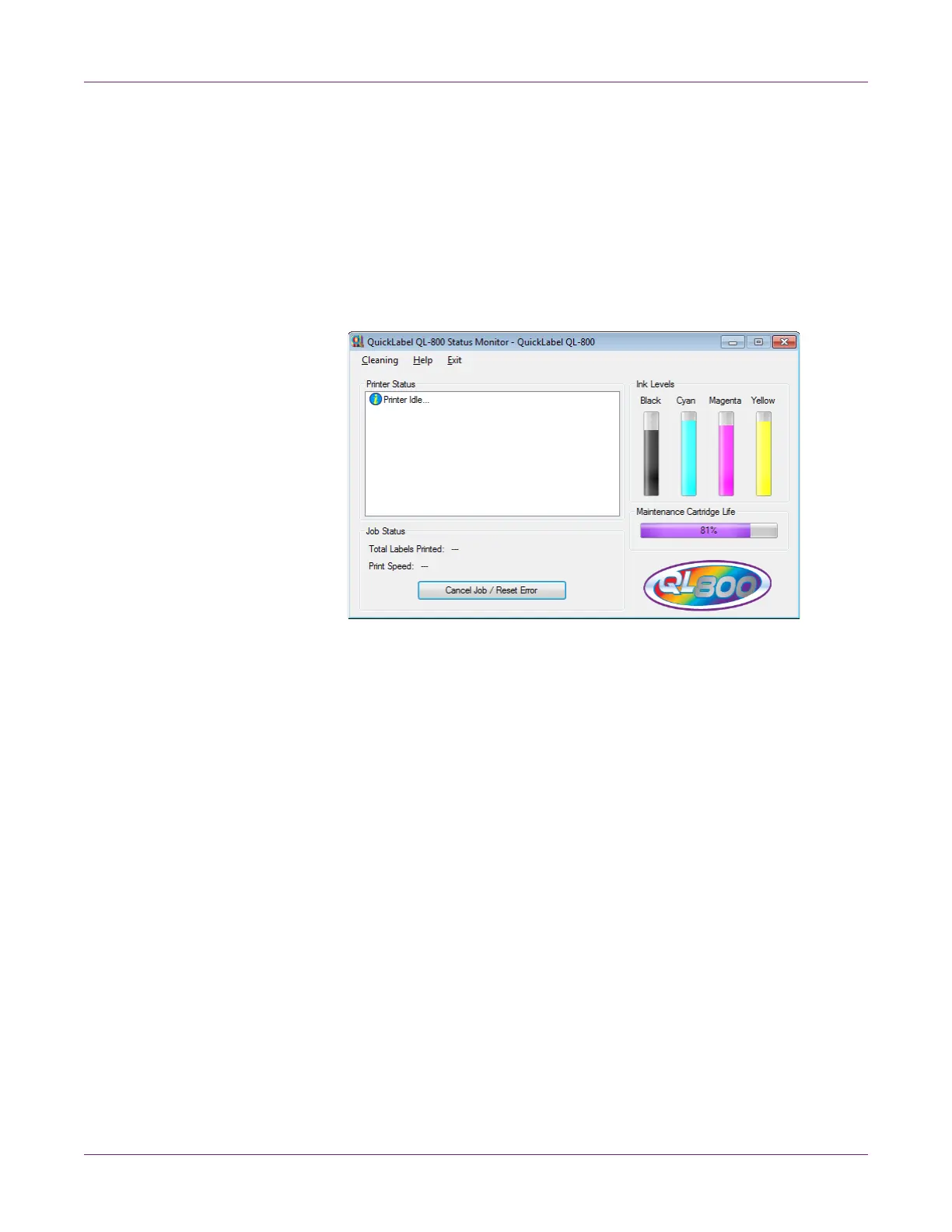Designing and Printing Labels
QL-800 User Guide 47
Viewing Ink and Consumable Levels
1 Open the QL-800 Status Monitor. You can access the Status Monitor from the
Windows Start Menu, QL-800 Maintenance Utility, or the printer driver.
• From the Windows Start Menu, choose Start > All Programs > QuickLabel
QL-800 > QL-800 Status Monitor.
• In the QL-800 Maintenance Utility, choose Status Monitor.
• In the QL-800 printer driver, choose Launch Status Monitor from the
Services tab.
2 You can view estimates of remaining ink percentages in the Ink Levels area.
3 You can view an estimate of the maintenance cartridge remaining service life in the
Maintenance Cartridge Life area.
Estimating Ink Use
You can use the QL-800 Toolbox application to estimate ink use for print jobs. This is
accomplished by printing a “virtual” print job and viewing projected ink use estimates.
Note: Some QL-800 Toolbox features are not supported. Use only the features
described in this procedure.
1 Open the QL-800 Toolbox application from a PC connected to the printer.
From the Windows Start Menu, choose Start > All Programs > QuickLabel
QL-800 > Toolbox.
A web browser will open and display the QL-800 Toolbox application. Under the
Available Printers, select a printer that is powered on and connected to the host
PC.
2 Choose the Ink Usage link to display the Ink Usage information.
