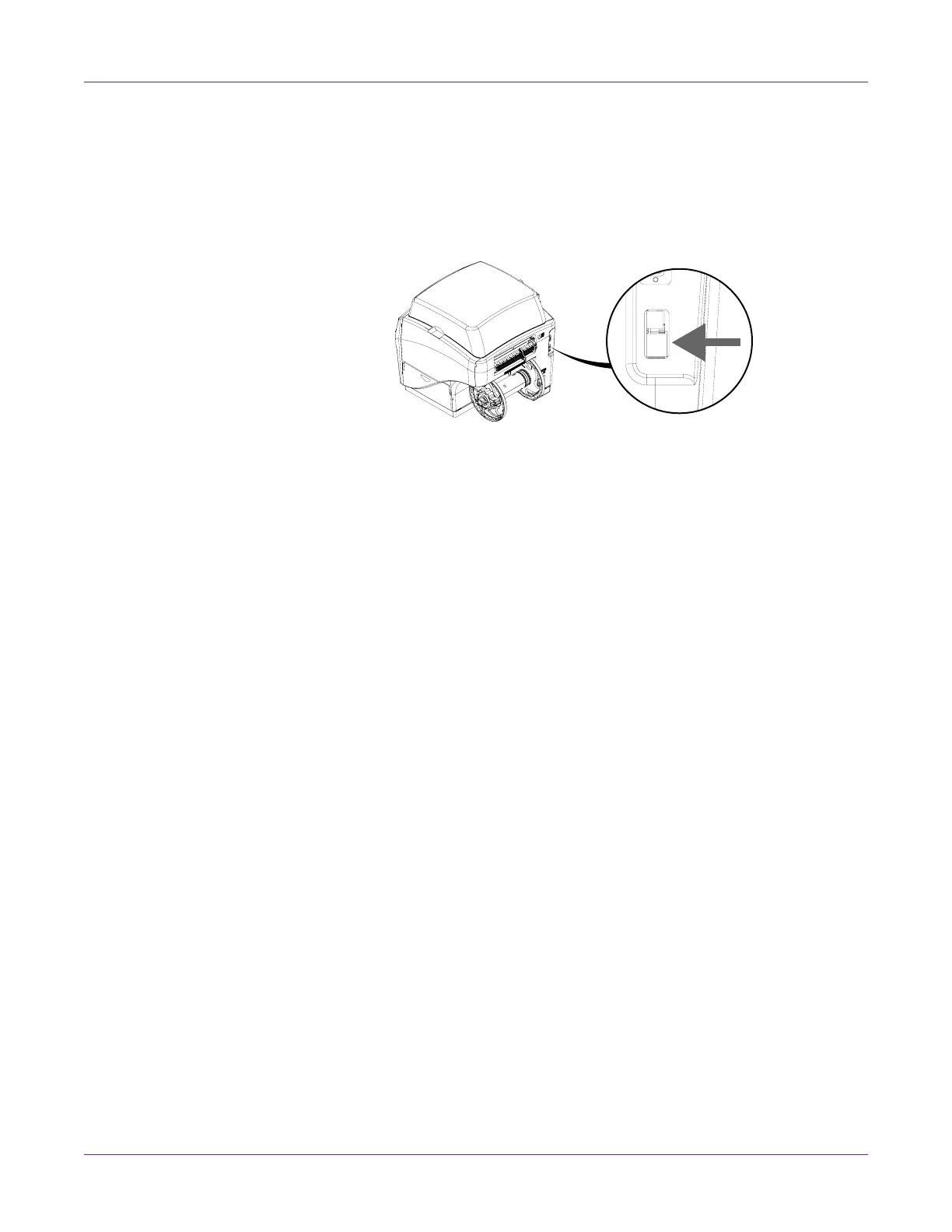Getting Started
10 QL-800 User Guide
Installing the Printer Driver (Network)
Use the following instructions to install the printer via a network connection.
For detailed information about the topic of networking, refer to documentation
applicable to your network environment and/or contact your network administrator.
1 Ensure the QL-800 is powered on and connected to the network via a LAN cable.
2 Power on your PC and insert the QL-800 Installer CD in the CD drive. The Installer
CD wizard will open. Choose Install Driver.
If the autorun program does not start automatically, use Windows Explorer to
launch the “Setup.exe” file located on the CD.
Note: If you do not have a CD drive, you can obtain the software from
www.QuickLabel.com/downloads.
3 Choose Install Printer Software. The software installation wizard will start.
Note: If the Windows logo testing or publisher verification warning messages
appear during installation, choose to continue the installation.
4 When prompted to select a printer connection method, choose Configure to print
over the network. Then choose Next.
5 When prompted, view the list of printers discovered on your network.
• If your QL-800 printer is on the list, select it.
• If your QL-800 printer is not on the list, choose Other Printer. You can search
for the printer by entering its IP address. See “Changing Printer Networking
Settings” on page 11. When the printer is found, select it.
With your QL-800 printer selected, choose Next.
6 When prompted, select whether the QL-800 will be set as the default printer.
7 Choose Finish.
