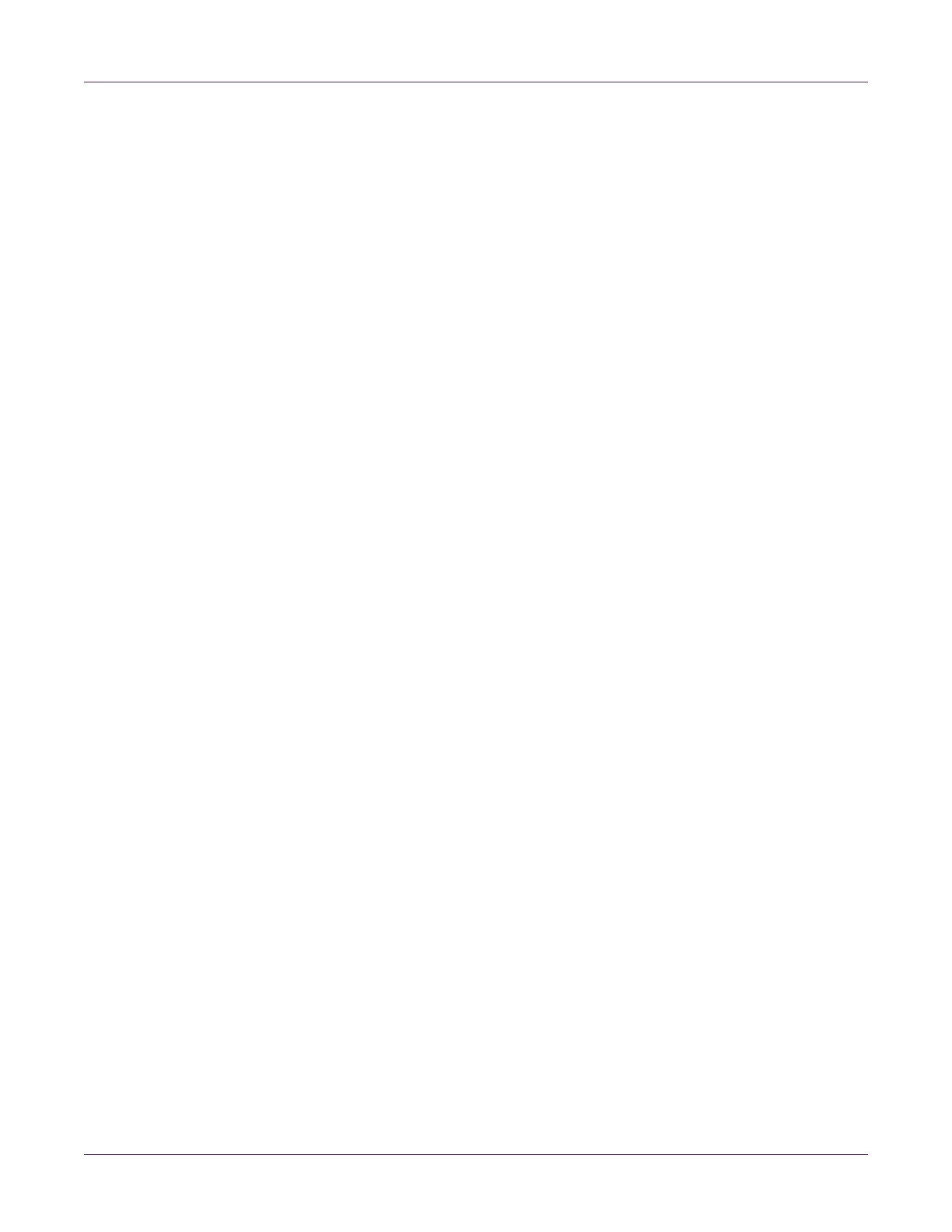QL-800 Maintenance Utility
QL-800 User Guide 57
2 Choose the Cleaning tab.
3 Choose a cleaning option.
• Light - Start with light cleaning to resolve minor print defects. Then print a test
label. If the issue is not resolved, use the heavy cleaning method.
• Heavy - Use heavy cleaning to resolve major print defects, or when light
cleaning has not fully resolved a print defect.
If multiple heavy cleanings do not resolve the issue, contact Technical Support.
Preparing for Moving
Before moving the printer a short distance in your building, such as to a different floor,
prepare it using the following instructions. This procedure will drain ink from the
printhead to avoid leakage when moving the printer a short distance.
1 Launch the QL-800 Maintenance Utility.
From the Windows Start Menu, choose Start > All Programs > QuickLabel
QL-800 > QL-800 Maintenance Utility. A language and printer prompt will open.
Select a display language and the QL-800 printer you want to connect to. Choose
OK.
2 Choose the Cleaning tab.
3 Choose Before Moving. Follow the on-screen instructions to complete this
procedure.
4 Power off the printer.
5 Carefully move the printer.
6 After setting up the printer in the new location, return to the Cleaning tab in the
QL-800 Maintenance Utility. Choose After Moving. Follow the on-screen
instructions to complete this procedure.
Preparing for Shipping
Before shipping the printer over long distances, prepare it using the following
instructions. This procedure will drain ink from the printhead and guide you through the
printhead removal process. Use this procedure when shipping the printer or moving
longer distances.
Note: The original packing materials are required for this procedure.
1 Launch the QL-800 Maintenance Utility.
From the Windows Start Menu, choose Start > All Programs > QuickLabel
QL-800 > QL-800 Maintenance Utility. A language and printer prompt will open.
Select a display language and the QL-800 printer you want to connect to. Choose
OK.
2 Choose the Cleaning tab.
