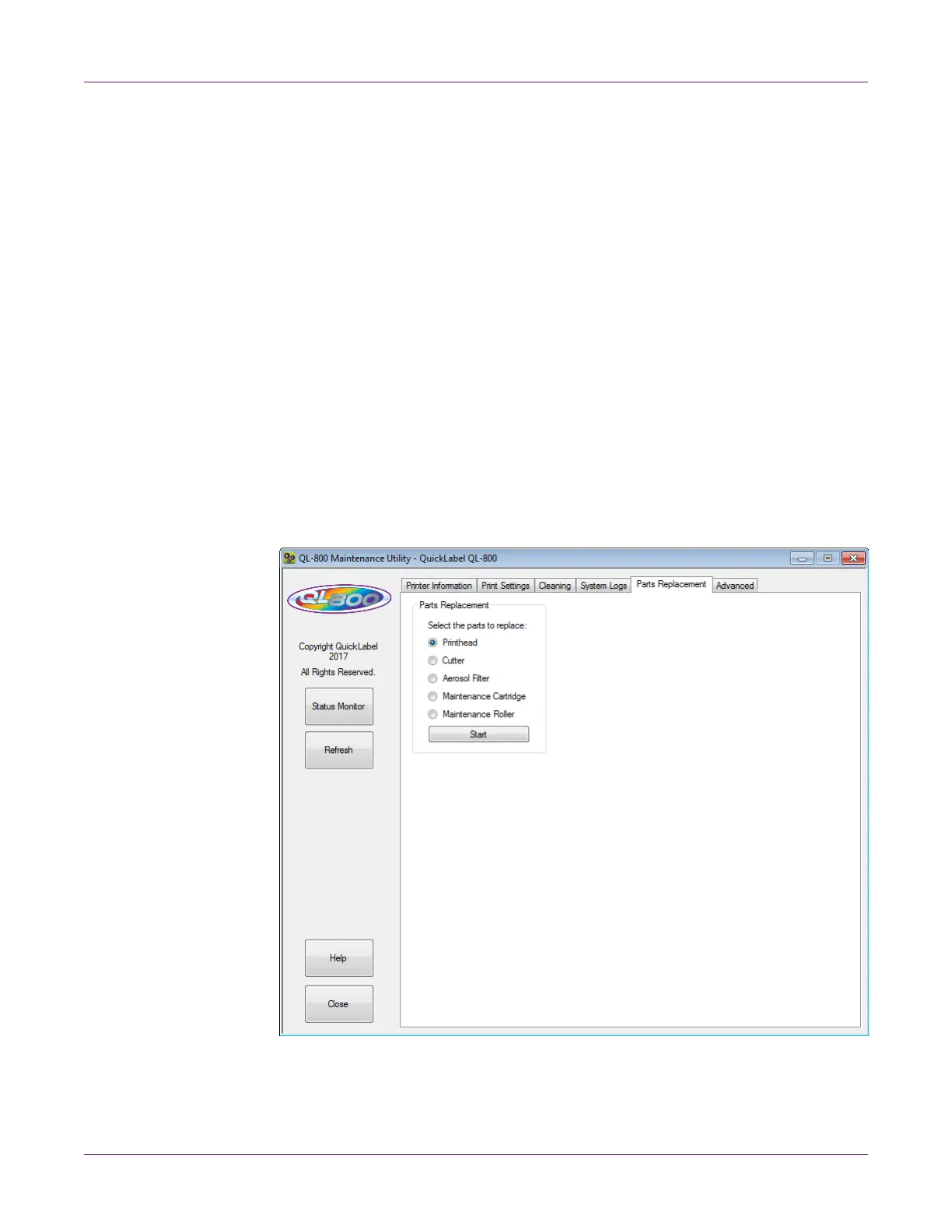QL-800 Maintenance Utility
QL-800 User Guide 59
3 Use the scroll bars to browse the error history of the printer.
Saving Log Files
1 Launch the QL-800 Maintenance Utility.
From the Windows Start Menu, choose Start > All Programs > QuickLabel
QL-800 > QL-800 Maintenance Utility. A language and printer prompt will open.
Select a display language and the QL-800 printer you want to connect to. Choose
OK.
2 Choose the System Logs tab.
3 Choose Save Error History to File to save the error history to a text file on your
PC.
After the log file is created, a message will appear indicating the log was created
successfully.
Parts Replacement Tab
Use the Parts Replacement tab to replace printer wear items.
