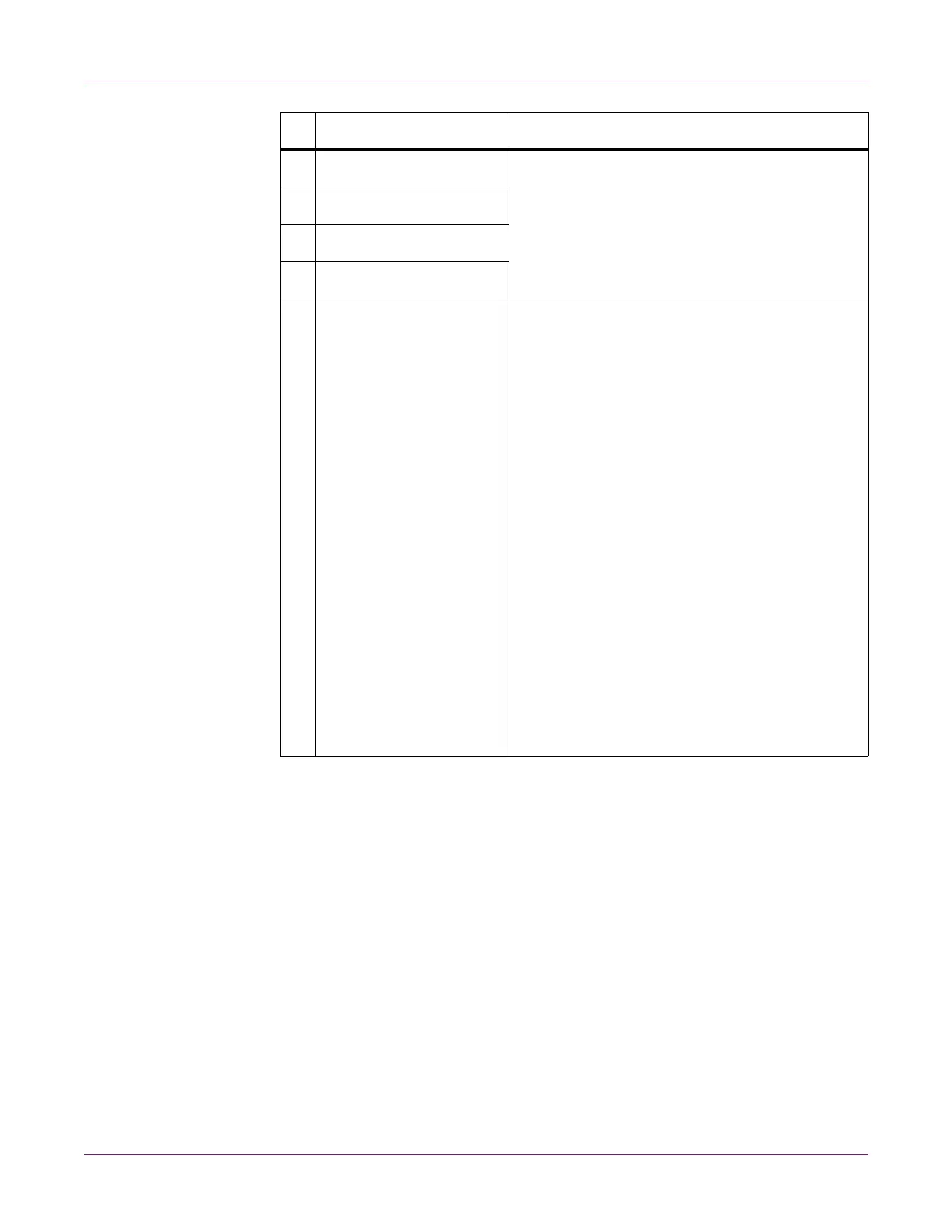QL-800 Overview
QL-800 User Guide 27
Color Basics
Color in design and printing is a sophisticated topic. At QuickLabel Systems, we have
worked to make using the QL-800 printer as easy as possible. We understand that your
goal is to design and print colorful, effective labels with consistency.
Color and Computers
While colors seem straightforward, describing colors using computers is not so simple.
Different display technologies can cause the same file to look different, and sometimes
different graphics programs or operating systems can display colors differently.
With printers there is frequently a difference between what is shown on a computer
screen and what comes out of the printer. The same file printed on printers using
different technologies may look very different as well.
3 Cyan Ink These yellow LEDs indicate the status of each ink
cartridge.
• Off - Ink cartridge has sufficient ink.
• Flashing - Ink cartridge is low.
• Solid - Ink cartridge is empty.
4 Magenta Ink
5 Yellow Ink
6 Black Ink
7 Non-Ink Consumables This yellow LED indicates the status of the follow-
ing items.
• Printhead
• Cutter
• Aerosol Filter
• Maintenance Cartridge
• Maintenance Roller
The LED will illuminate based on remaining ser-
vice life.
• Off - All items are above 20% service life
remaining.
• Flashing Slowly - One or more items are
below 20% service life remaining.
• Flashing - One or more items are below 10%
service life remaining.
• Solid - One or more items are at 0% service life
remaining.
Refer to the System Logs tab in the Maintenance
Utility to determine the affected items.
#LED Description
