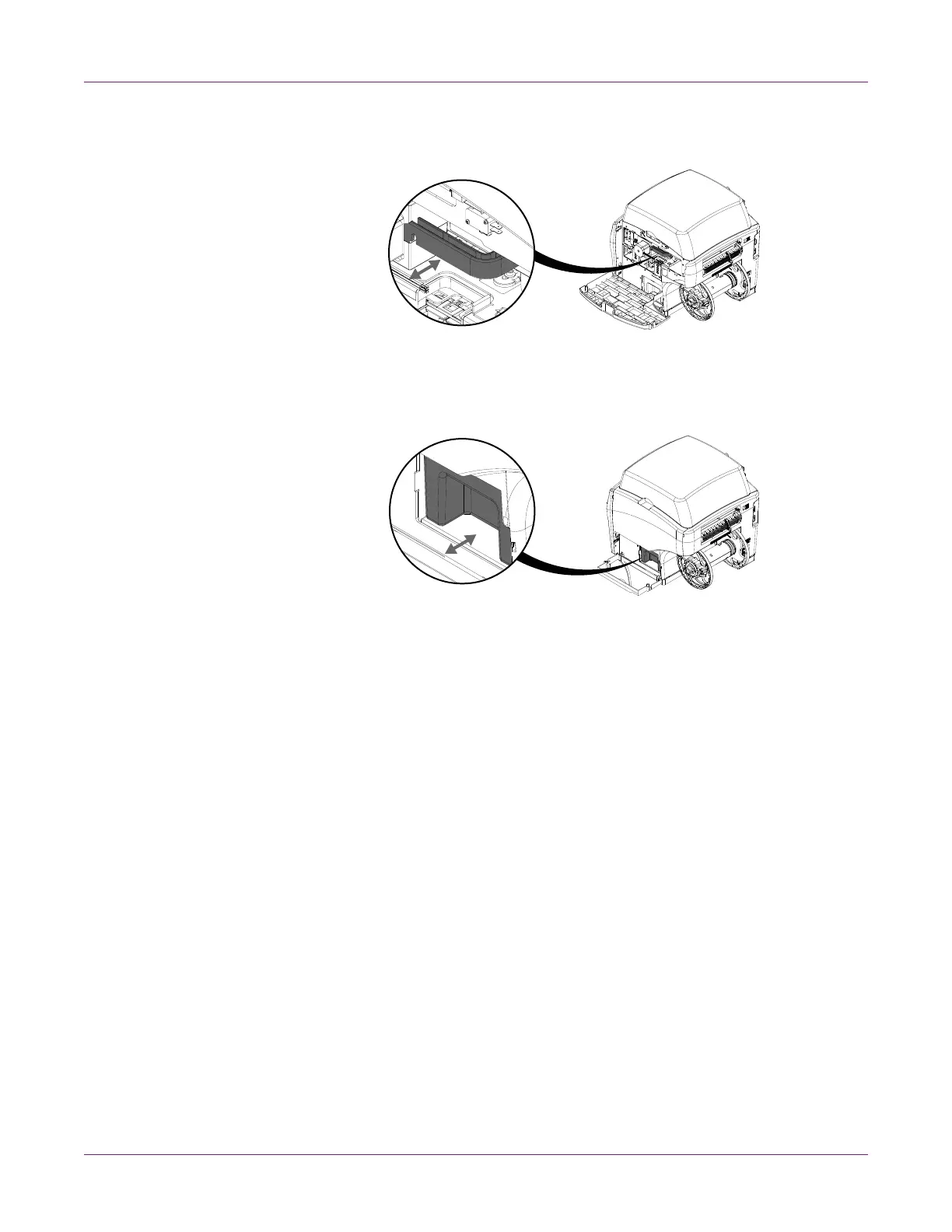Getting Started
QL-800 User Guide 5
6 Grasp the transport unit handle and pull the transport unit straight out of the printer.
Then reinstall the transport unit. Ensure it is fully inserted in the printer.
7 Close the main side door but leave the lower side door open.
8 Grasp the maintenance cartridge and pull it straight out of the printer. Then reinstall
the maintenance cartridge. Ensure it is fully inserted in the printer.
9 Close the lower side door.
Checking the Included Parts
Check to make sure the following items are included with the printer.
• Power cable
• USB cable (do not connect until prompted during driver installation)
• Printhead
• Four ink cartridges (one for each color)
• Installation CD
