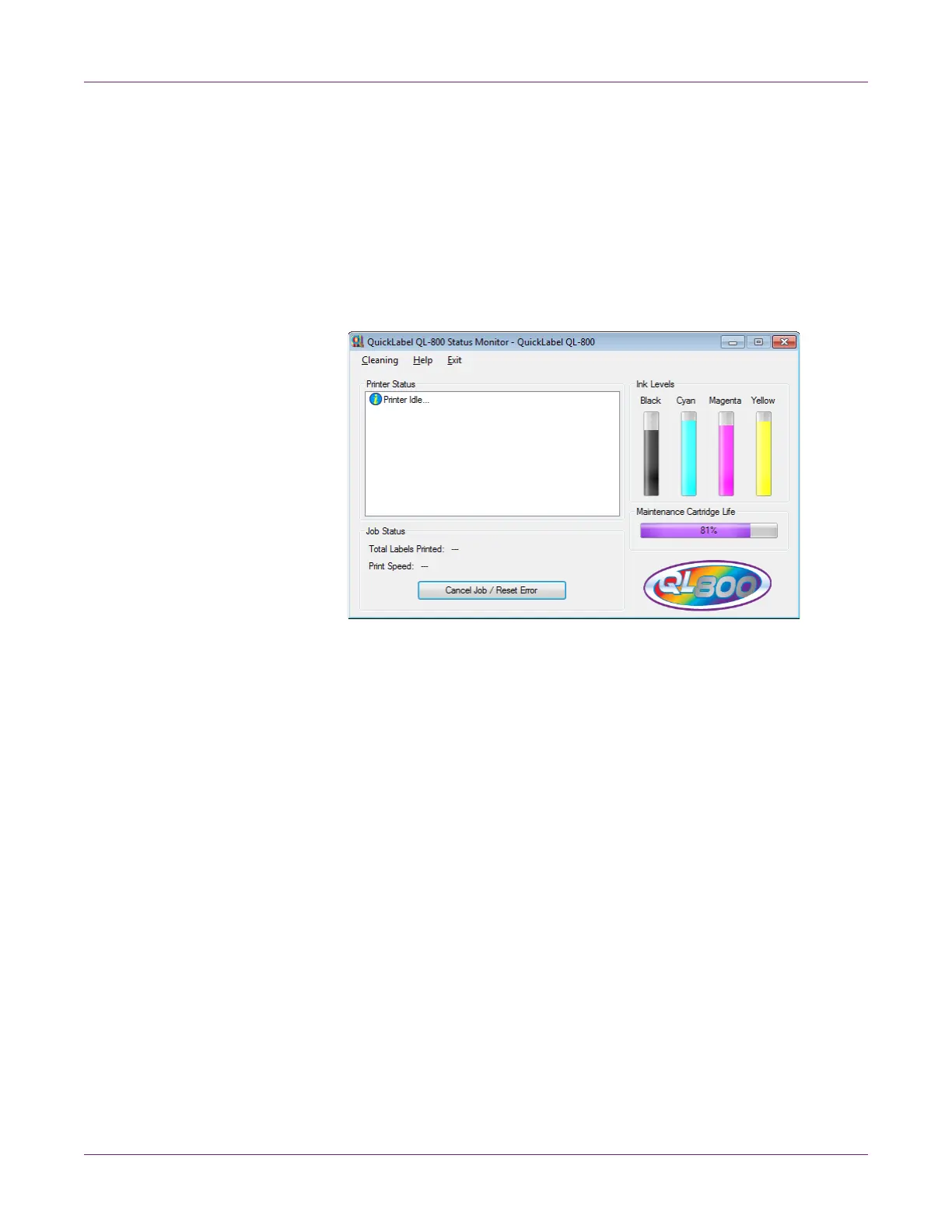Designing and Printing Labels
46 QL-800 User Guide
Viewing the Job Status and Canceling Jobs
1 Open the QL-800 Status Monitor. You can access the Status Monitor from the
Windows Start Menu, QL-800 Maintenance Utility, or the printer driver.
• From the Windows Start Menu, choose Start > All Programs > QuickLabel
QL-800 > QL-800 Status Monitor.
• In the QL-800 Maintenance Utility, choose Status Monitor.
• In the QL-800 printer driver, choose Launch Status Monitor from the
Services tab.
2 You can view print job information in the Job Status area.
• Total Labels Printed - During printing, the current number of labels printed will
be displayed. After a print job, the number of labels printed in the last job will
be displayed.
• Print Speed - During printing, the print speed is displayed.
3 If necessary, you can cancel an in-progress job by choosing Cancel Job.
You can also use the printer operation panel to cancel a job. While printing, press
and release the pause/resume key to pause the print job. While paused, press and
hold the pause/resume key for approximately three seconds to cancel the print job.
