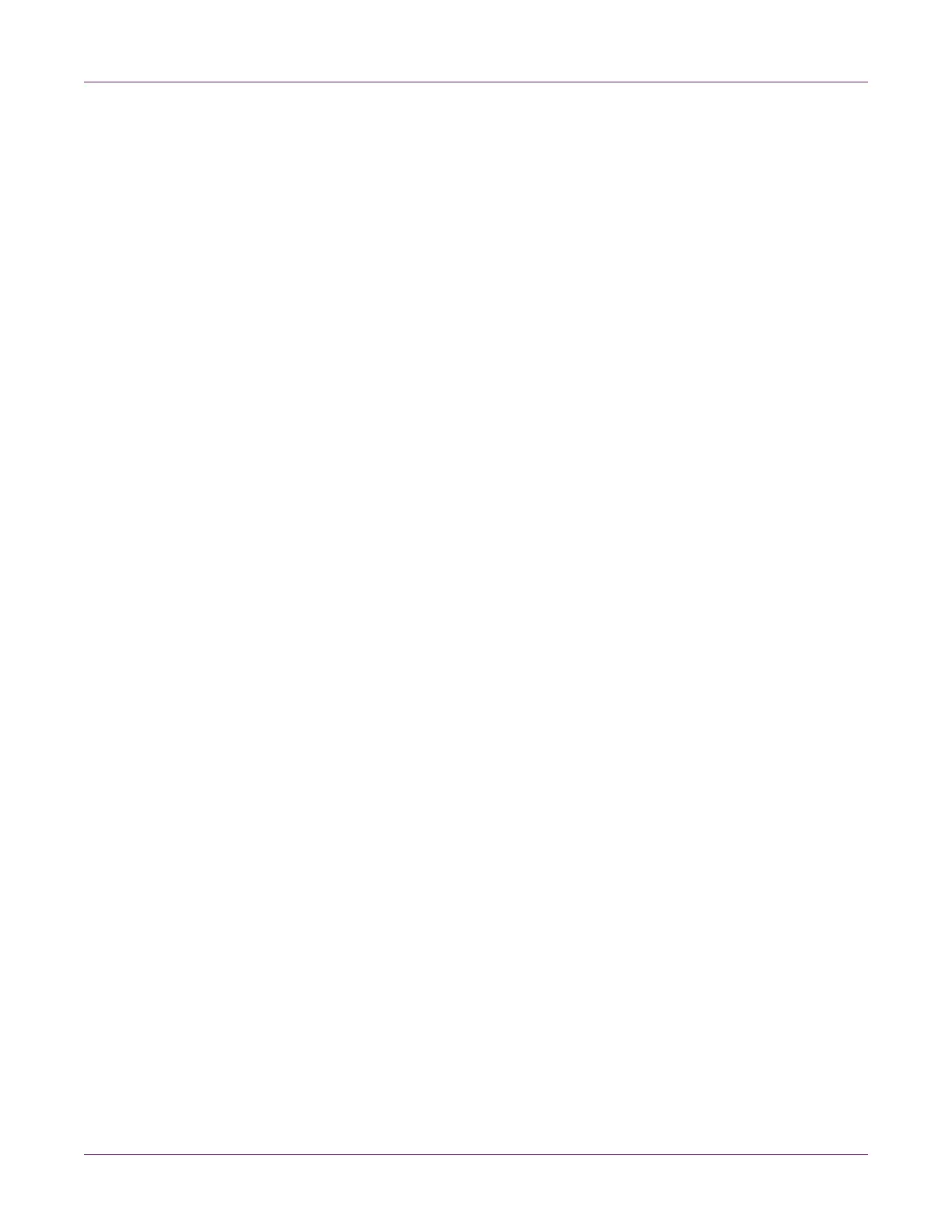QL-800 Maintenance Utility
60 QL-800 User Guide
Replacing the Printhead
Use the following procedure to replace the printhead. This process will replace the
printhead for each color.
Note: Wear protective gloves to prevent ink from staining your hands during this
procedure.
1 Launch the QL-800 Maintenance Utility.
From the Windows Start Menu, choose Start > All Programs > QuickLabel
QL-800 > QL-800 Maintenance Utility. A language and printer prompt will open.
Select a display language and the QL-800 printer you want to connect to. Choose
OK.
2 Choose the Parts Replacement tab.
3 Select Printhead. Then choose Start. Follow the on-screen instructions to
complete this procedure.
Replacing the Cutter
Use the following procedure to replace the cutter.
Note: The cutter blade is sharp. Use caution to avoid personal injury or damage to
clothing when working with cutting blades or around exposed blade surfaces.
1 Launch the QL-800 Maintenance Utility.
From the Windows Start Menu, choose Start > All Programs > QuickLabel
QL-800 > QL-800 Maintenance Utility. A language and printer prompt will open.
Select a display language and the QL-800 printer you want to connect to. Choose
OK.
2 Choose the Parts Replacement tab.
3 Select Cutter. Then choose Start. Follow the on-screen instructions to complete
this procedure.
Replacing the Aerosol Filter
Use the following procedure to replace the aerosol filter.
Note: Wear protective gloves to prevent ink from staining your hands during this
procedure.
1 Launch the QL-800 Maintenance Utility.
From the Windows Start Menu, choose Start > All Programs > QuickLabel
QL-800 > QL-800 Maintenance Utility. A language and printer prompt will open.
Select a display language and the QL-800 printer you want to connect to. Choose
OK.
2 Choose the Parts Replacement tab.
3 Select Aerosol Filter. Then choose Start. Follow the on-screen instructions to
complete this procedure.
