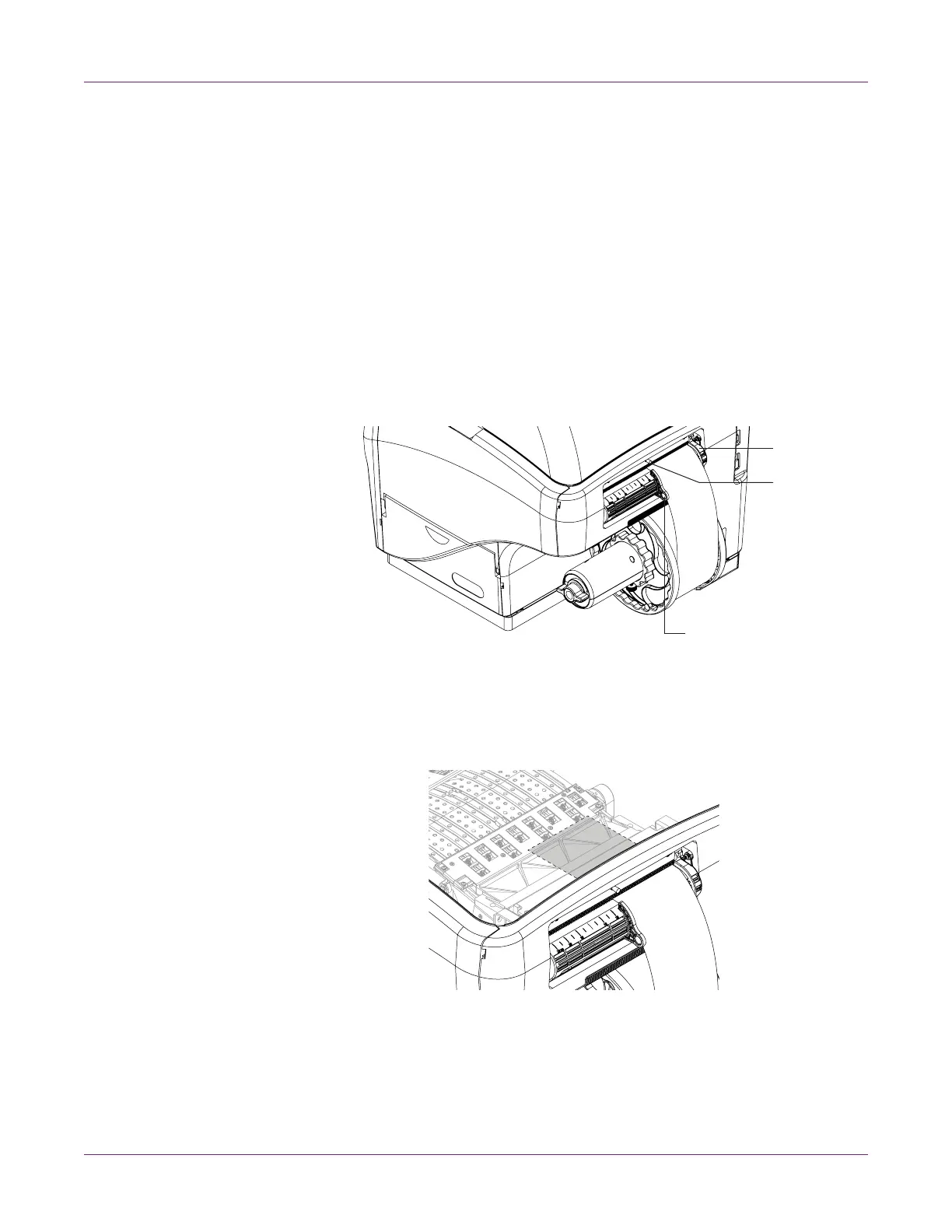Getting Started
20 QL-800 User Guide
4 Turn the wing nut [1] on the end of the mandrel clockwise until you feel resistance.
This secures the roll in place.
5 Put the outer flange [4] on the mandrel. Make sure the outer flange makes contact
with the roll [2].
6 Tighten the fastener on the outer flange [4] until you feel resistance. This secures
the outer flange in place.
7 On the front of the printer, slide the media exit guide [5] all the way to the right
toward the control panel. You can adjust this guide before printing.
8 Open the top cover. This step deactivates the automatic media loading feature.
9 Place the media near the entry slot and slide the adjustable media guide [6] to the
width of the media. The edges of the media should lightly contact the edges of the
fixed media guide [7] and the adjustable media guide [6].
10 Lift the roller handle [8] to open the input pinch rollers.
11 Slowly guide the media into the printer as illustrated. Advance the media until it
stops. The media will be positioned under the first star wheel on the transport unit.
Make sure there is no excessive slack in the media during this process.
12 Release the roller handle [8] to close the input pinch rollers.
