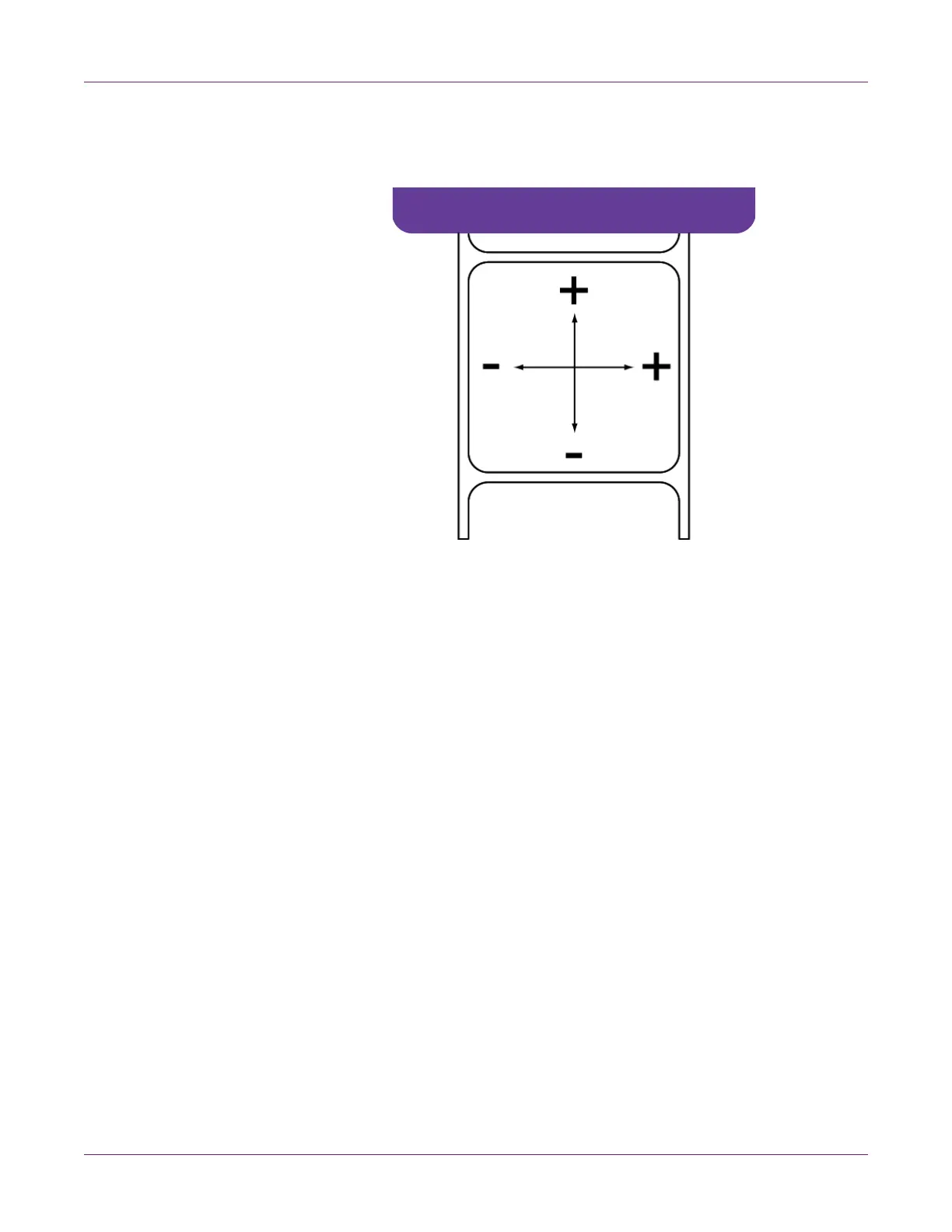Designing and Printing Labels
QL-800 User Guide 37
• Vertical Offset - Negative values move the image down on the label (out away
from the printer). Positive values move the image up on the label (in toward the
printer).
4 Select a sensor type.
• Gap - Choose this option if you are using gap media.
• Reflective - Choose this option if you are using reflective mark media.
• None - Choose this option if you are using media without gaps or reflective
marks (continuous media).
• Hole or Notch - Choose this option if you are using media with die-cut holes
or notches.
5 Select the cutter settings.
• Check the Cut at End of Job option to enable the auto-cutter.
•Use the Labels Between Cut field to indicate the number of labels to print
between each cut.
6 Choose OK.
