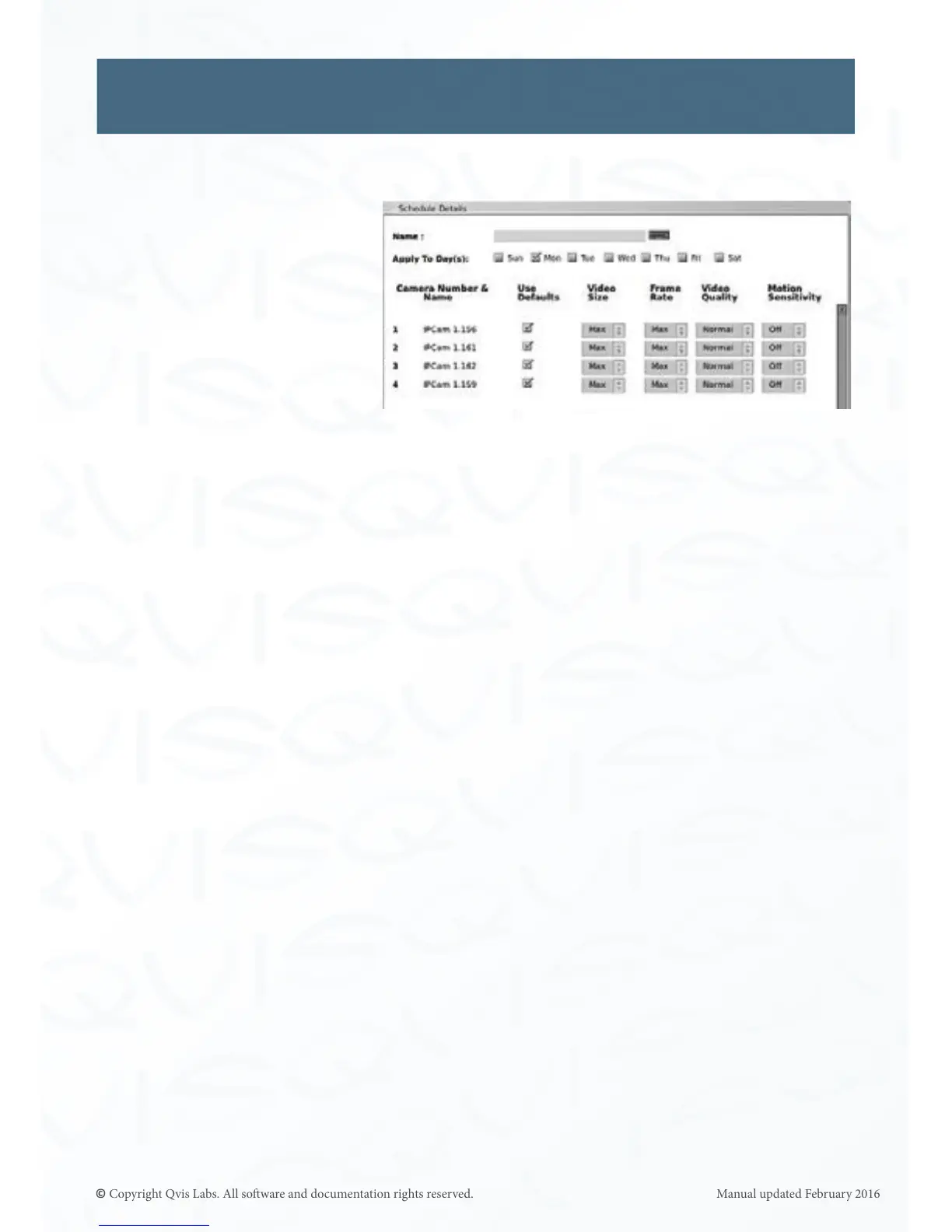26
Schedule (connued)
This brings up the Schedule Details window, which allows customizaon of this parcular
scheduling ‘block’.
Schedule Details opons for
IP cameras:
Name: Input the name of the parcular block, in order to disnguish it from
any other scheduling blocks (i.e. - “Weekdays Aer Closing”).
Apply to Day(s): This series of check boxes allows for duplicaon of this scheduling
block over mulple days of the week. Simply click the box to apply
the newly created block to that day.
Displayed Name: This is the user-assigned name of the numbered camera. By default
this is Camera 1, Camera 2, etc.
Use Defaults: When the box is checked for the associated IP camera; Video Quality
set to ‘Normal’, and Moon Sensivity set to ‘O’. Video Size and
Frame Rate will be set to ‘Max’ regardless.
If this box is unchecked, the following four opons become editable:
Video Size: By clicking the drop down menu to the right of this value, the
resoluon of the recorded video can only be set to Max.
Frame Rate: By clicking the drop down menu to the right of this value, the frame
rate of the recorded video can be changed. The default value for PAL
is 25fps. The default value for NTSC is 30fps.
Video Quality: By clicking the drop down menu to the right of this value, the
quality of the recorded video can be changed to Fair, Good,
Normal, Beer, and Best. The default value is Normal.
Moon Sensivity: By clicking the drop down menu to the right of this value, the
moon sensivity seng of the associated camera can be
changed to Min, Med, Max, or O. The default value is O.
