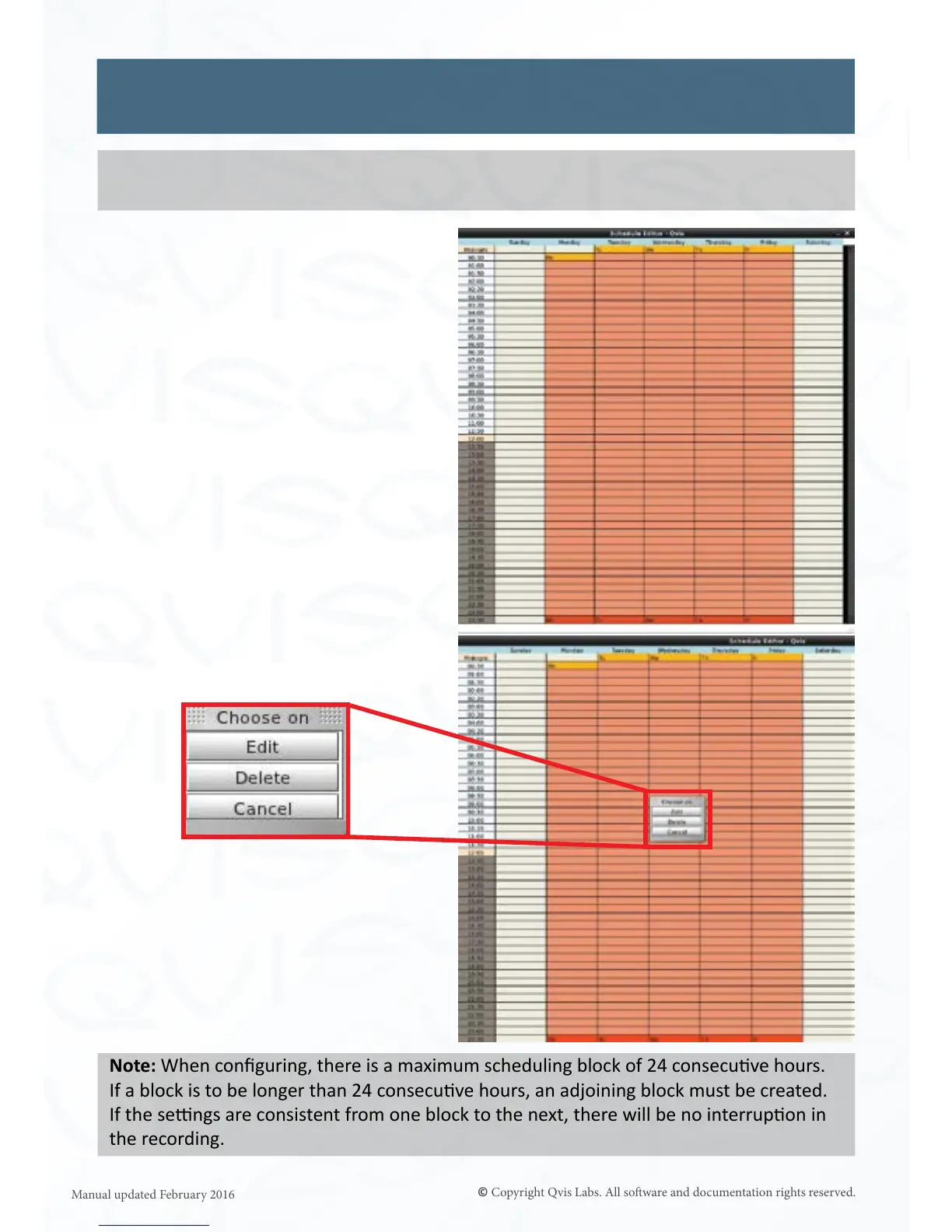27
When all values have been properly
edited, click ‘Accept’ to save the changes.
Click ‘Cancel’ to discard. The Schedule
Editor will now look like this:
Once a block has been created, the
Schedule Details can be edited or the
block can be deleted.
Simply click anywhere on the block to
bring up a pop up with three opons (as
shown below):
Edit: Opens the associated
schedule Details window for eding.
Delete: Deletes the selected block from
the schedule.
Cancel: This closes the pop up.
Note: When conguring, there is a maximum scheduling block of 24 consecuve hours.
If a block is to be longer than 24 consecuve hours, an adjoining block must be created.
If the sengs are consistent from one block to the next, there will be no interrupon in
the recording.
Schedule (connued)
Note: To record when even the slightest moon is in the camera’s eld of view, set to Max.
Conversely, to record when only signicant moon is present, set to Min.
