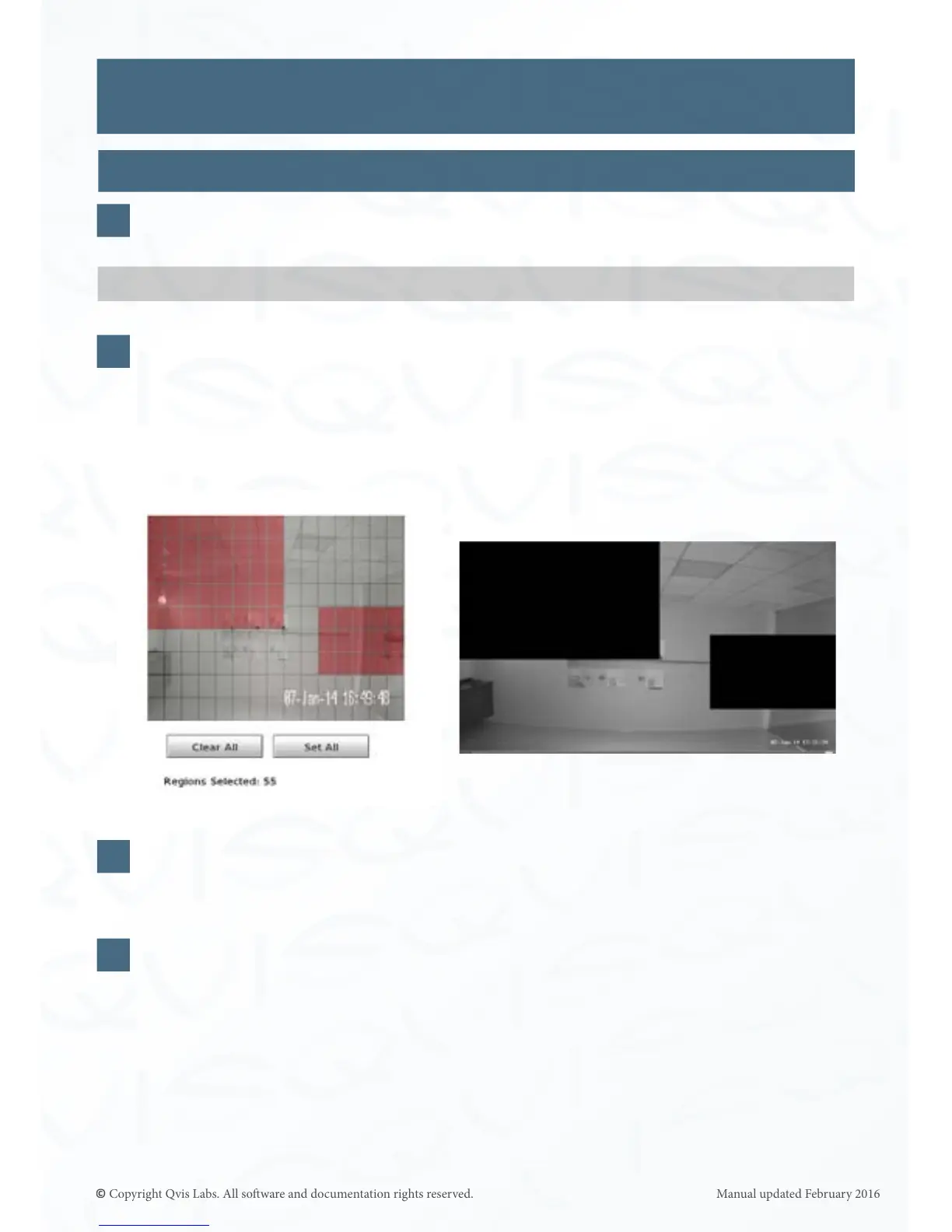40
To set privacy masked areas, please rstly select the camera from the list on the le
hand side.
On the grid placed over the camera’s view, select the sectors you would like blanked
out. You can either click on individual sectors on the grid or hold down the le mouse
buon and drag out an area you would like covered.
Shown on the right side below, are two areas selected on the privacy masking grid, and
the image on the le side shows how the areas are blanked o.
There are two buons found underneath the camera view grid. The rst one being
‘Clear All’, which allows you to clear all of your sector selecons, and the second is
‘Set All’ where you can select all the sectors on the grid all at once.
Once you have completed your privacy masking setup click the ‘Accept Changes’
buon at the boom of the window.
IP Cameras (connued)
1
2
Note: Only our professional range of IP cameras will work with this feature.
3
4
Sengs
