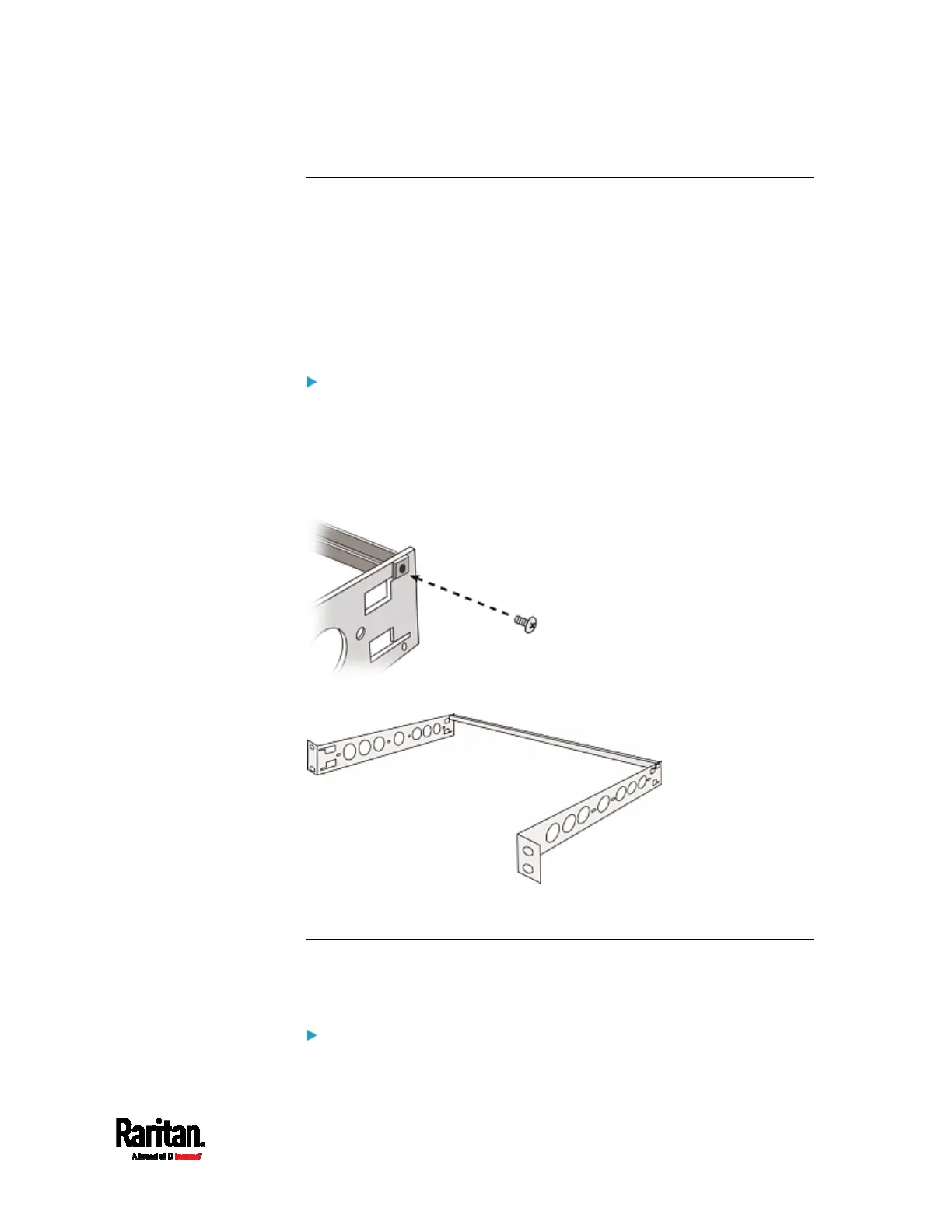Chapter 2: MasterConsole Digital KVM Switches
11
Step 1: Attach the Cable-Support Bar
You can install the cable-support bar onto the rackmount brackets to
bear all cables connected to the MCD switch. The proper position to
attach this bar depends on the switch's front panel position in the rack.
If the front panel will face the front of the rack, fasten the bar to the
L-shaped holes
far from
the ears of the rackmount brackets.
If the front panel will face the rear of the rack, fasten the bar to the
L-shaped holes
close to
the ears of the rackmount brackets.
To attach the cable-support bar:
1. Insert either end of the cable-support bar into one of the L-shaped
holes on a rackmount bracket.
2. Align the bar's threaded hole with the threaded hole at the end of the
rackmount bracket. Then secure the bar with one of the included cap
screws.
3. Repeat the above steps for attaching the other bracket.
Step 2: Rack Mount the MCD
When rack-mounting the MCD switch, you can let it face either the front
or the rear of the rack to meet your needs.
To rack-mount the MCD:
1. Slide the MCD between the two rackmount brackets.
