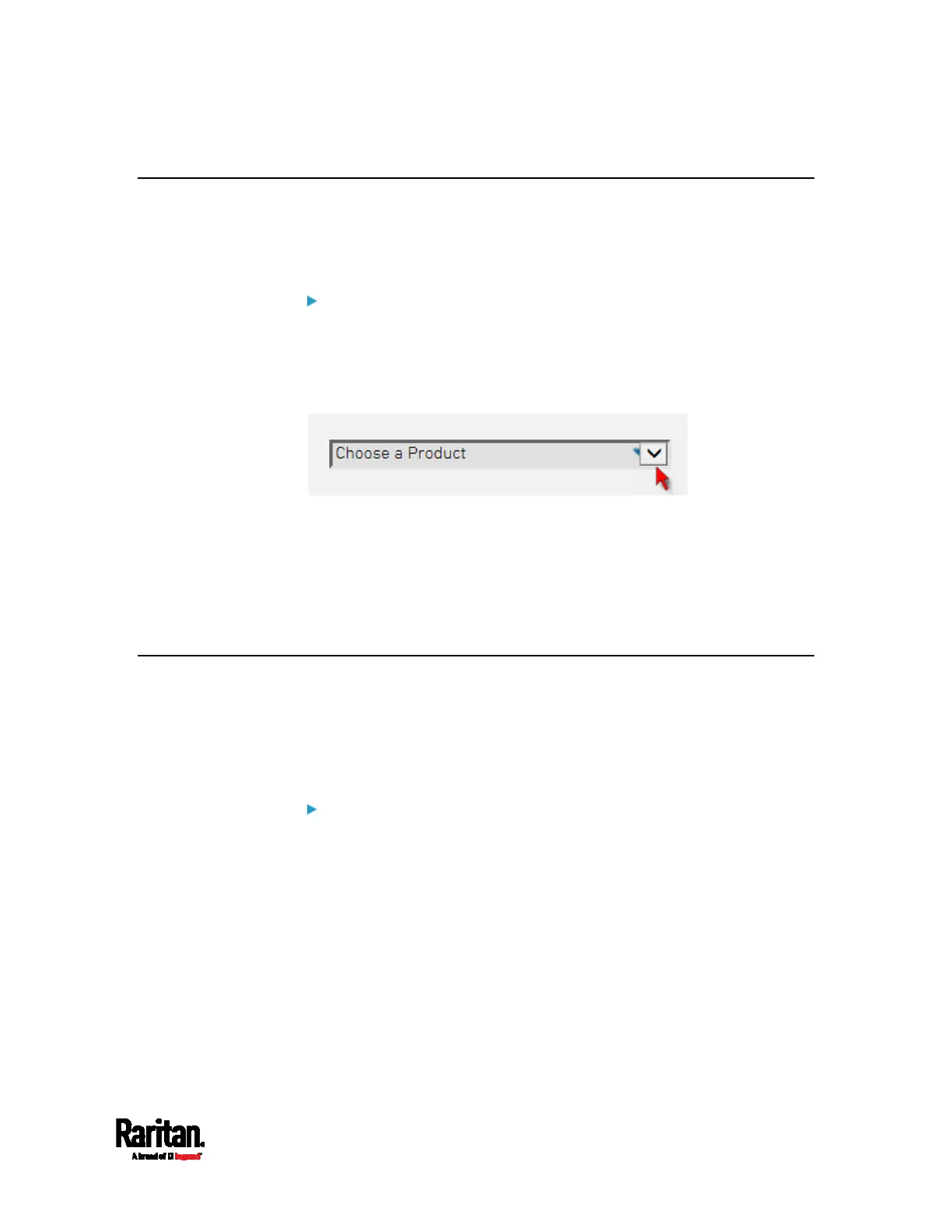Chapter 8: Firmware Upgrade
63
Step 1: Download the Latest Firmware and Upgrade Utility
The latest firmware and upgrade utilities for both the MCD switch and
MDCIM/MDUTP can be downloaded from the Raritan website's
Support
page
(
http://www.raritan.com/support/
).
To download the firmware and upgrade utilities:
1. Visit the Raritan website (www.raritan.com).
2. Click Support on the top.
3. Choose the MasterConsole Digital (MCD) series product from the
'Choose a Product' list.
4. In this product's section, look for the desired firmware upgrade file
and click it to start the download.
5. (Optional) If the downloaded file does not include the 'release notes'
document, locate the release notes in the same section, and click it
to download it.
6. Read the release notes prior to start the firmware upgrade.
Step 2: Connect the Desired Switch to the Computer Running the Upgrade
Utility
You must connect the desired KVM switch to the USB port of the
computer where the firmware file and upgrade utility is available.
A Micro-USB to USB-A cable is required.
To connect the switch to the computer:
1. Make sure the MCD switch you will upgrade has been powered ON.
2. Connect the computer and the switch via a Micro-USB to USB-A
cable.
a. Plug the Micro-USB end of the cable into the firmware upgrade
connector on the switch.
b. Plug the USB-A end of the cable into the USB port on the
computer.
