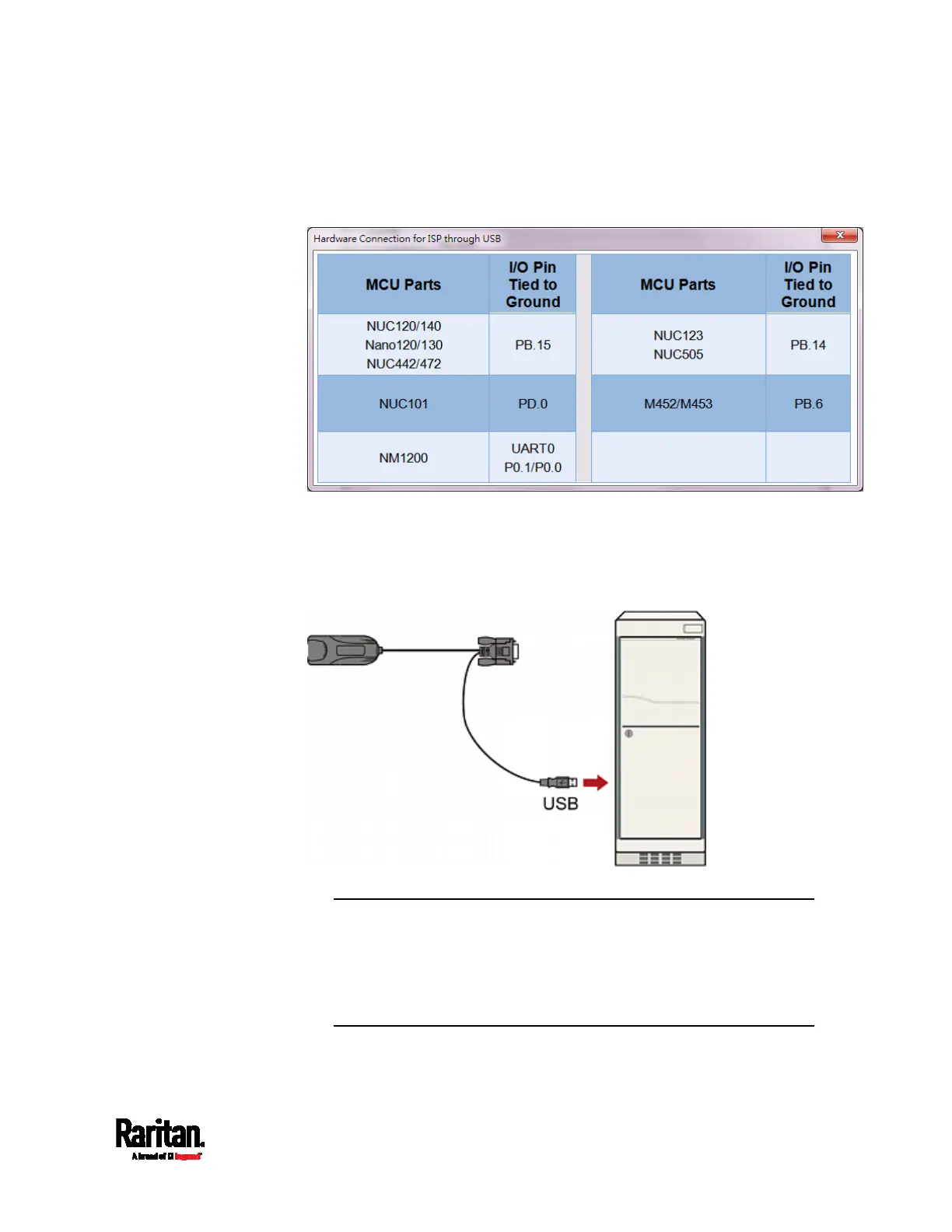Chapter 8: Firmware Upgrade
69
2. If the USB radio button is NOT selected yet in the 'Connection type'
section, select it. A window similar to the following then appears.
Simply close this window.
3. Perform all actions of this step within 5 seconds since the utility is
launched. Otherwise, the utility may not be able to detect the
connected MDCIM or MDUTP.
a. Plug the USB-A connector of the MDCIM or MDUTP into the USB
port on the computer.
b. Click Connect in the firmware upgrade utility.
Warning: If the sequence of step 3 is NOT followed or the button
'Connect' is NOT clicked within 5 seconds, the utility may fail to
detect the connected MDCIM or MDUTP. If this issue occurs, close
the utility, disconnect the MDCIM/MDUTP from the computer, and
then repeat all of the above steps until the MDCIM/MDUTP is
detected successfully.
