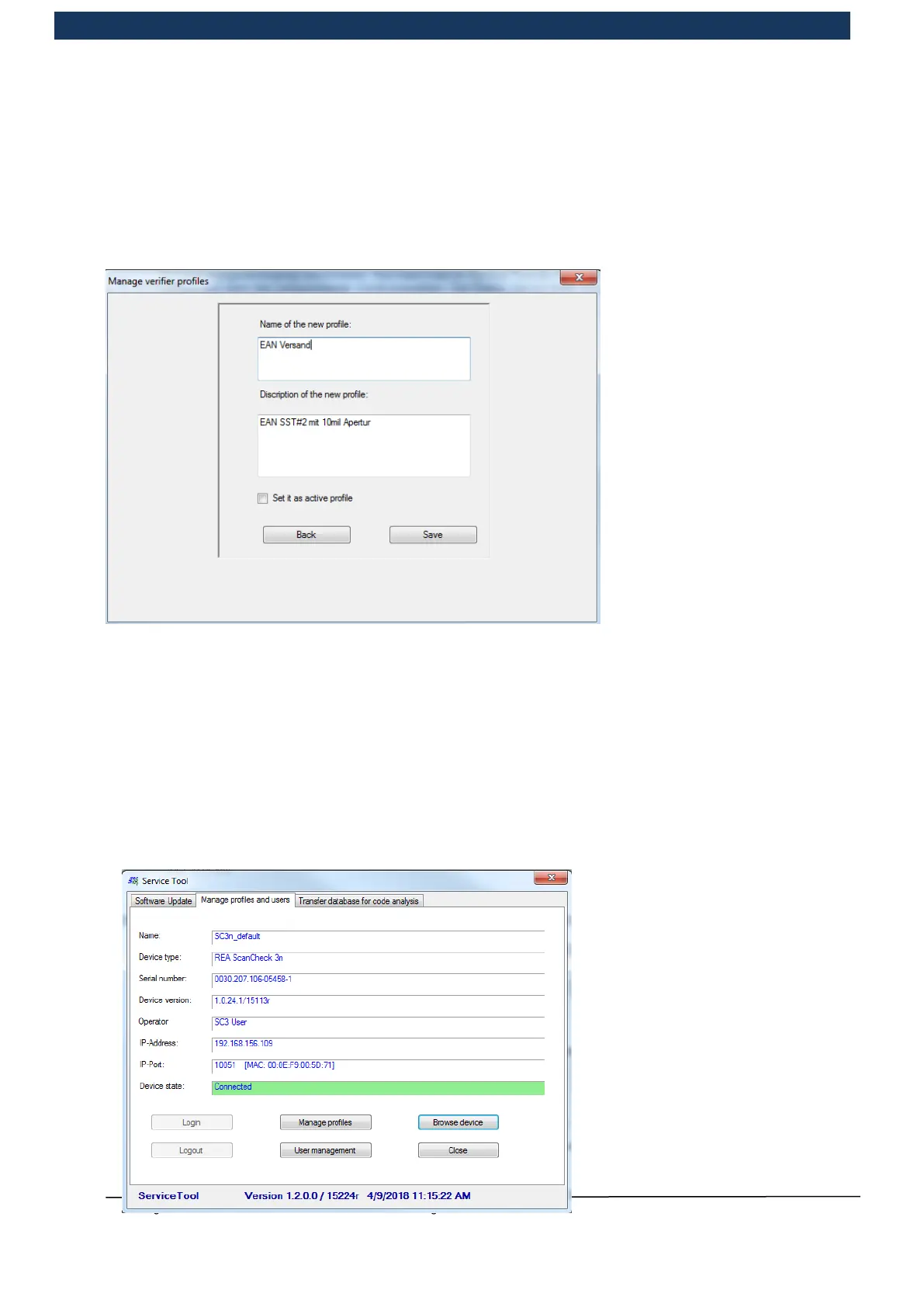Operating Manual Page 100 / 116 Copyright © REA Elektronik
REA ScanCheck 3n
V 1.2.0 24/02/2020
To create a new profile it is first accordingly necessary to change all desired settings in the REA
ScanCheck 3n. Now press the "save actual config as profile” button in the Service Tool and enter
a new name in the empty dialogue field in the centre, followed by a useful description of the
significant measuring features.
Then store with the “Save” button.
For back-up purposes, profiles can also be exported to a safe storage location or imported from
here into the profile management.
5.8.2 User management with the Service Tool
User management takes place via TransWin32 and is described in the manual for TransWin32.
However, if this option is not enabled, user management can also take place with the Service Tool.
The menu guidance is very similar in both cases.
In the Service Tool it is first
necessary to select the tab
“Manage profiles and users”, then
connect with the device via “Browse
device” and start the user
management with the “User
management” button.
