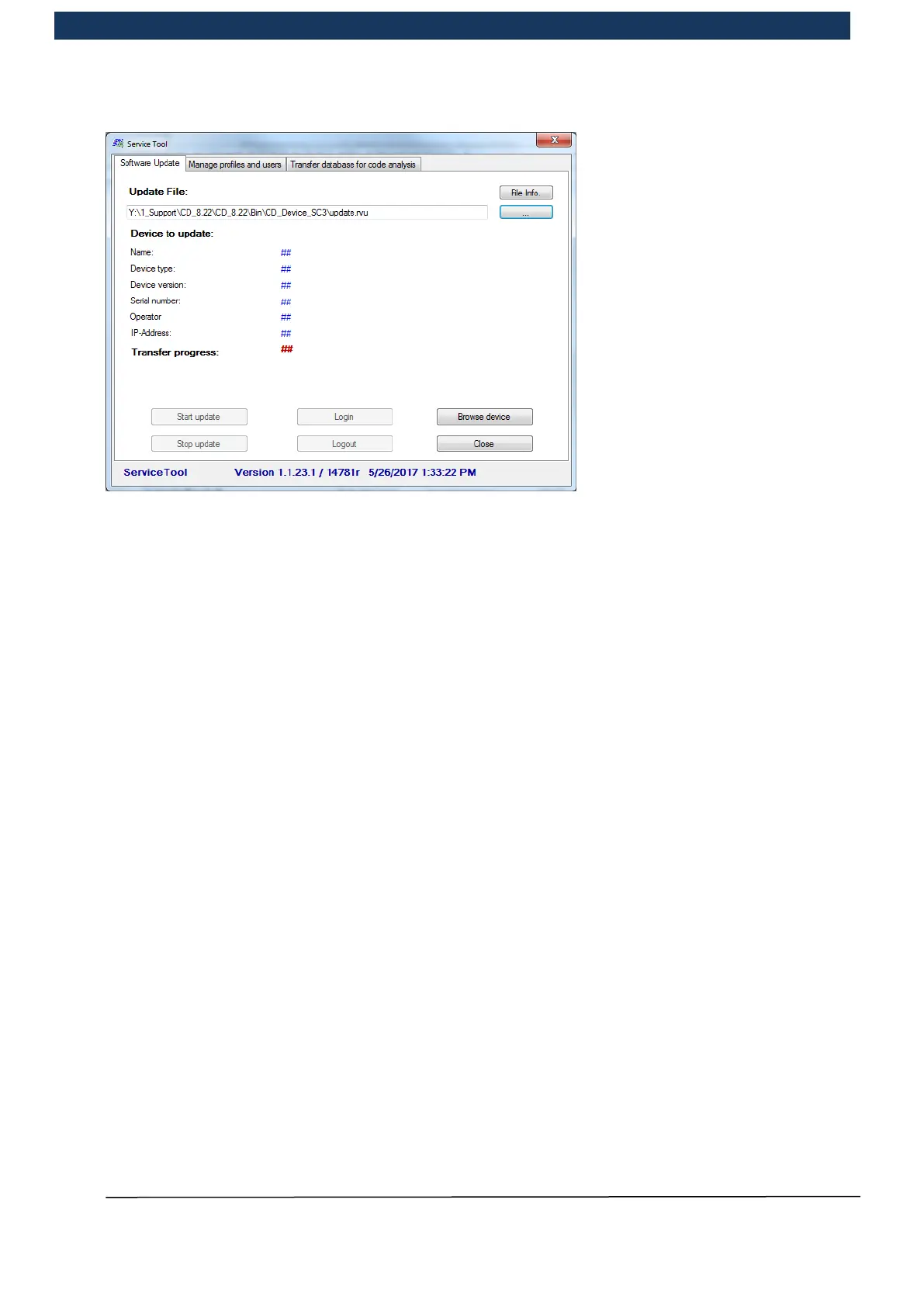Operating Manual Page 36 / 116 Copyright © REA Elektronik
REA ScanCheck 3n
V 1.2.0 24/02/2020
4. Press the “Browse device” button and select the Scancheck 3 device.
Press the “start update” button.
5. Please wait for the ScanCheck 3 device to restart (approx. 6 minutes). The device can
restart in the middle of the update procedure and resume the update. Once the update is
complete, a restart also takes place and the device then enters normal operating mode
again.
6. Recalibrate the ScanCheck 3 device for 6 mil and 20 mil.
3.7.4 Updating the device with TransWin32
1. Switch on the ScanCheck 3 device.
Close sleep mode / low power mode in the Scancheck 3n
<Set-up> button
Button <3> (settings)
Button <4> (device configure)
Button <1> (operating system)
Deactivate the menu item “sleep/shutdown automatically”
Confirm with the <OK ENTER> button
2. Connect the ScanCheck 3n device with the PC
3. Start TransWin32, connect device
In the TransWin32 menu
Select “Tools” → “Service Program...”.
4. Select update file (“update.rvu” approx. 13 MB).
On the CD: The file is in the directory “bin\CD_Device_SC3”.
