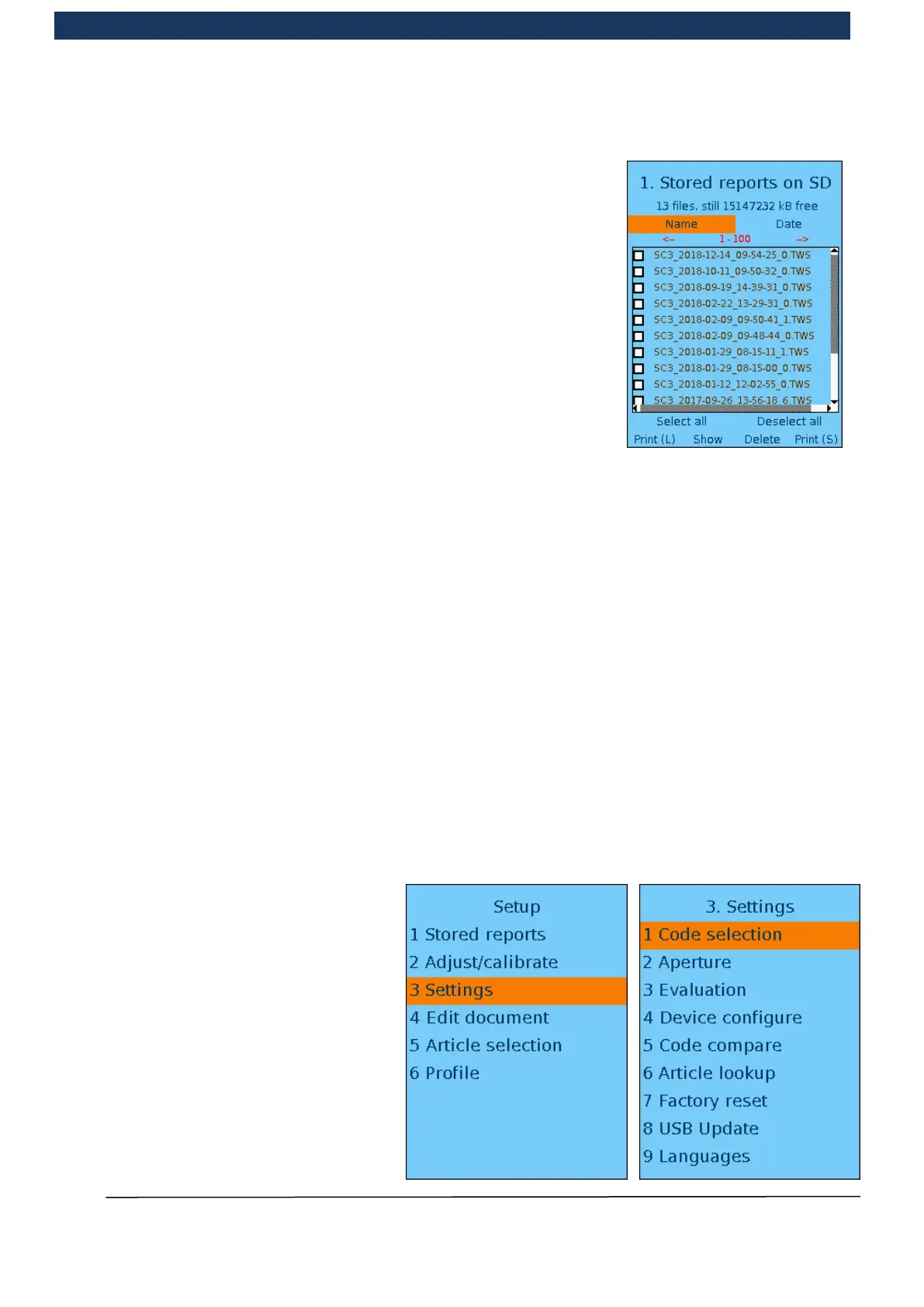Operating Manual Page 72 / 116 Copyright © REA Elektronik
REA ScanCheck 3n
V 1.2.0 24/02/2020
5.6.1.1 Setup sub-menu <1> Stored reports
This archive shows the list of all measurement results stored in the
device to date. The stored measurement reports are saved on an
internal reset-proof SD memory card with a capacity of up to 8 GB
depending on the age of the device.
A measurement report can be selected by positioning the colour
marking on the desired file with the arrow keys and then pressing
the <OK Enter> button.
With <Select all> it is possible to select all listed files.
With <Deselect all> it is possible to reset all listed files as not
selected.
Depending on the chosen pre-settings for the printout, the selected
measurement report is either sent to the interface with the report
printer REA TD-GPT-U by selecting the function
<Print (L)> or <Print (S)>.
Alternatively, the measurement report selected in this way is displayed with the PC software
REA TransWin32.
<Show> shows the top measuring report marked in the display of the REA ScanCheck 3n
once more.
<Delete> deletes all marked files
If a very large number of reports is saved, this can greatly affect the reaction time of the device.
5.6.1.2 Set-up sub-menu <2> Adjust/calibrate
The adjustment and calibration function has already been described in a previous chapter due to its
importance (see chapter 4 Adjustment and calibrationFehler! Verweisquelle konnte nicht
gefunden werden.).
5.6.1.3 Set-up sub-menu <3> Settings with 9 further sub-menus
The selection menu for the device
settings can be selected by pressing
the <3> button or by using the arrow
keys to place the marking on the
“Settings” field and pressing the <OK
ENTER> button.
This opens the “Settings” sub-menu
with 9 further sub-menus, in which all
settings for operating modes and
evaluation methods can be changed.
Any changes to the standard pre-
settings should always be
implemented with caution.
