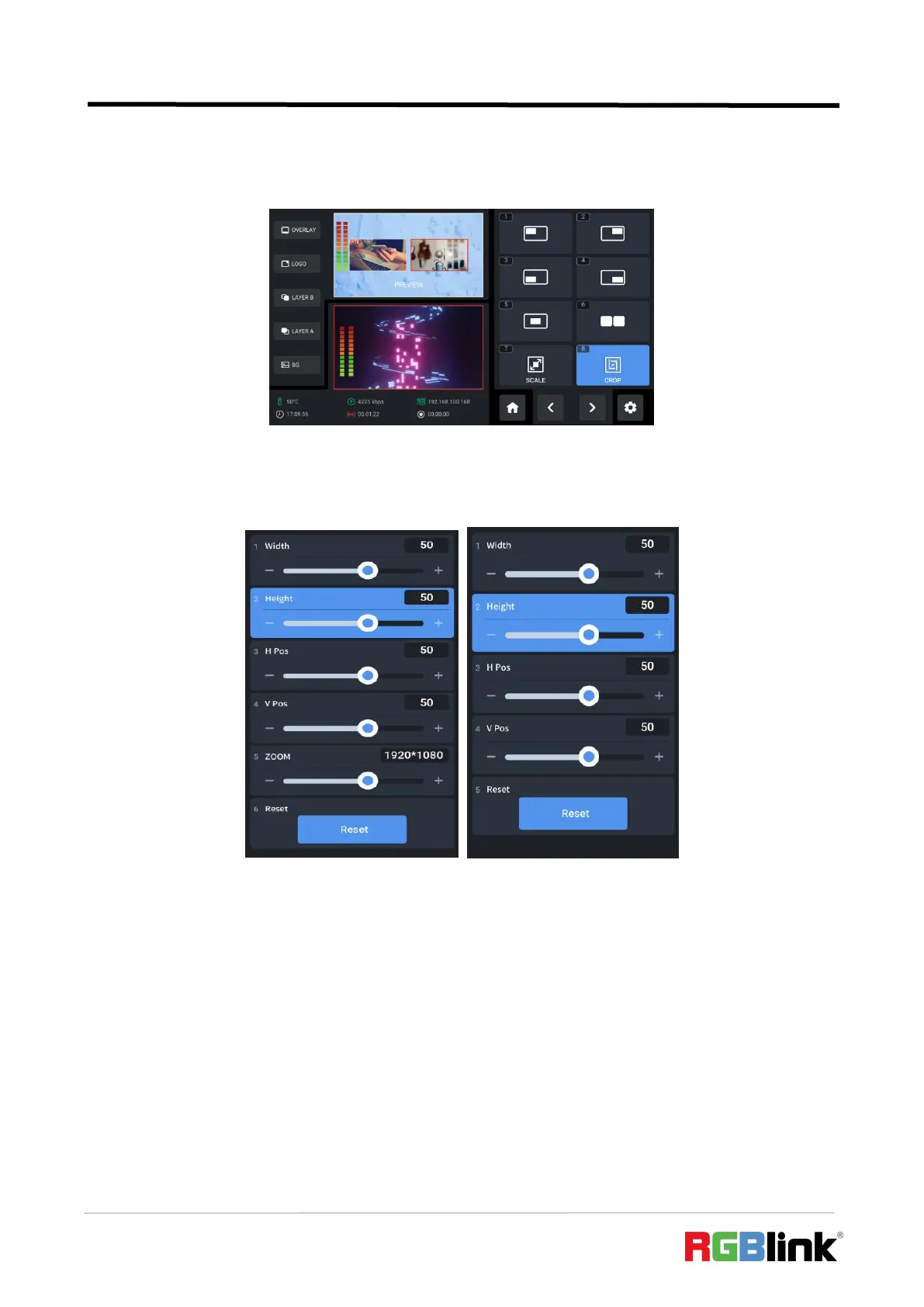© Xiamen RGBlink Science & Technology Co., Ltd.
Ph: +86 592 5771197
| support@rgblink.com | www.rgblink.com
display on the full screen, and at same time the PIP video source will be displayed in the PGM
window as an inset window.
Rotate ENTER knob to move the cursor to SCALE or CROP icon, press ENTER knob again to do
more specific parameter settings for layer cropping and scaling.
Rotate ENTER knob to choose item and then do settings by rotating ENTER knob.
In Layer Scaling interface, users can adjust Width, Height, Horizontal Position, Vertical Position
and set Zoom ratio.
In Layer Cropping interface, Width, Height, Horizontal Position and Vertical Position can be set.
Reset at the bottom is for restoring settings to the default values.