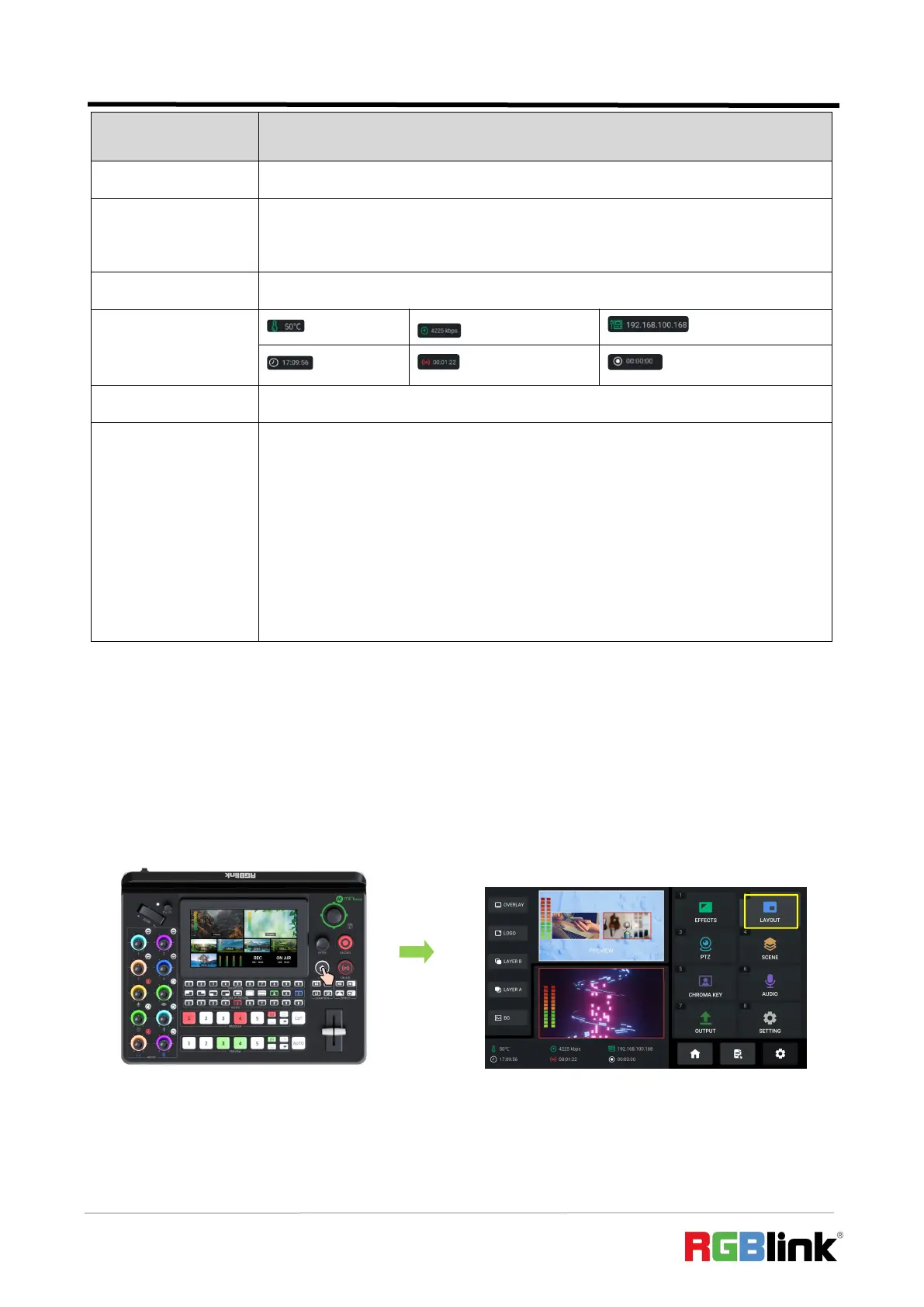© Xiamen RGBlink Science & Technology Co., Ltd.
Ph: +86 592 5771197
| support@rgblink.com | www.rgblink.com
Show Preview screen and audio meter.
● Icon in green indicates enabled status.
● Icon in blue indicates editing status.
Show Program screen and audio meter.
Correspond to Main Interface, Standby Interface and MENU Interface.
❻Signal Monitoring
& Source Selection
● 1~5 windows for monitoring four HDMI signals 1~4 and one UVC signal. Press
1~5 number button along Preview Source Row to place a signal on PVW out.
● 6~8 windows for source selection, which allow the user to use U disk to import
background images, logo images and overlay images. Use Enter Knob to move the
cursor to certain window and push the knob once again to enter Media
Management Interface.
3.4 PIP Layout (Picture-in-Picture)
mini-edge defaults to single-screen switching. If you need to use PIP, push MENU Button to enter
MENU, use ENTER knob to move the cursor to LAYOUT icon, then press ENTER knob once again to
gain access to the PIP layout setting interface.
PIP layout allows multiple windows to be displayed simultaneously on a single screen, offering
users a perfect platform to check multiple video contents at the same time. The PGM Program is