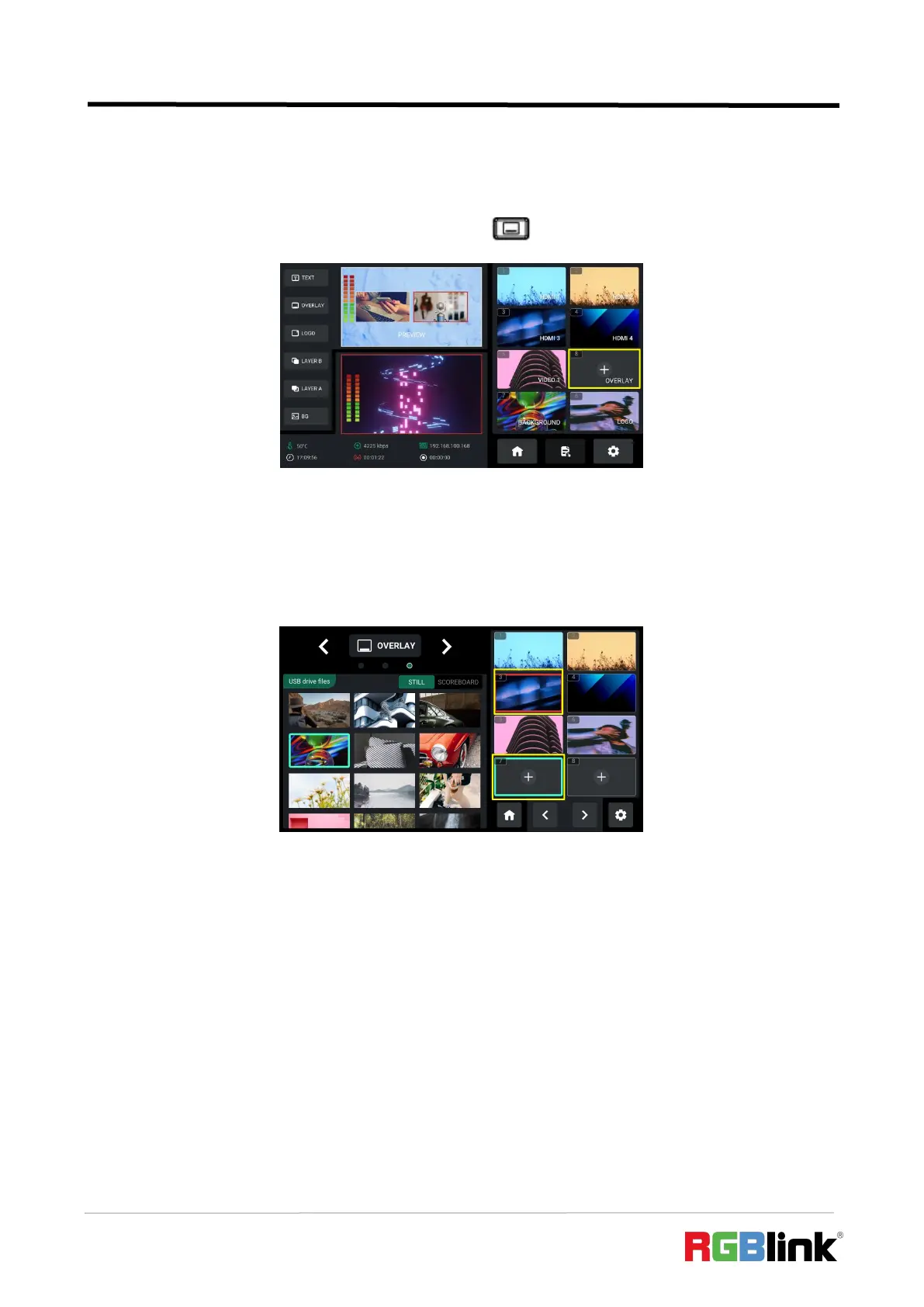© Xiamen RGBlink Science & Technology Co., Ltd.
Ph: +86 592 5771197
| support@rgblink.com | www.rgblink.com
2. The user can gain access to Background Interface through the following methods:
Use ENTER knob to move the cursor to OVERLAY icon in Sour Selection Area, press ENTER knob
once again to enter. Or long press OVERLAY Button along the PREVIEW Outputs Row.
3. Overlay Interface is shown as below: window with a green border indicates the cursor position,
while window with a red border indicate that the backgound image has been places on PVW
window.
To add Overlay Source, Please follow the steps outlined as follows.
1) “+”indicates window with no source saved. If the user wants to add overlay image to Window
7, rotate ENTER knob to move the cursor to Window 7, press ENTER knob once again.