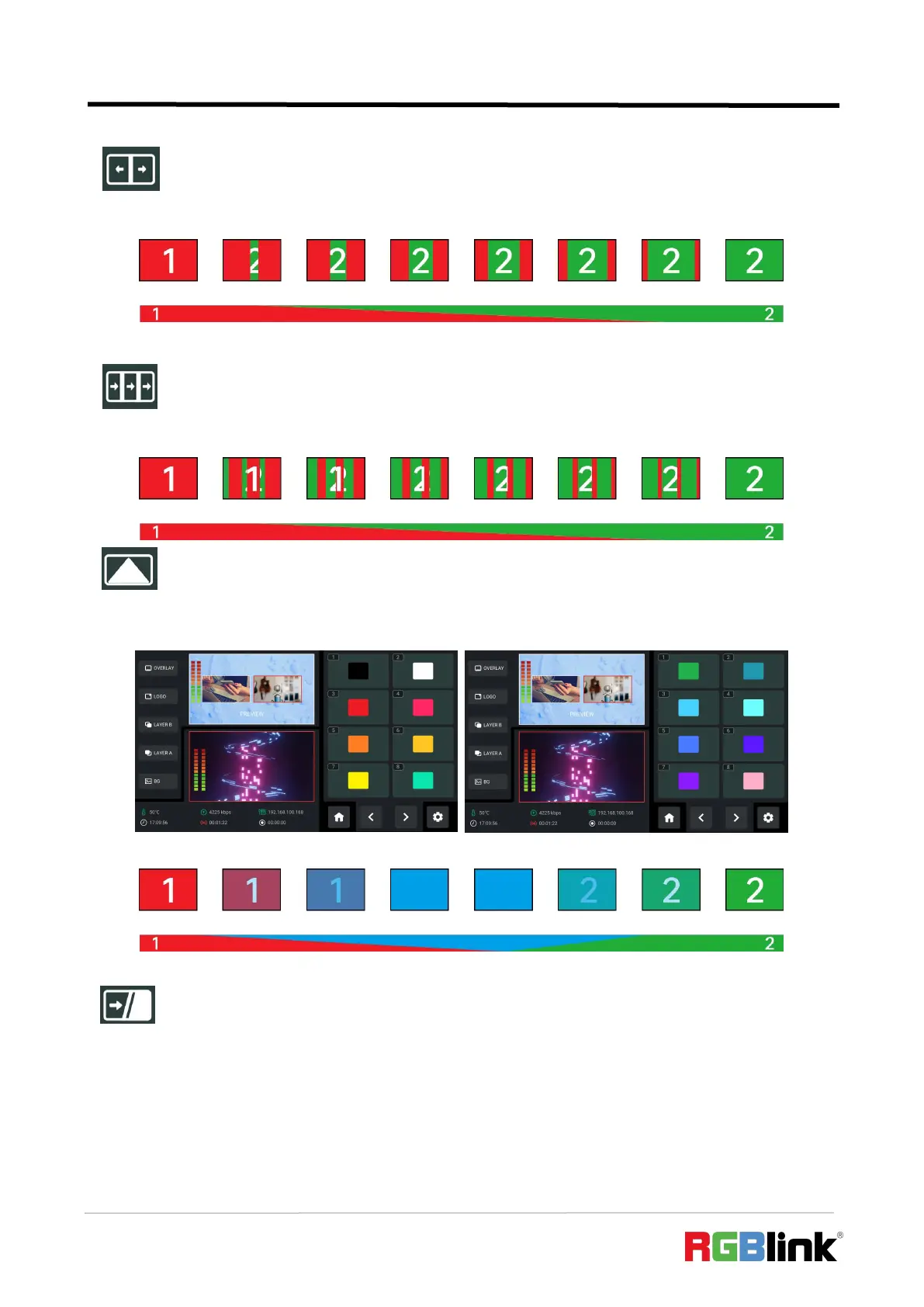© Xiamen RGBlink Science & Technology Co., Ltd.
Ph: +86 592 5771197
| support@rgblink.com | www.rgblink.com
● Center Split Horizontal: The Picture 1 is unchanged, and the Picture 2 grows from the center and
extends horizontally.
● Blinds Vertical: Blinds Vertical refers to an animation that imitates opening or closing blinds from a
vertical direction. The Picture 1 is unchanged, and the Picture 2 which is divided into bars extend vertically.
● DIP:Picture 1 gradually fades into a pure color, and then gradually changes from the pure color to
Picture 2. Rotate the ENTER knob to move the cursor to DIP icon, then press the knob to select the DIP color for
from the palette.
Following is the illustration of DIP.
● Blend:Blend is to mix images of two input signals with a softening effect around their edges. You can
set mode to be Left-slanting or Right-slanting and adjust Feathering Width. The larger the width value is set, the
softer the edge, and the better the blending effect. Use T-BAR to adjust the location of two images.