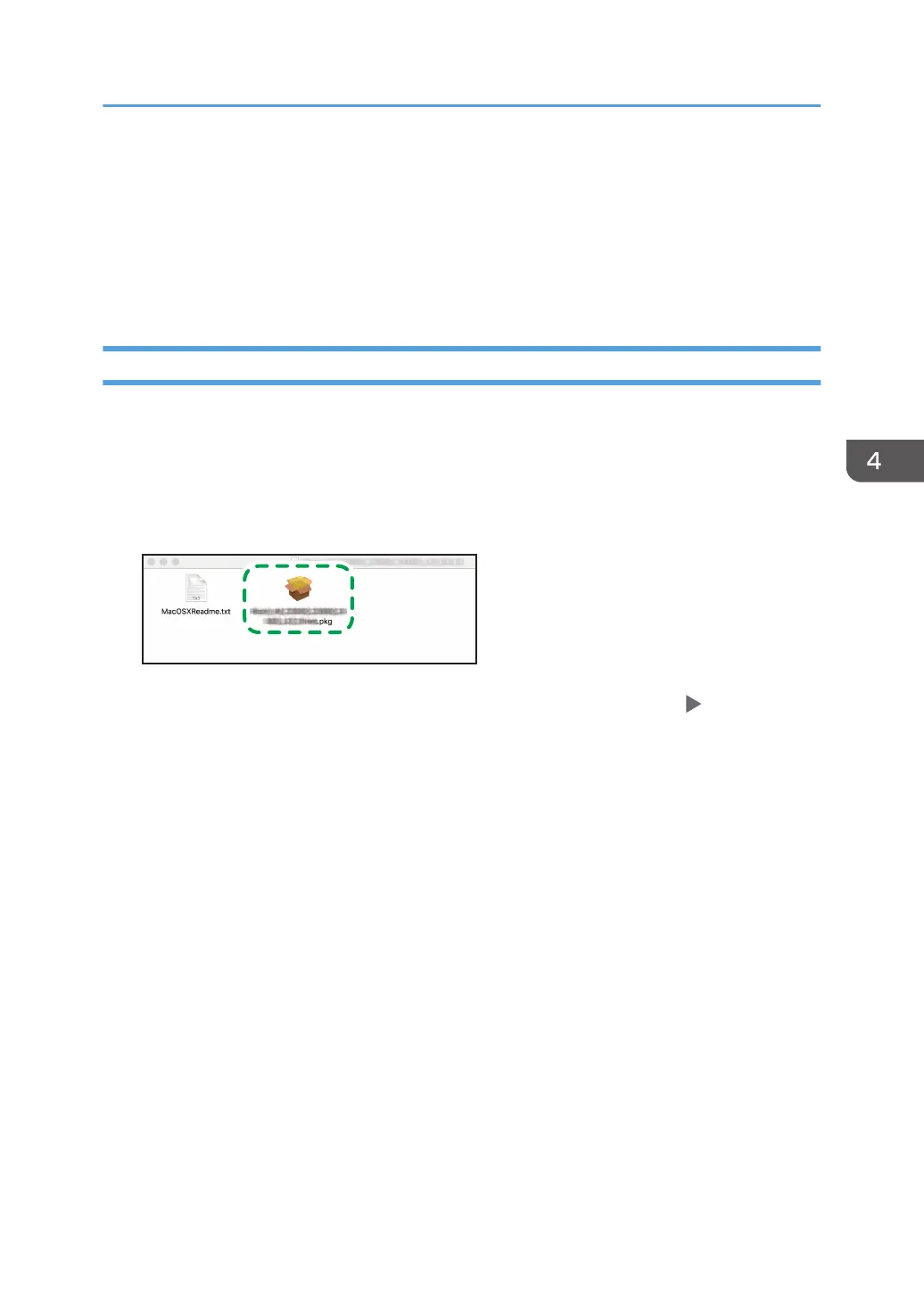Installing the Printer Driver for Network
Connection (OS X/macOS)
Install the PPD file (printer driver) under OS X/macOS, and then register the machine on the computer
from the system preferences.
Installing the PPD file
1. Set the CD-ROM in the computer, and click [macOS] to display the [macOS PPD Installer]
folder.
To install the driver from the downloaded file, display the folder that is the location of the
downloaded file.
2. Double-click the package file.
• To install from the CD-ROM, double-click the package file in the [macOS] [macOS PPD
Installer] folder.
• When the install confirmation screen is displayed, click [Continue].
3. On the "Introduction" screen, click [Continue].
4. On the "License" screen, click [Continue] and then click [Accept].
• When prompted to select where to install the driver, specify the install location, and click
[Continue].
Installing the Printer Driver for Network Connection (OS X/macOS)
119
