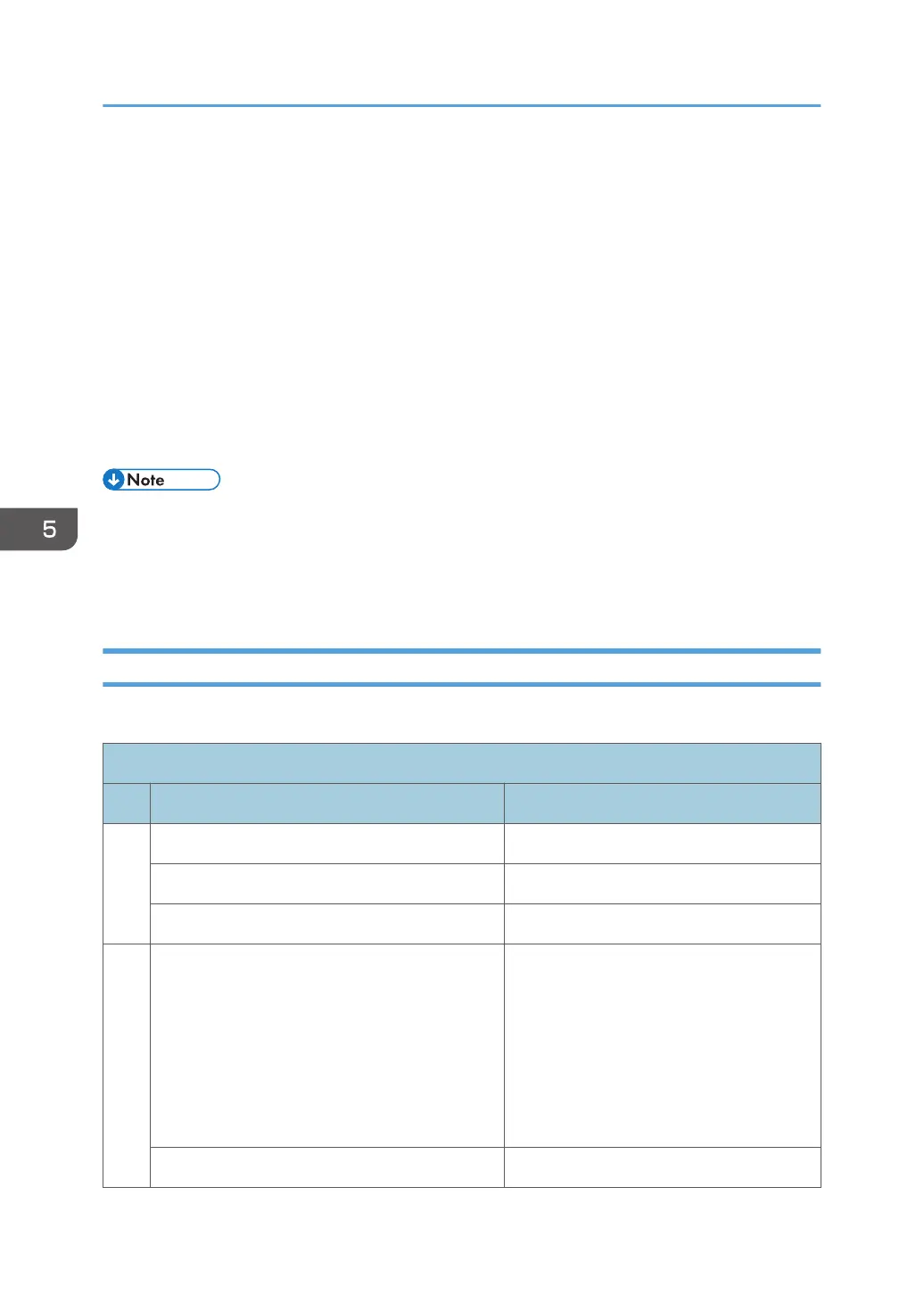Scanning Documents and Sending the Scanned
Data to a Folder
To send the data of a scanned original to a shared folder on a computer, create the shared folder on the
computer in advance and register the destination folder in the address book.
• You also need to configure the settings for connecting to the network from the machine.
See "Connecting to a Wired LAN" and "Connecting to a Wireless LAN", User Guide (Full Version).
• You can add a folder destination in the address book easily using Scan to Folder Helper.
See "Specifying the Destination of Send to Folder Using the Scan to Folder Helper App", User
Guide (Full Version).
• Using the SMB 3.0 protocol, you can save a file in the folder that was configured individually to
apply encryption.
• The scanned file can be also saved to an FTP server.
• See "Registering the Destination Folder to Use for Send to Folder", User Guide (Full Version).
Printing the Check Sheet
Print the check sheet below to make a note of the setting values regarding the destination computer.
Check sheet
No. Items to check (example of the setting values) Setting entry column
[1]
Computer name
DHCP server enable/disable setting
IP address
[2]
Domain name/workgroup name
USERDNSDOMAIN:
USERDOMAIN:
Computer login user name
5. Scan
148
