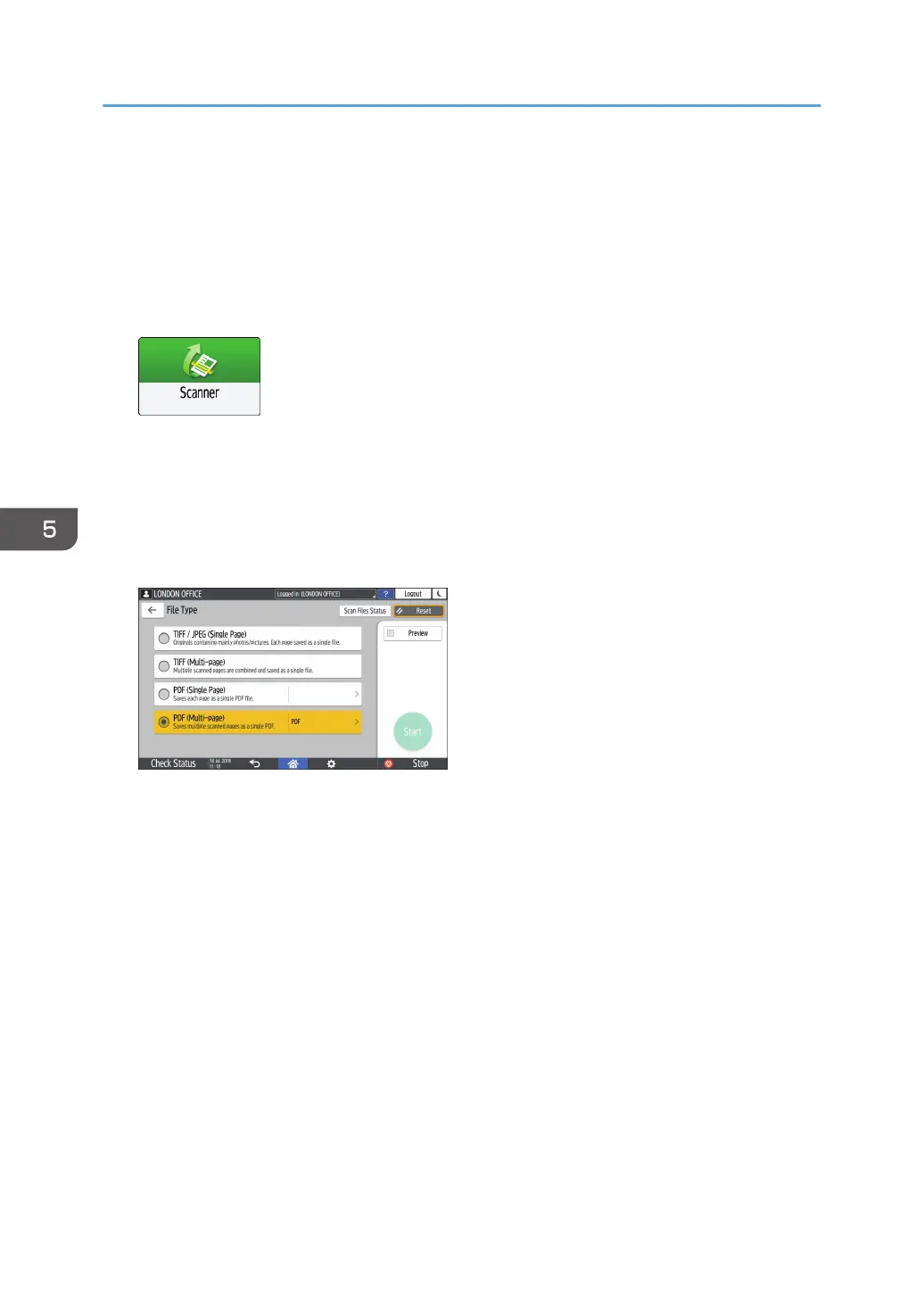Specifying the File Type or File Name When
Scanning a Document
Specify the settings in [Send Settings] on the scanner screen.
1. Press [Scanner] on the Home screen.
2. Place the original on the scanner.
See "Placing an Original to Scan", User Guide (Full Version).
3. Press [Send Settings] on the scanner screen.
4. Press [File Type], and select the file type to save the scanned document.
Press [Others] to display the detailed settings screen.
• TIFF/JPEG (Single Page): A separate image file is created for each single page.
• When you specify Black & White in [Original Type], the scanned document will be sent
in TIFF format.
• When you specify Gray Scale or Full Color in [Original Type], the scanned document
will be sent in JPEG format.
• TIFF (Multi-page): Multiple pages are combined into a single image file.
• PDF (Single Page): A PDF file is created for each single page.
• PDF (Multi-page): Multiple pages are combined into a single PDF file.
In addition to the normal PDF format, you can also specify [High Compression PDF] which reduces
the file size while maintaining the legibility, or [PDF/A] which conforms to the international
standard and is suitable for long-term storage.
5. To specify the file name, press [File Name] and enter the file name.
The file name is generated by combining the following three items:
5. Scan
162
