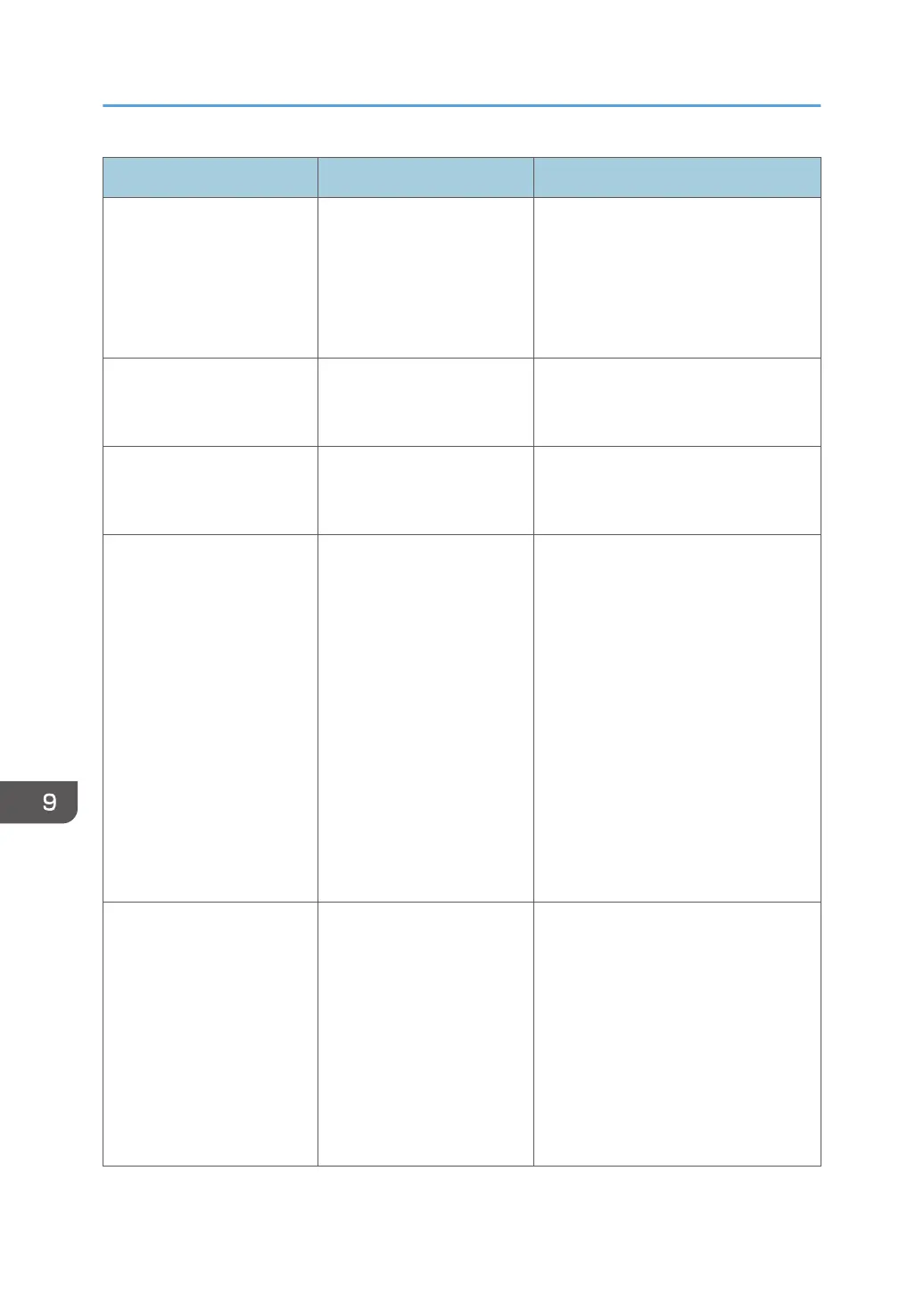Problem Cause Solution
An error message is still
displayed, even if misfed
paper is removed.
Paper is still jammed in the
tray.
Remove the jammed paper by
following the procedures displayed on
the control panel. For details about
removing jammed paper, see
"Removing Jammed Paper",
Troubleshooting.
An error message is still
displayed, even if the
indicated cover is closed.
One or more of the covers
that are not indicated are
still open.
Close all the covers of the machine.
Images are printed on the
reverse side of the paper.
You may have loaded the
paper incorrectly.
Load the paper correctly. For details
about loading paper, see "Loading
Paper", For First-time Users.
Misfeeds occur frequently. Using curled paper often
causes misfeeds, soiled
paper edges, or slipped
positions while stack printing
is performed.
• Flatten the paper with your hands
to straighten out the curl.
• Load the paper up side down so
that the curled edges face
downward. For details about
recommended paper, see
"Recommended Paper",
Specifications.
• Place the cut paper on a flat
surface to prevent it from curling,
and do not lean it against the
wall. For details about the proper
way to store paper, see "Paper
Storage", Specifications.
Misfeeds occur frequently. The tray's side or end fences
may not be set properly.
• Remove the misfed paper. For
details about removing jammed
paper, see "Removing Jammed
Paper", Troubleshooting.
• Check that the side or end fences
are set properly. Also, check that
the side fences are locked. For
details about setting the side and
end fences, see "Changing the
Paper Size", For First-time Users.
9. Troubleshooting
208
