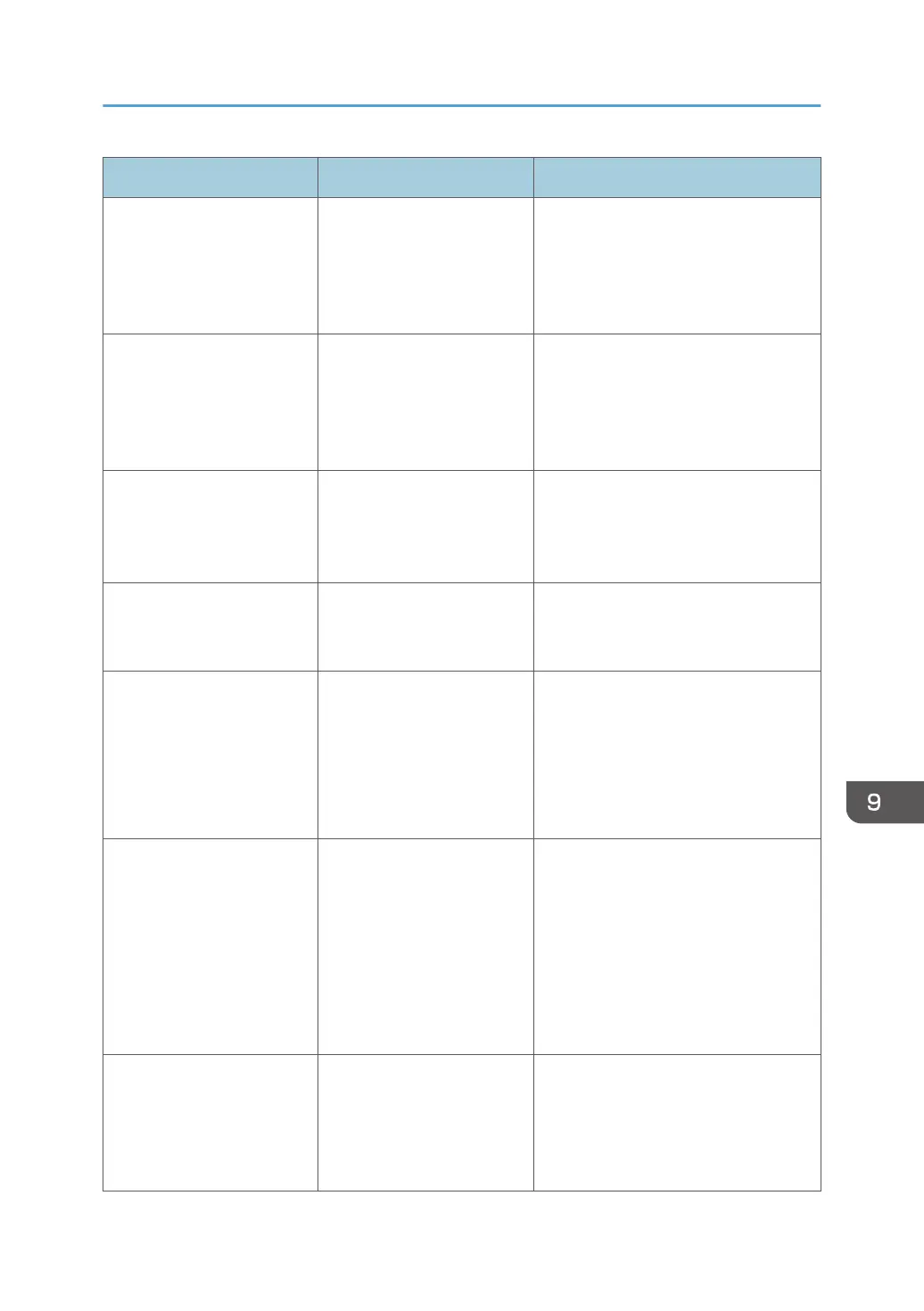Message Cause Solution
"Exceeded Max. Stored
Files"
While printing a Sample
Print, Locked Print, Hold
Print, or Stored Print file, the
maximum file capacity was
exceeded.
Delete unneeded files stored on the
machine.
"Exceeded Max. Stored
Pages"
While printing a Sample
Print, Locked Print, Hold
Print, or Stored Print file, the
maximum page capacity
was exceeded.
Delete unneeded files stored on the
machine.
Reduce the number of pages to print.
"File system error. Cannot
print PDF file(s)."
PDF direct printing could not
be performed because the
file system could not be
obtained.
Turn off the power, and then back on
again. If the message appears again,
contact your service representative.
"Exceeded max. capacity of
system file. Cannot print PDF
file(s)."
PDF file does not print out
because the capacity of the
file system is full.
Delete all unnecessary files from the
hard disk, or decrease the file size sent
to the machine.
"I/O Buffer Overflow" An input buffer overflow
occurred.
• In [Printer Features], under [Host
Interface], select [I/O Buffer],
and then set the maximum buffer
size to a larger value.
• Reduce the number of files being
sent to the machine.
"Insufficient Memory" A memory allocation error
occurred.
PCL 6
On the printer driver's [Detailed
Settings] tab, click [Print
Quality:Advanced] in "Menu:",
and then select [Raster] in the
"Vector/Raster:" list. In some
cases, it will take a long time to
complete a print job.
"Memory Retrieval Error" A memory allocation error
occurred.
Turn off the power and then back on
again. If the message appears again,
replace the RAM. For details about
replacing the RAM, contact your
service representative.
Messages Printed on the Error Logs or Reports When You Use the Printer Function
235
