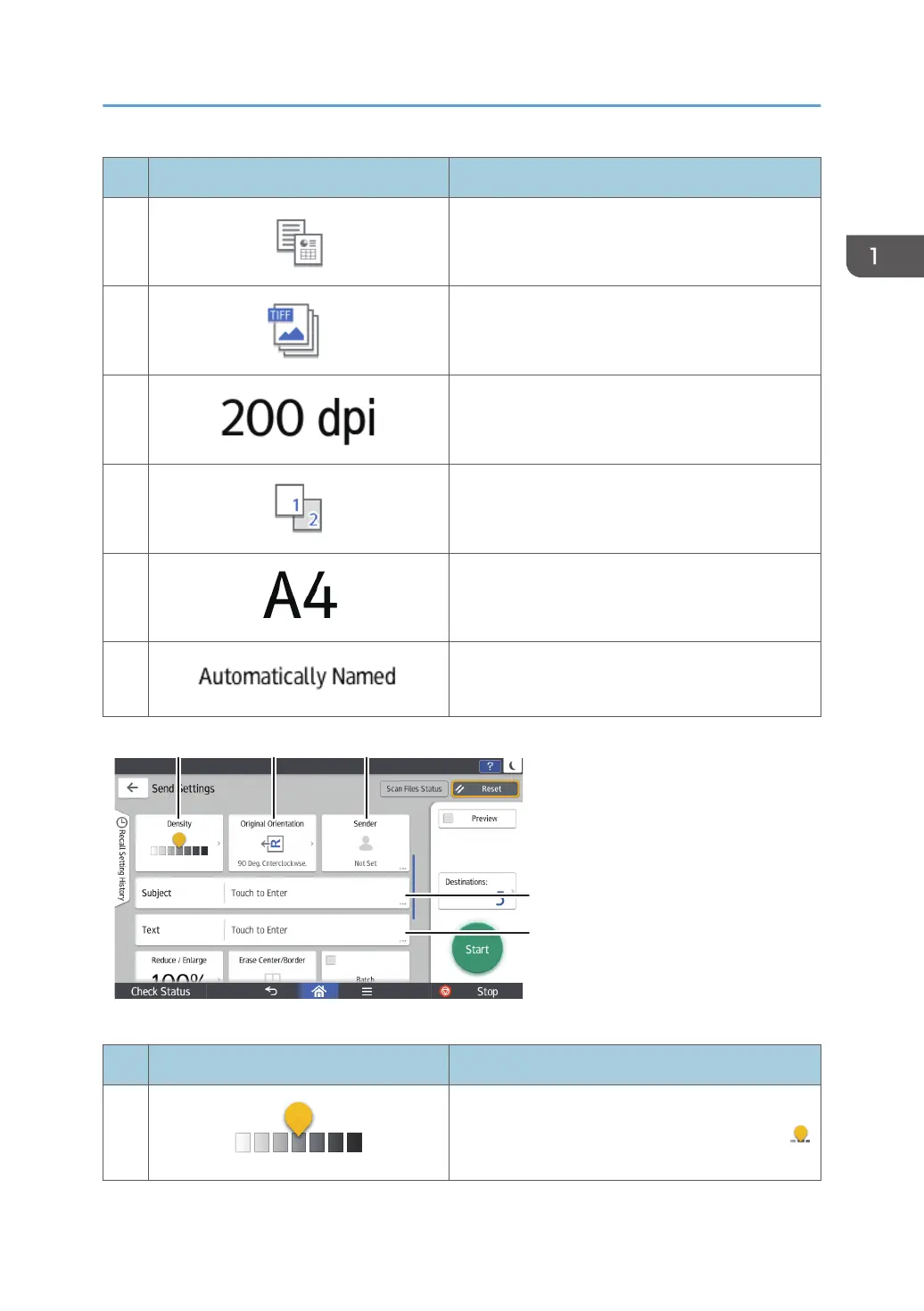No. Icon Description
1
Press to select the settings that are appropriate for
the type of your original and color mode.
2
Press to select a file type.
3
Press to select the resolution to scan the original.
4
Press to select the sides of the original to scan, such
as one side or both sides.
5
Press to select the scanning size of the original.
6
Press to specify a file name.
No. Icon Description
7
Press to specify the density to scan the original.
You can also specify the density by touching the
icon and dragging it right or left.
How to Use Each Application
85
