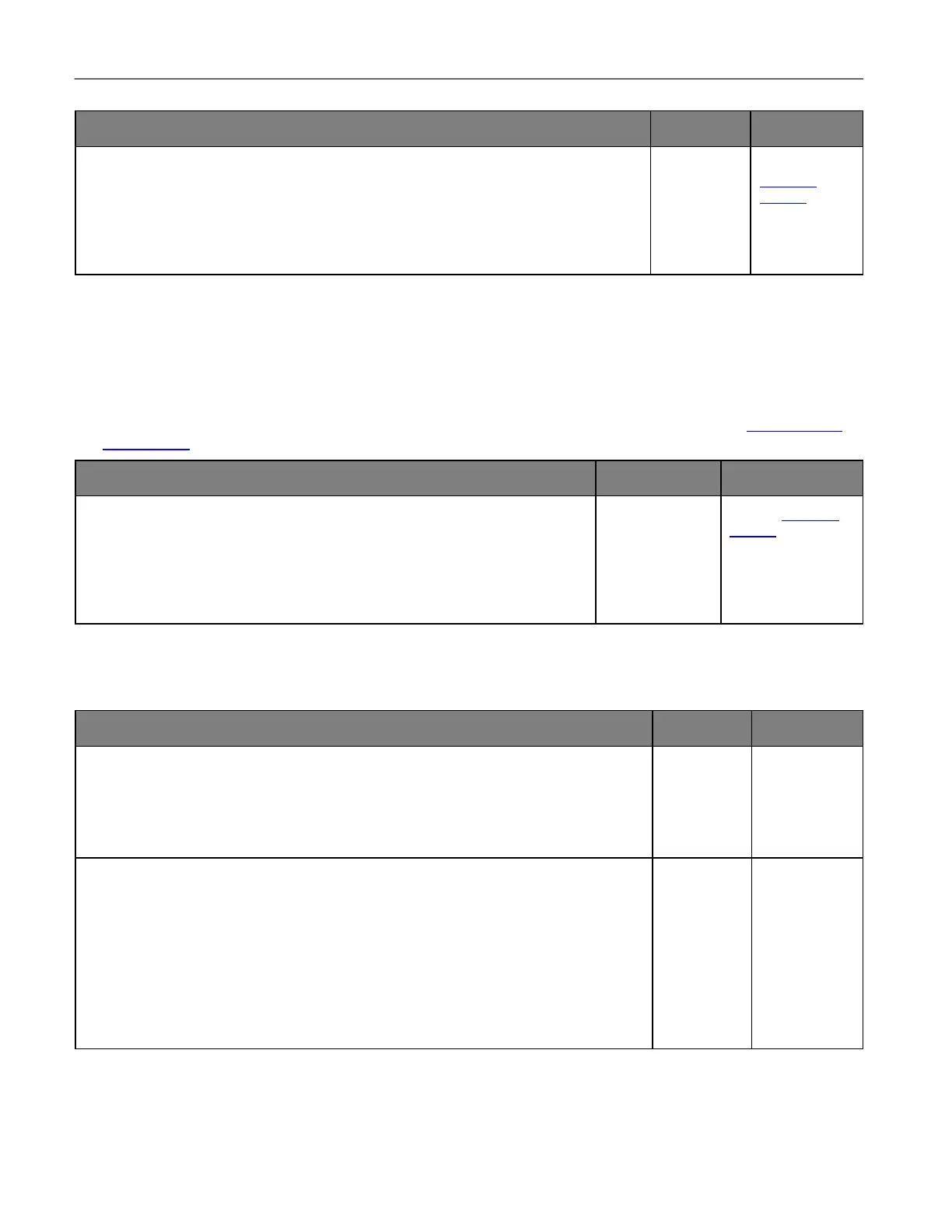Troubleshoot a problem 207
Make sure that the printer is connected to a network and that the network is connected to
the Internet.
Can you send an e-mail?
is solved.
customer
support.
Faxing problems
Caller ID is not shown
Note: These instructions apply only to printers that support analog fax. For more information, see Setting up the
printer to fax.
From the home screen, touch Settings > Fax > Fax Setup > Fax Receive
Settings > Admin Controls > Enable Caller ID.
Does the caller ID appear?
solved.
support.
Cannot send or receive faxes using analog fax
Resolve any error messages that appear on the display.
Can you send or receive a fax?
is solved.
Make sure that the cable connections for the following equipment are secure:
• Telephone
• Handset
• Answering machine
Can you send or receive a fax?
is solved.
