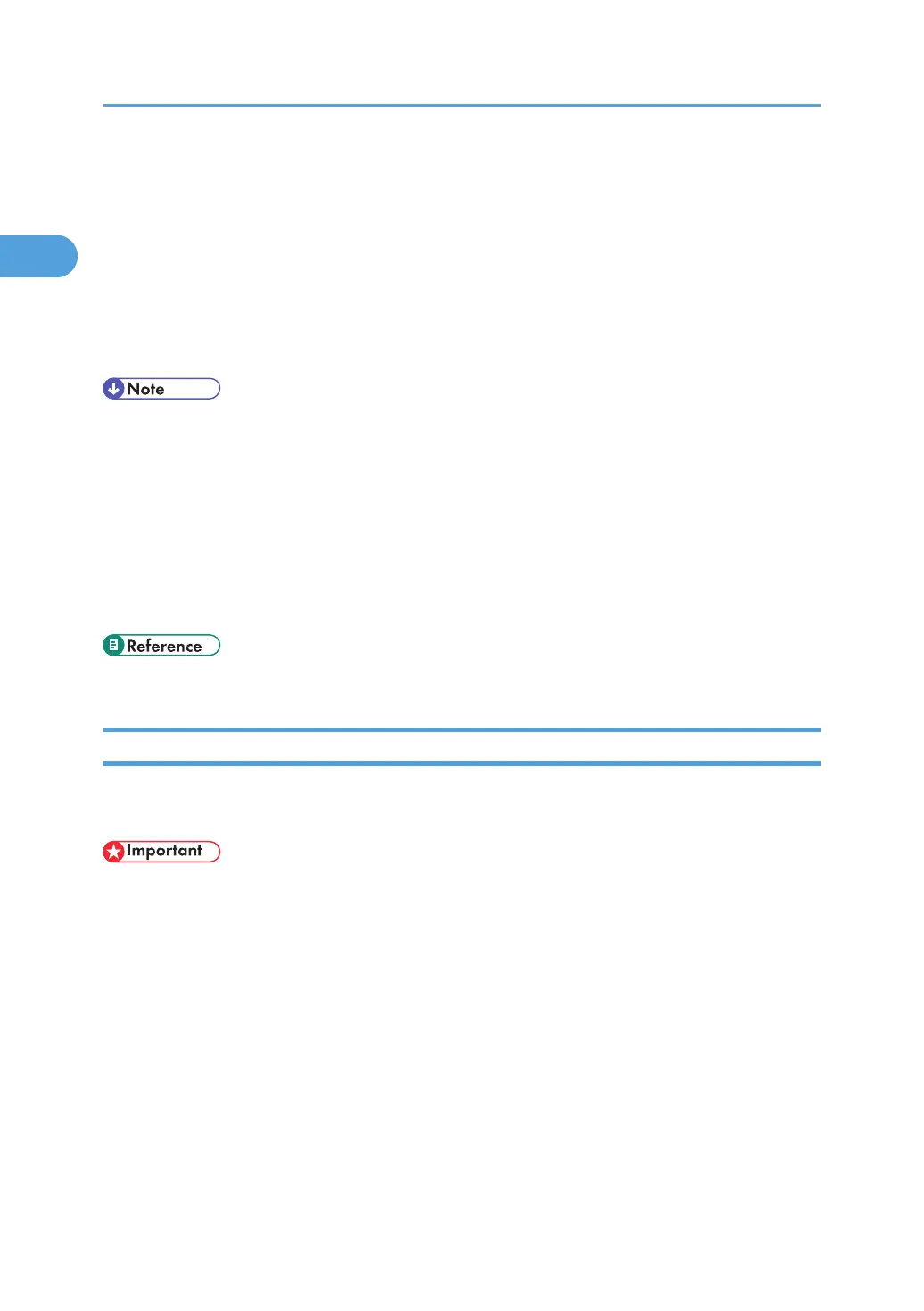3. Enter the login user name and password, and then click [Login].
For details about the login user name and password, consult your network administrator.
4. Click [Configuration] in the left area, and then click [NetWare Print Settings].
5. Confirm the settings, and then click [Device Name].
Configuration is now complete. Wait several minutes before restarting Web Image Monitor.
6. Click [Logout].
7. Quit Web Image Monitor.
• If you cannot identify the printer you want to configure, check the printer name against the
configuration page printed from the printer. For details about printing a configuration page, see
“Printing the Configuration Page”, General Settings Guide.
• If no printer names appear in the list, match the frame types of IPX/SPXs for the computer and printer.
Use the [Network] dialog box of Windows to change the frame type of the computer.
• For details about Web Image Monitor, see “Using Web Image Monitor”.
• For details about login user names and passwords, see Security Reference, which is the administrator's
manual.
• p.21 "Using Web Image Monitor"
Setting Up as a Remote Printer (NetWare 4.x, 5 / 5.1, 6 / 6.5)
Follow the procedure below to use the printer as a remote printer under NetWare 4.x, 5 / 5.1 and 6 /
6.5.
• To use the printer as a remote printer under NetWare 4.x, 5 / 5.1, 6 / 6.5, set it to NDS mode.
• Do not use the printer as a remote printer when Pure IP is used.
Setting up using NWadmin
1. From Windows, start NWadmin.
For details about NWadmin, see the NetWare manuals.
2. Set up the network connection to a print queue. Select the object in which the print queue is
located in the directory tree, and then click [Create] on the [Object] menu.
3. In the [Class of new object] box, click [Print Queue], and then click [OK].
4. In the [Print Queue Name] box, enter the name of the print queue.
5. In the [Print Queue Volume] box, click [Browse].
1. Using a Printer Server
18
