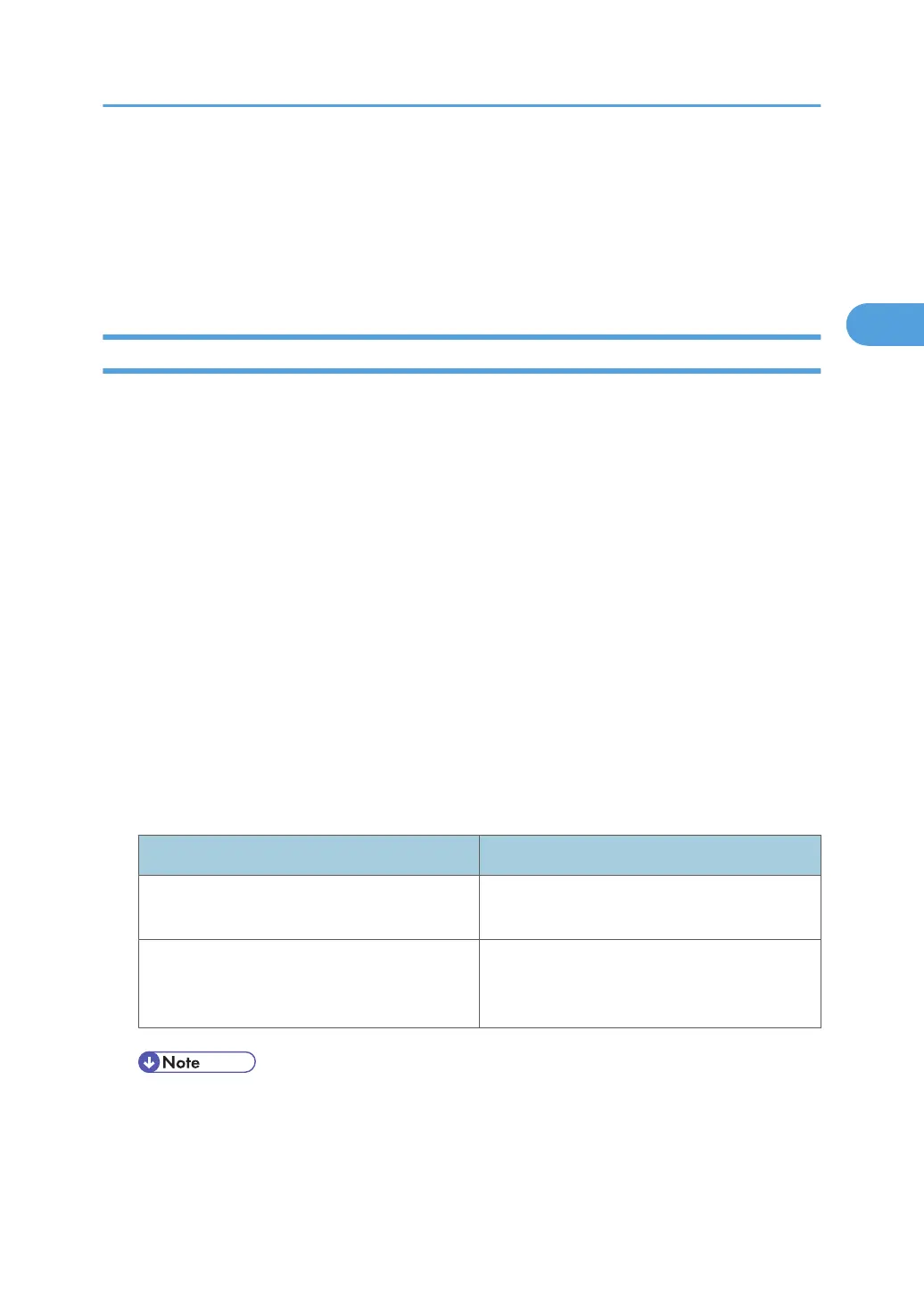• Timeout setting after POP Auth.: Enter the time available before connecting to the SMTP
server after logging on to the POP server.
4. Click [OK].
5. Click [Logout].
6. Quit Web Image Monitor.
Sending E-mail Notification
To use on-demand e-mail notification, perform the following configuration tasks in Web Image Monitor.
1. Log on to Web Image Monitor in administrator mode.
2. Click [Configuration] in the menu area, and then click [E-mail] on the [Device Settings] area.
3. Make the following settings:
• E-mail Notification E-mail Address: Enter the address using alphanumeric characters.
• Receive E-mail Notification: Specify whether to use on-demand e-mail notification.
• E-mail Notification User Name: Enter the administrator's user name as the mail originator name.
• E-mail Notification Password: Enter the password of the mail notification user.
4. Click [OK].
5. Click [Logout].
6. Quit Web Image Monitor.
Format of on-demand e-mail messages
To use mail notification, you need to send an on-demand e-mail message to this machine.
Using your mail software, enter the following:
Item Description
Subject (Referred to as Subject) Enter a request regarding the device. For details,
see the table below.
From (Referred to as From) Specify a valid mail address. The device
information will be sent to the address specified
here.
• A mail message must be within 1 MB in size.
• E-mail may be incomplete if sent immediately after power on.
Subject field
Format: devicestatus?parameter-name=parameter[&=parameter][& =parameter]...
Printer Status Notification by E-Mail
59