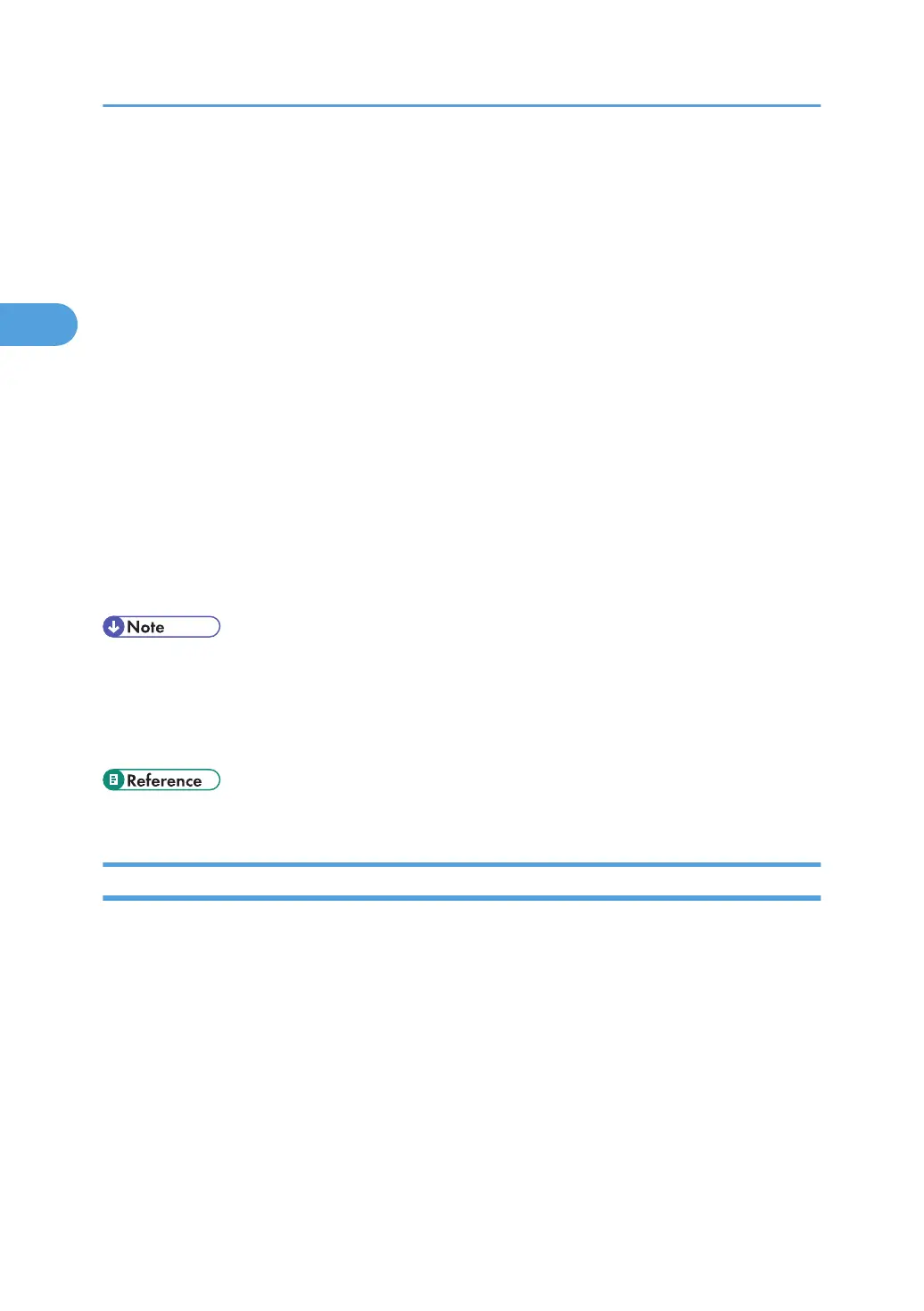4. Make the following settings:
• Items in the Reception column: Make the necessary settings for sending and receiving e-mail.
• Items in the SMTP column: Configure the SMTP server. Check your mailing environment, and
then specify the necessary items. You can also perform mail authentication for the SMTP server.
• Items in the POP before SMTP column: Configure the POP server. Check your mailing
environment, and then specify the necessary items. You can also perform mail authentication for
the POP server.
• Items in the POP3/IMAP4 column: Configure the POP3 or IMAP4 server. Check your mailing
environment, and then specify the necessary items.
• Items in the E-mail Communication Port column: Configure the port to be used for access to the
mail server.
• Items in the Fax E-Mail Account column: Specify these items if you want to use on-demand e-
mail notification.
5. Click [OK].
6. Click [Logout].
7. Quit Web Image Monitor.
• For details about login user name and password, see Security Reference, which is the administrator's
manual.
• For details about the settings, see Web Image Monitor Help.
• For details about Web Image Monitor, see “Using Web Image Monitor”.
• p.21 "Using Web Image Monitor"
Auto E-mail Notification
1. Log on to Web Image Monitor in administrator mode.
2. Click [Configuration] in the menu area, and then click [Auto E-mail Notification] on the
[Device Settings] area.
The dialog box for making notification settings appears.
3. Make the following settings:
• Items in Notification Message column: You can set this according to your needs, for example,
the machine's location, service representative contact information.
• Items in the Groups to Notify column: E-mail notification addresses can be grouped as required.
• Items in the Select Groups/Items to Notify column: Select groups for each notification type, such
as machine status and error.
2. Monitoring and Configuring the Printer
56