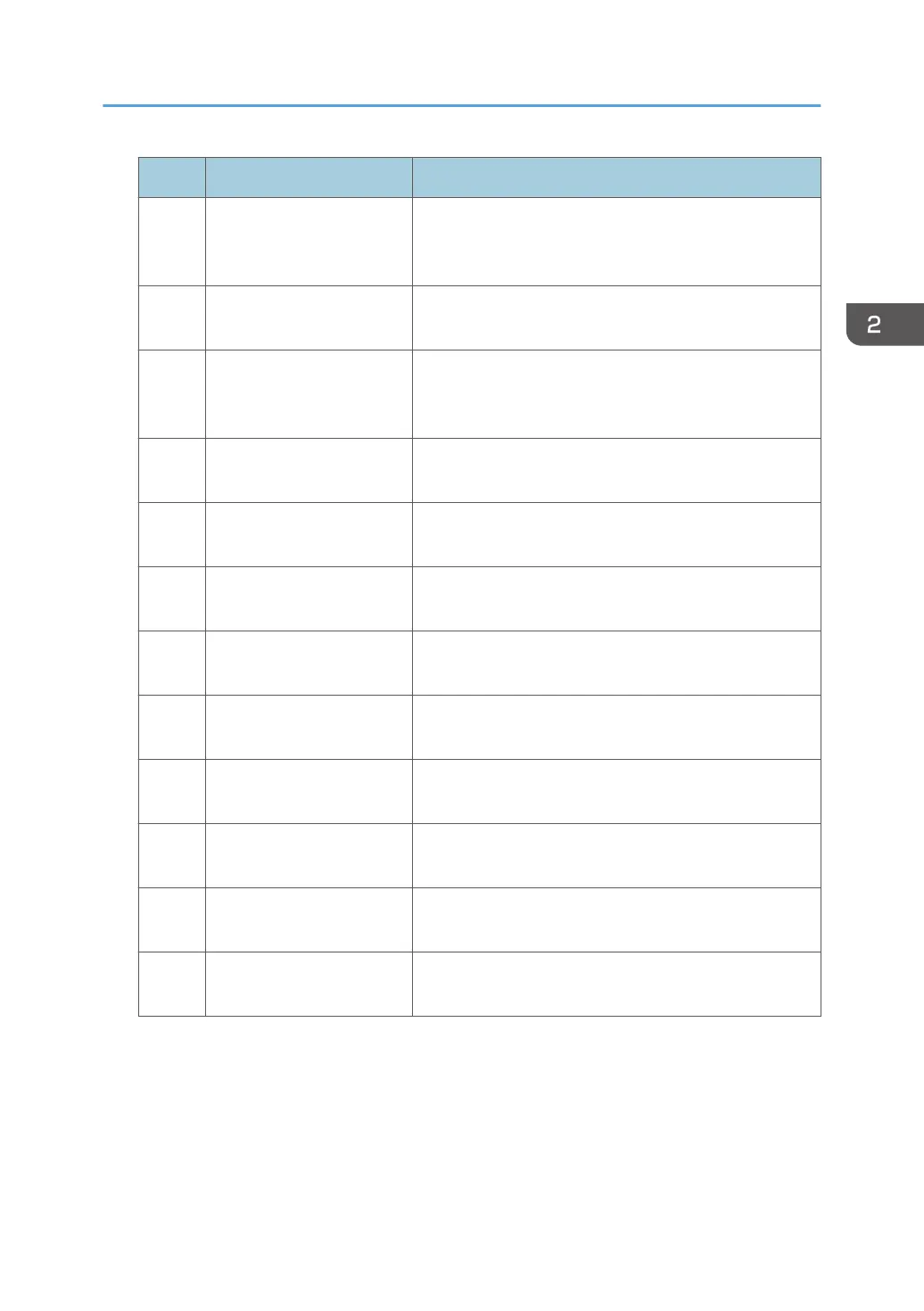No. Item Description
0815 [Output Trail Edge Press
Setting]
Specify whether or not to press down the trailing edge of
the paper when it is delivered to the finisher shift tray of
Finisher SR5070 or Booklet Finisher SR5080.
0816 [Output Fan Setting] Specify how the shift tray fan moves when using Finisher
SR5070 or Booklet Finisher SR5080.
0817 [Output Fan Level] Adjust the airflow of the shift tray for fanning the sheets
when using Finisher SR5070 or Booklet Finisher
SR5080.
0818 [Staple Position for Booklet] Adjust the horizontal position of the booklet staples when
using Booklet Finisher SR5080.
0819 [Folding Position for
Booklet]
Adjust the horizontal position of the folding when using
Booklet Finisher SR5080.
0820 [Paper Alignment for
Booklet: Across Feed]
Adjust the width of the staple jogger for booklets when
using Booklet Finisher SR5080.
0821 [Folding Speed for Booklet] Specify the number of booklet folds to be performed
when using Booklet Finisher SR5080.
0822 [Paper Alignment for
Booklet: With Feed]
Adjust the travel distance of the paper edge stopper for
booklets when using Booklet Finisher SR5080.
0823 [Z-fold Skew Correction] Specify how to correct skew (occurring during paper
transport) when Z-folding with the folding unit.
0824 [Correct Z-fold Skew] Adjust the length of sheets moved for Z-fold skew
correction.
0825 [Correct Z-fold Skew:
Reverse]
Adjust how much the registration roller rotates in reverse
for Z-fold skew correction.
0826 [Maximum No. Stacked
Sheets in Output Tray]
Specify the amount of paper stacked in Finisher SR5070
or Booklet Finisher SR5080.
[Finishing: Fold]
For details about the following items, see page 81 "[Finishing: Fold]".
When using custom paper, settings for [Z-fold Position 1] or [Z-fold Position 2] in the [Advanced
Settings] for custom paper are prioritized.
Menu Items and Functions
25
