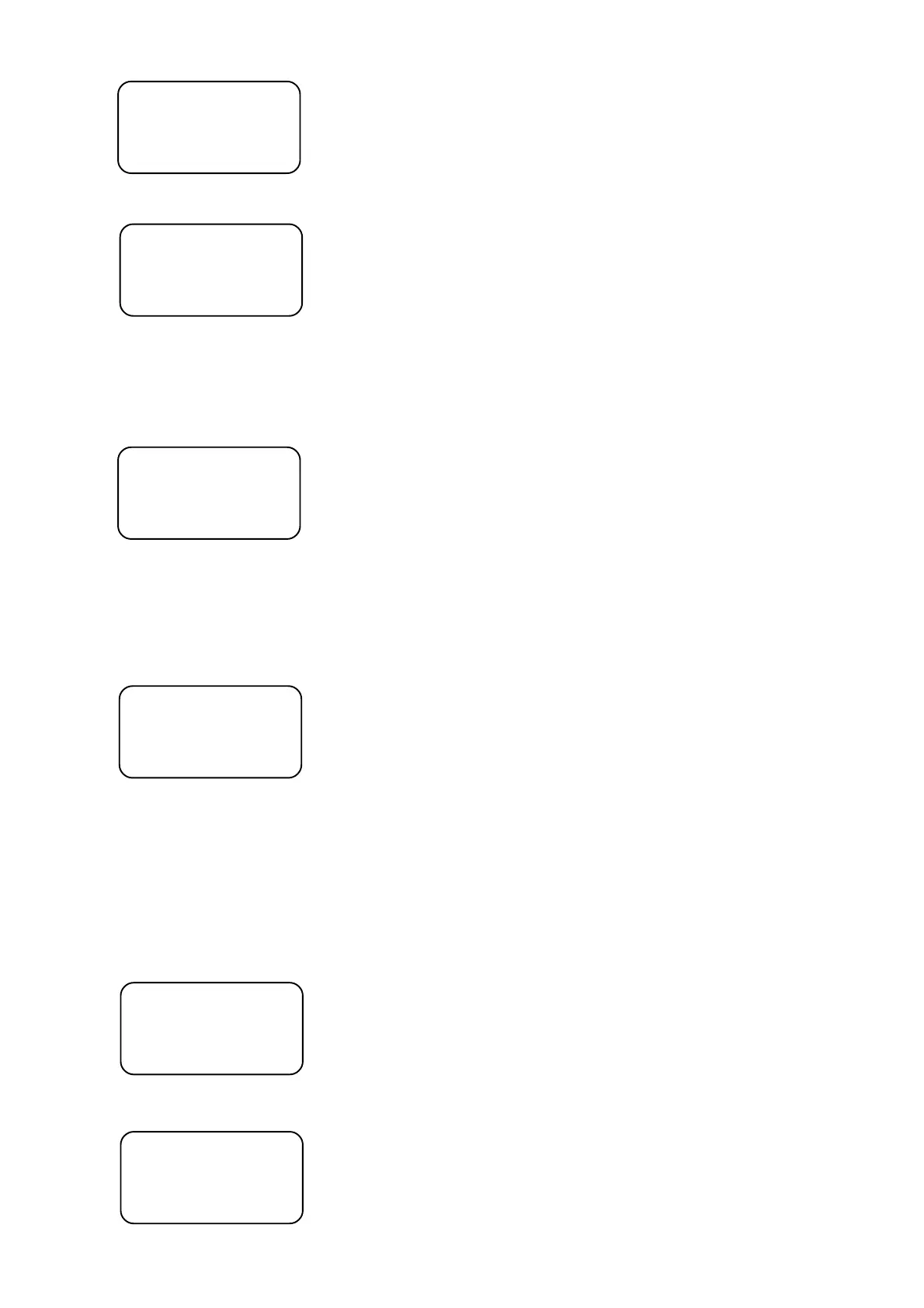14
D e l e t e u n i t ?
ESC/ENT
5.Press <ENTER> to confirm the projector deleting or <ESC> to leave this menu without changes.After pressing
<ENTER> the following screen appears:
CONFIG UNIT
Device num: 052
NO DEVICE
6.4.Creating/editing the effect names
There are 255 positions for effect names,127 of these are factory assigned and the rest ones are free (editable)
1.Press <ESC> several times until the display shows the initial screen.
2.Press <MENU> and use <UP>,<DOWN> to scroll to the "Rename effect" menu ("Setup" ==> <ENTER>==>
"Rename effect"==><ENTER>).The following screen appears:
RENAME EFFECT
Effect num: 128 Effect order number
PAN Effect name (abbreviation)
3.Use <UP>,<DOWN>or TILT wheel to select the desired effect name position (128-255) in which you want to
create (edit) the new effect name and press <ENTER>.
4.Type the name of the new abbreviation (max.8 characters).Buttons used for typing and their functions are the
following:
<UP>,<DOWN>TILT wheel finds characters
<LEFT>,<RIGHT> moves cursor left and right
<DEL> deletes characters
5.Press <ENTER> and the safety question appears:
SAVE CHANGES ?
ESC/ENT
6.Press <ENTER> to save the new abbreviation or <ESC> to leave this menu without saving changes.
7. Special settings
7.1.LCD display adjusting
1.Press <ESC> several times until the display shows the initial screen.
2.Press <MENU> and use <UP>,<DOWN> to scroll to the "LCD adjust" menu ("Setup" ==> <ENTER>==> "LCD
adjust"==><ENTER>).The following screen appears:
Adjust LCD param.
Contrast: 13
Backlight:04
3.Use <UP>,<DOWN> to adjust the desired contrast of the LCD (0-15) and presss <RIGHT>.
4.Use <UP>,<DOWN> to adjust the desired backlight of the LCD (0-7) and presss <ENTER>.
The safety question appears:
SAVE CHANGES ?
ESC/ENT
5.Press <ENTER> to save the adjusted LCD parameters or <ESC> to leave this menu without saving changes.