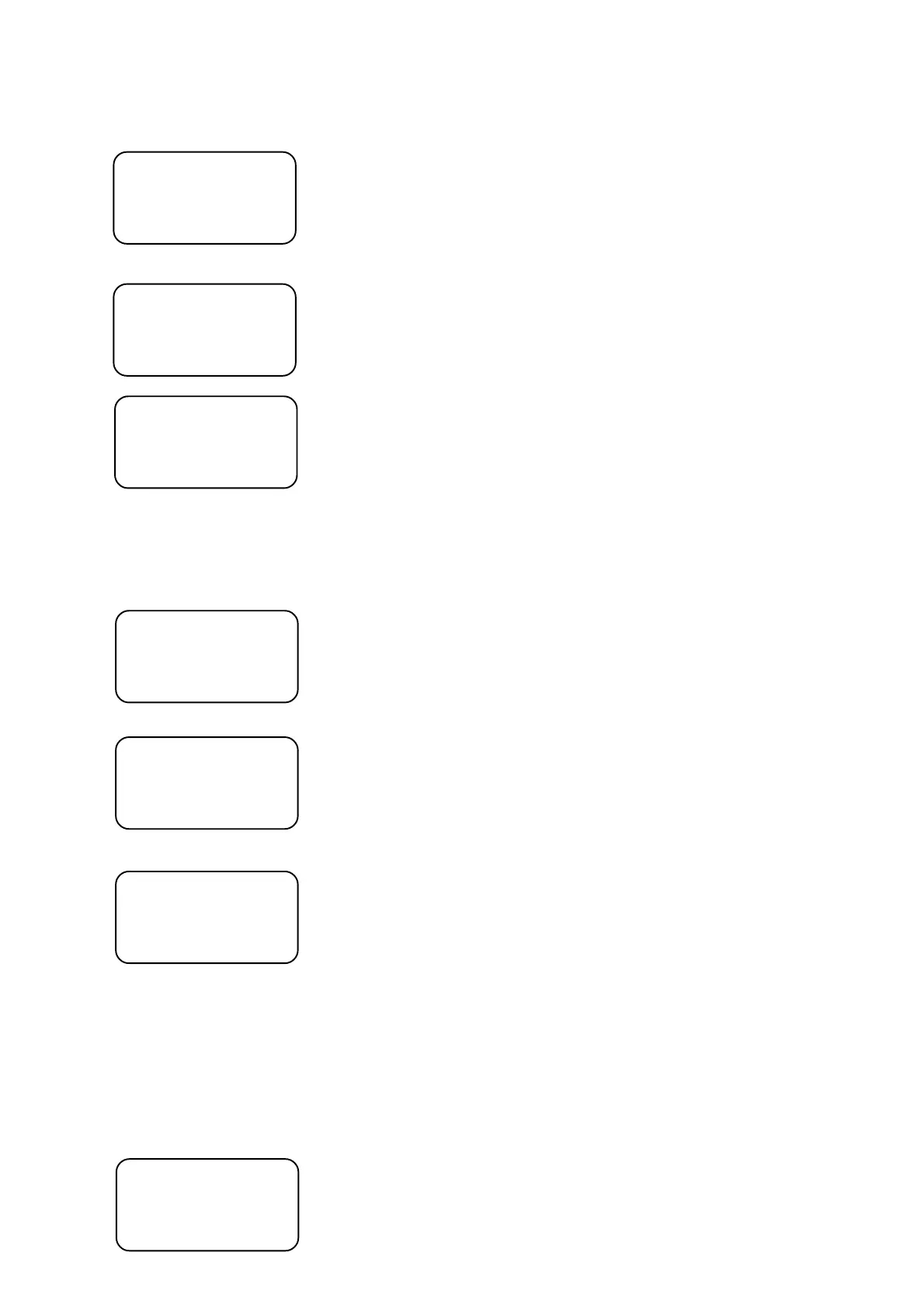26
12.2.Deleting a scene
1.Press <ESC> until the display shows the initial screen.
2.Press <MENU> and use <UP>,<DOWN> to scroll to the "Make Scene" menu and press <ENTER>.The following
message appears:
Scene: 001
USED
3.Use <UP>,<DOWN> or TILT wheel to select the scene you want to delete (e.g.010 ) and press <DEL>.The
safety question appears:
Delete scene ?
ESC/ENT
4.Press <ENTER> to confirm the scene deleting.Data from the scene 000 will be sent to the current scene:
Scene: 010
FREE
12.3.Copying a scene
1.Press <ESC> several times until the display shows the initial screen.
2.Press <MENU> and use <UP>,<DOWN> to scroll to the "Make Scene" menu and press <ENTER>.The following
message appears:
Scene: 001
USED
3.Use <UP>,<DOWN> or TILT wheel to select the scene position (e.g.020) to which you want to copy another
scene and press <INSERT/COPY>.The following screen appears:
COPY SCENE
From:020 To:020
4.Use <UP>,<DOWN> or TILT wheel to select the desired scene you want to copy (e.g.15) to the previously
selected scene position and press <ENTER>.The safety question appears:
SAVE CHANGES ?
ESC/ENT
5.Press <ENTER> to confirm this action.Original scene is overwriten with selected scene.
12.4.Creating a program
Creating a program is simply a matter of assigning each step a previously recorded scene number.
You can create up to 255 programs with a maximum of 50 steps each.
1.Press <ESC> several times until the display shows the initial screen.
2.Press <MENU> and use <UP>,<DOWN> to scroll to the "Make Program" menu and press <ENTER>.The
following message appears:
MAKE PROGRAM
Program: 001 Program No.1
FREE Program status: FREE......the program was not edited
USED......the program steps have assigned scenes
