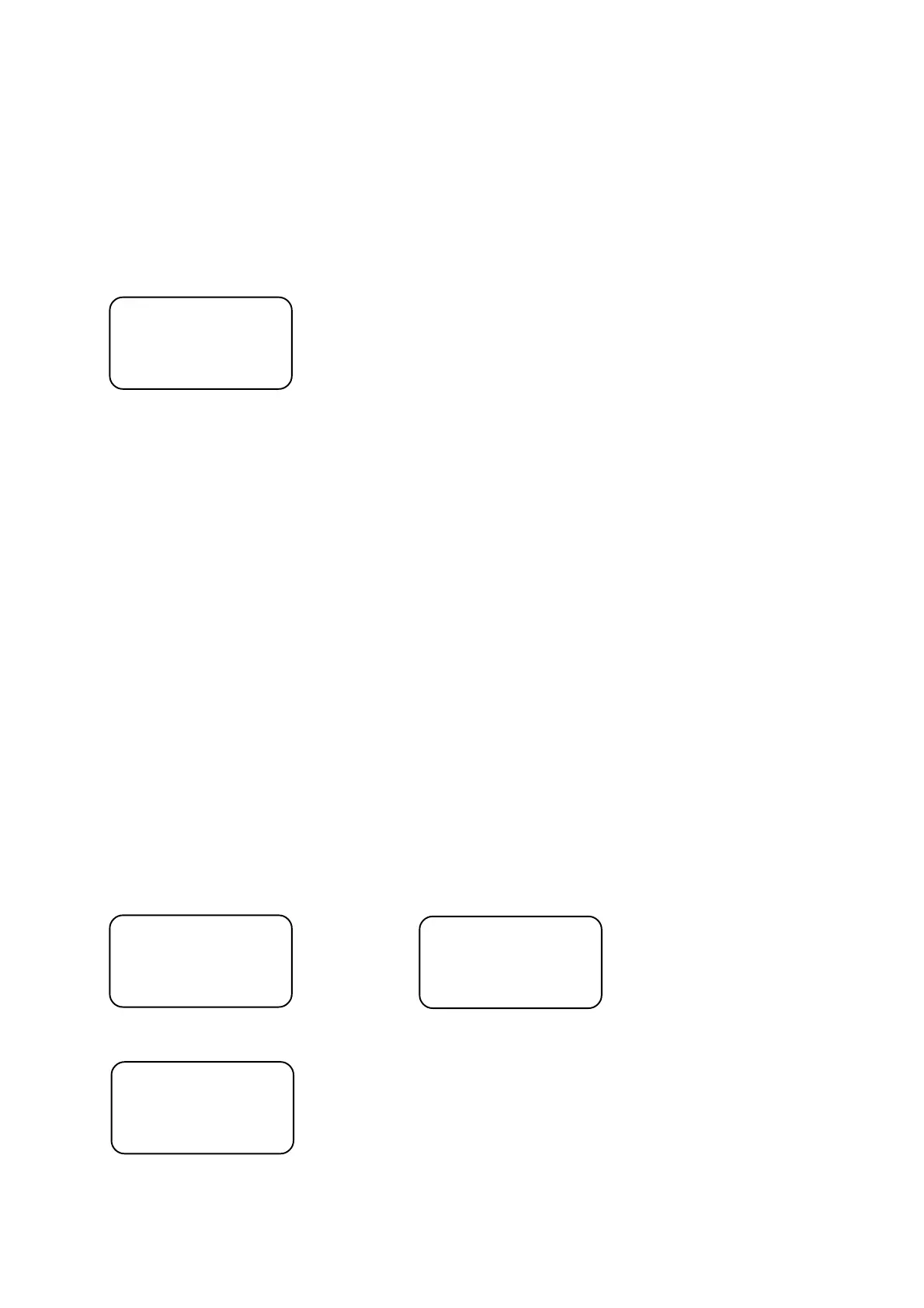27
3.Use <UP>,<DOWN> or Pan wheel to select desired free program.All LEDs of the PROJECTOR
SELECTbuttons,which have been assigned to the projectors, shine.
Now you have to determine the projectors, which will be used in the program - the mask.Press the PROJECTOR
SELECT buttons matched to the projectors ,which you don´t want to use in the program(their LEDs become off).
Only those projectors will be active in the program where the PROJECTOR SELECT button LEDS shine.
If you wish to create program for previously defined group of projectors,press <NEXT/GROUP>,select desired
group (1-20) by pressing the respective PROJECTOR SELECT button.If you select more than one group,the last
selected group will be active only.The selected group of projectors can be expanded/reduced by pressing the
respective PROJECTOR SELECT buttons.
Note:The program should be created with a maximum of active projectors (in run mode,you can simply reduce
the number of active projectors).
Press <ENTER> and the following screen appears:
Step: 01 Sce: 001 Program step(1-50) and matching scene(1-750,End,Loop)
LStp: -- NLop: --- Starting loop step , number of loop repetitions (1- 255;--- means permanent rep.)
Prg.time: 1.0s Total program time (in seconds) from first step to current step (including a loop)
Fati: 10 StTi: 10 Fati=fade time (0.1s-9.9s) , StTi=step time (0.1s-9.9s)
Note: 01 means 0.1s ; 99 means 9.9s
Note:The projectors used in the program should be used in the scenes you will assign:
Example:
Projectors mask
in the created program: Projector No.1 Projector No.2 Projector No.3 Projector No.10
Projectors mask
in the scene No.1 Projector No.1 Projector No.2 Projector No.3 Projector No.10
These projectors will not be active
Projectors mask during program running:
in the scene No.2 Projector No.1 Projector No.2 Projector No.6 Projector No.15
4.Fill items on the screen:
1.Use <UP>,<DOWN> to select desired program step.
2.Press <RIGHT> and use <UP>,<DOWN> or TILT wheel to assign the scene (1-750).If you want to
view effects of the selected scene, press <RECALL> (the slider INT A has to be in upper position of its
track.
3.Press <FADE TIME> (its LED shines) and adjust the fade time with FADE TIME slider (0.1s-9.9s).
4.Press <STEP TIME> button and adjust the step time with the STEP TIME slider(0.1s-9.9s).
5.Press <LEFT> and use <UP>,<DOWN> to select the next program step and repeat steps 1-5 in this
point.
Note: By pressing <NEXT/GROUP> the current program step is copied to the next step.
The maximum viewable range of total program time "Prg. time" is 9999,9s (167 minutes) but in fact the
total program time can be longer.
In many cases,you may not wish to use all 50 program steps. To end the program,choose End in the field
"Sce".The number of steps in your program will be determined by the position in which you place the End.
Examples:
You wish to end the program No.5 at step 30:
Step: 30 Sce: 130 Step: 31 Sce: End
LStp: -- NLop: --- LStp: -- NLop: ---
Prg.time: 65.5s Prg.time: 65.5s
Fati: 10 StTi: 20 Fati: -- StTi: --
If you do not enter End to the field "Sce",the steps No.31-No.50 will be executed.
If you wish executed all 50 steps,do not enter End to the field "Sce" at last step No.50:
Step: 50 Sce: 005
LStp: -- NLop: ---
Prg.time: 150.5s
Fati: 18 StTi: 25
If you want to play certain steps in a loop,choose Loop in the field "Sce".Use <RIGHT> to move to the
field "LStp" and with <UP> , <DOWN> select the starting step of the loop,press <RIGHT> and with
<UP>,<DOWN> select the number of repetitions.
