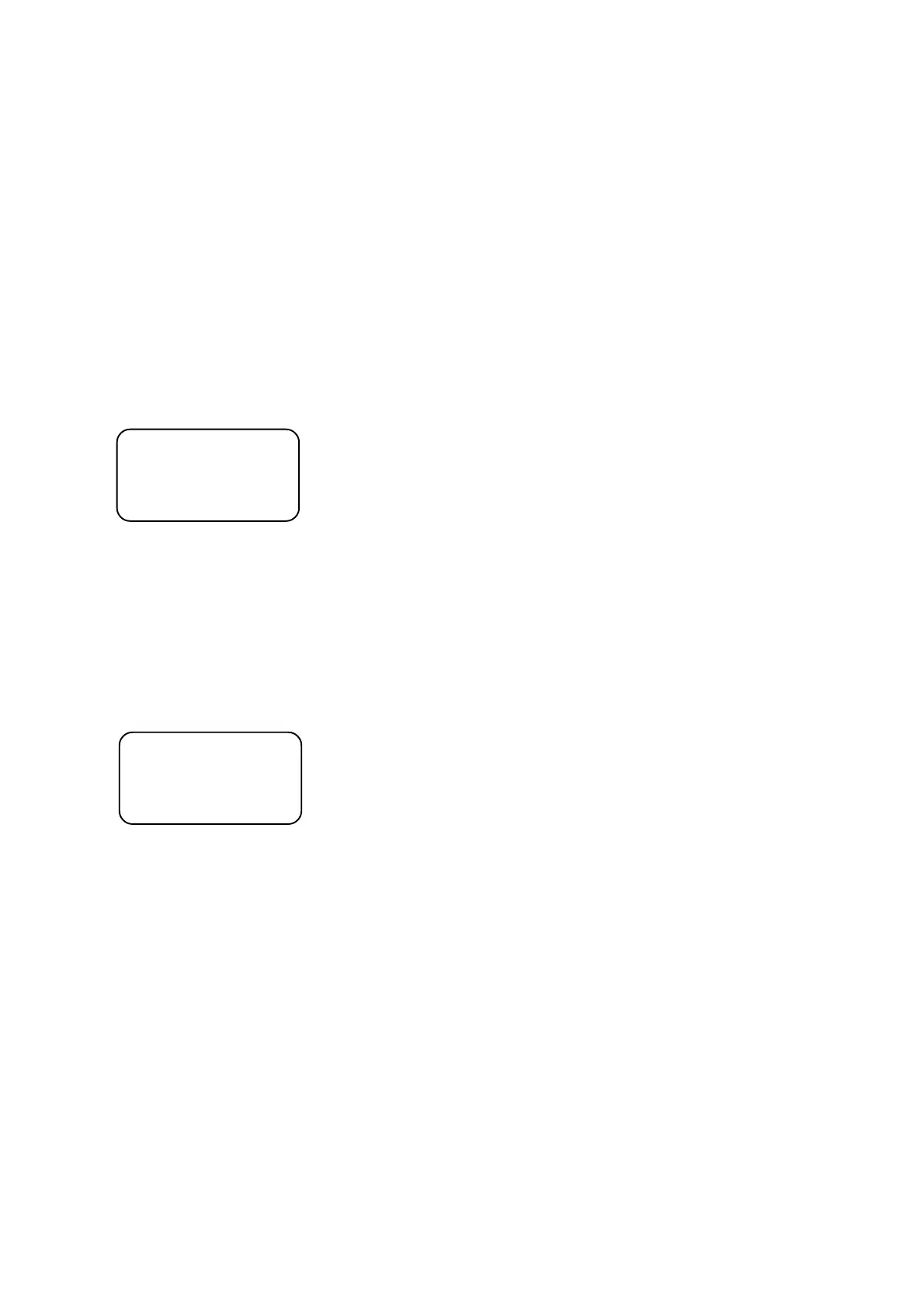35
Example:
assigned projectors No. active projectors in program running
Program running A 1,2,5,10,15 5,10
Program running B 1,2,15,16, 1,2,15,16
After starting the program running B,projectors No.1 and No.2 go to the program step No.2 by reason of
synchronization with the projectors No.15 and No.16 which were prepared at step No.1 for the program running B.
The adjusted fade time and step time multiplier are used for both program running A and program running B.
For correct program running,the program running mask should be the same like the mask of the created program.
12.To stop the program running A or B, press <RUN A> or <RUN B>.
Note:By pressing the AUTO/AUDIO button (its LED flashes) the running program will folow the music´s beat.
By pressing the NEXT/+1STEP(its LED shine) button you can step the running program.
15.3.Running records
1.Press <ESC> several times until the display shows the initial screen.
2.press <RECORD>,the following screeen appears:
RUN RECORD
Record num: 001 Selected record No.1
Start step:01 Step from which the selected record will start running
USED Program status: FREE......the record was not edited
USED......the record steps have the assigned programs
3.Use <UP>,<DOWN> or TILT wheel to select the No. of the record which you wish to run.
4.Press <LEFT> and use <UP>,<DOWN> to select the starting step of record.
5.Check the record running mask (= projectors which will be used in the record running) and press the PROJECTOR
SELECT buttons matched to the projectors ,which you don´t want to use in the program running (their LEDs
become off).
Only those projectors will be active in the record running where the PROJECTOR SELECT button LEDs shine.
If you wish to run the record for previously defined group of projectors,press <NEXT/GROUP>,select desired
group (1-20) by pressing the respective PROJECTOR SELECT button.The selected group of projectors can be
expanded/reduced by pressing the respective PROJECTOR SELECT buttons.
6.Press <RUN A> (its LED shines) and the record is prepared for running(projectors wait at the first prog.step):
INTENSITY A
Rec.: 001 Step:01 Current running record and its current step
Prog.:001 Step:02 Matching program and its current step
Scene: 002 Matching running program scene
7.Now you can adjust the record fade time multiplier and the record step time multiplier.To do so,press <FADE
TIME > (its LED shines) and adjust the record fade time multiplier (from 0.1 to 9.9) with FADE TIME slider.This
value will be used for record running insted of the fade time multiplier which was assigned during record creation.
Press the <STEP TIME> (its LED shines) and adjust the record step time multiplier (from 0.1 to 9.9) with the
STEP TIME slider.This value will be used for record running insted of the step time multiplier which was assigned
during record creation.
If the <STEP TIME> and <FADE TIME> are not active, the values, which were assigned during the record
creation, are used.
Example 1 (record with 1 step only):
record fade time multiplier=3
Original record 1 record step time multiplier=4 Running record 1
Step 1 - Program 1 Step 1 - Program 1
step 1: fade time =2s step 1:fade time =12s(3 x 2s)
step time =4s step time =16s (4 x 4s)
step 2:fade time =1.5s step 2:fade time =9.0s(3 x1.5s)
step time = 3s step time =12s (4 x 3s)
step 3:fade time =3s step 3:fade time =18s (3 x 3s)
step time =5s step time =20s (4 x 5s)
Values assigned
during record creation:
Fade time multiplier = 2
Step time multiplier = 3
Values assigned
during record creation:
Fade time multiplier = 2
Step time multiplier = 3
