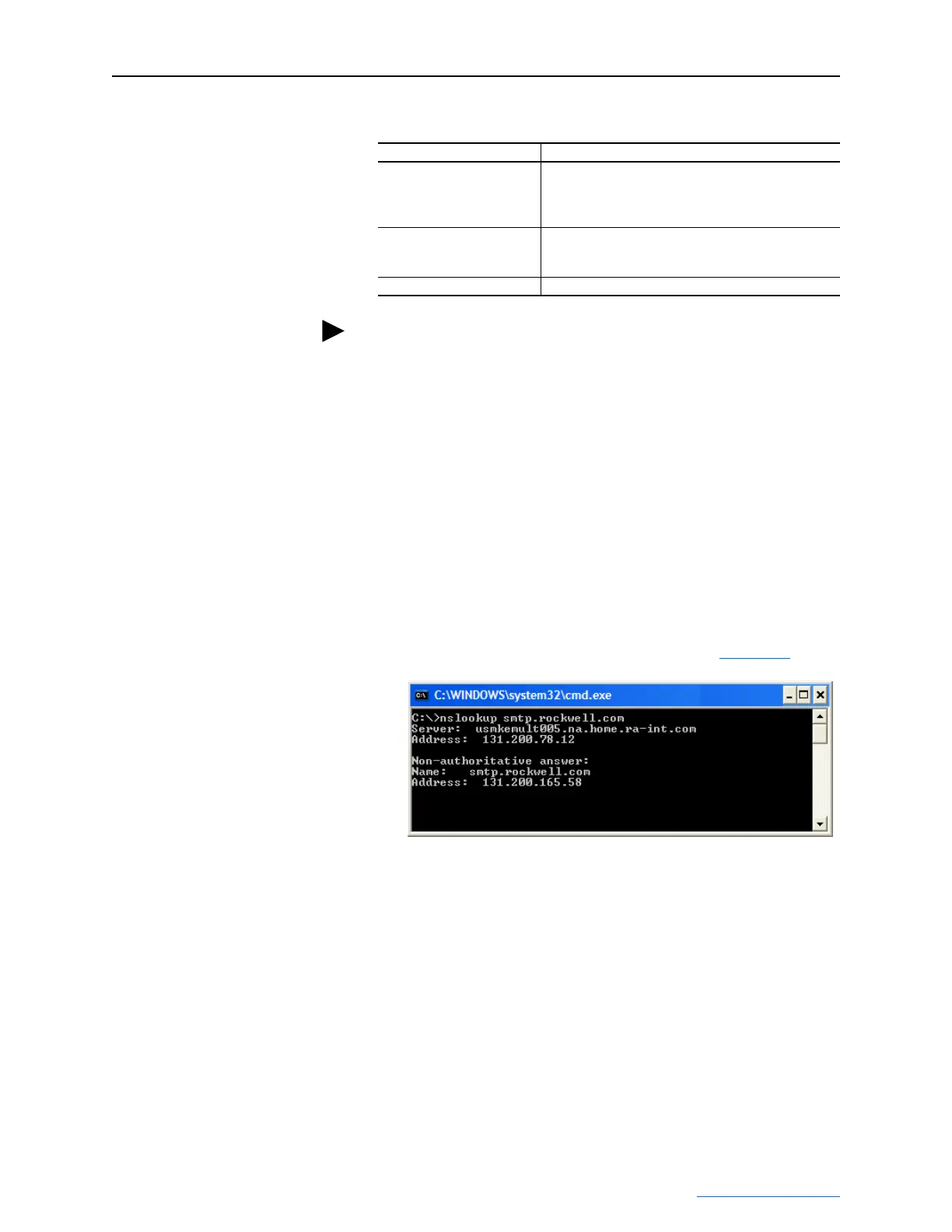Viewing the Adapter Web Pages 8-7
PowerFlex® 755 Drive Embedded EtherNet/IP Adapter User Manual
Publication 750COM-UM001A-EN-P
3. Enter the following information in their respective boxes:
A. On the Windows task bar, click Start > Run to display the Run
window.
B. In the Run window Open field, type “cmd” and click OK to
display the DOS window.
C. On the c:\ > command line, type “nslookup [name of e-mail
server].” The entry “c:\ > nslookup smtp.company.com” is an
example.
D. Press ENTER to display the e-mail server IP address (see
example below). The second (bottom) IP address shown in the
DOS window (for this example, 131.200.165.58) should be
typed into the E-mail Notification Web Page (Figure 8.4
).
4. Click Save changes.
Important:After configuring E-mail Notification, it is
recommended to protect the settings. Otherwise the
configuration can be changed anytime the web page is
accessed with a browser.
Use Parameter 53 - [Web Features] to set E-mail Cfg
Bit 0 value to “0” (Disabled) to protect the settings.
Information Description
“IP address of…” Type in the address of the mail server that will be used to
deliver the e-mail messages. (When the IP address is
unknown, read the TIP shown below this table to
determine the mail server address.)
“E-mail addresses to notify…” Type in addresses to where you want e-mail messages to
be sent. Multiple addresses can be used, but they must be
separated by commas (comma delimited).
“Subject of e-mail message…” Type in the desired subject text for the e-mail message.
TIP: If the IP address of the e-mail server is unknown, you can
contact your IT department or use the DOS window to enter a
command to find its IP address.
