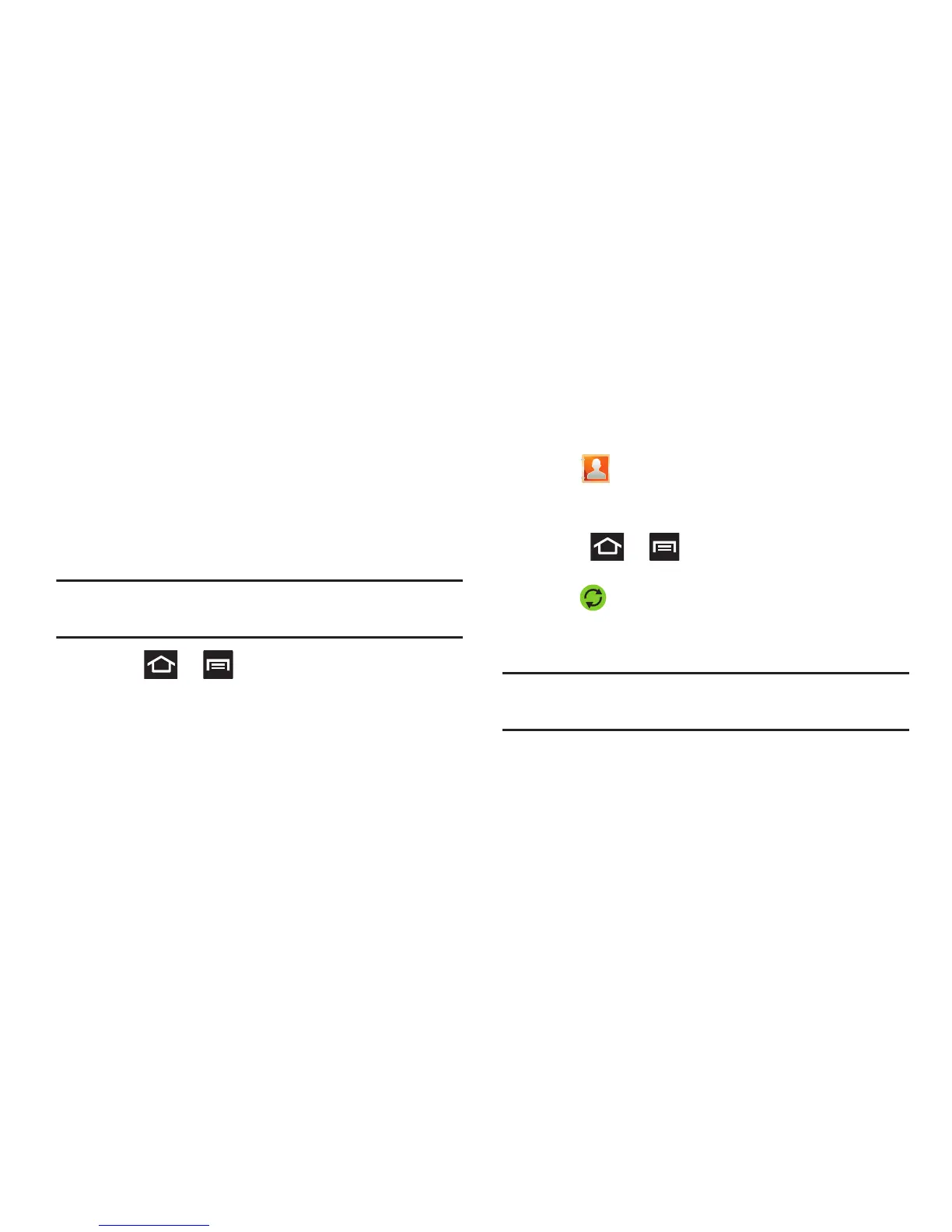125
5. After synchronizing accounts you may want to link
contact information. For more information, refer to
“Joining Contact Information” on page 118.
To add Facebook content to your Contacts list:
You can now add your Facebook contact information, such as
pictures, email, and phone numbers directly to your Contacts
list. All of their current contact information is then migrated
over to your phone. If a Contacts entry already exists with a
slightly different name, separate entries are created and can
later be linked (joined) together into a single entry.
Important!
This process not only synchronizes your contact
information but also your status, events, and more.
1. Press ➔ and then tap
Settings
➔
Accounts
and sync
➔
Add account
➔
Facebook.
2. Select your country, read and accept the terms of the
Social Hub, then tap
Agree
.
3. Read the on-screen descriptions and tap
Next
.
4. Log into your Facebook account:
•
Enter your account’s access
Email
and
Password
information
and tap
Log in
.
5. Tap those contact settings you wish to synchronize (all
are enabled by default). A green circle indicates the
feature is enabled.
•
Choose from:
Sync Message
or
Sync Calendar
.
6. Tap
Done
to complete the login and sync process.
7. Tap to confirm your Facebook contacts are now
synchronized and appear in your Contacts list.
To resync Social Network Contacts:
1. Press ➔ and then tap
Settings
➔
Accounts
and sync.
2. Tap within the adjacent SNS account field to
reveal the account’s synchronization settings screen.
3. Tap
Sync Now
.
Note:
From the main Accounts and sync page you can also tap
Sync all
to resync all accounts.