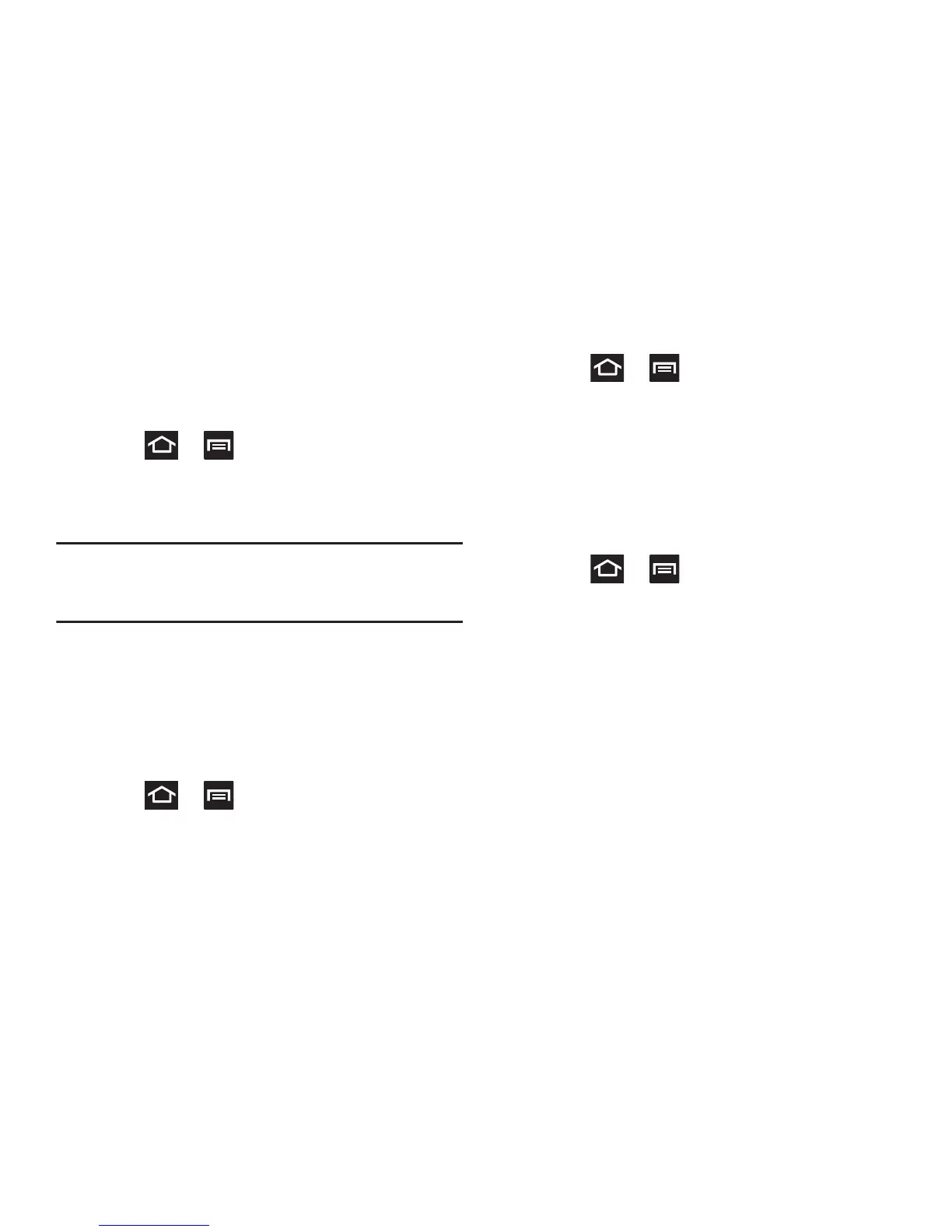211
Unknown sources
This feature can be used for Android application
development. The feature allows developers to install non-
Play Store applications.
Press ➔ and then tap
Settings
➔
Security
➔
Unknown sources
.
Unknown sources displays a check mark to indicate it
is active.
Note:
If Unknown sources is disabled, those applications
without a certificate will not be allowed to download to
your device.
Manage applications
This feature allows you to manage and remove installed
applications. You can also view the amount of memory or
resources used as well as the remaining memory and
resources for each of the applications on your device and
clear the data, cache, or defaults.
Press ➔ and then tap
Settings
➔
Applications
.
Clearing application cache and data
1. Press ➔ and then tap
Settings
➔
Applications
.
2. Tap an application in which to clear the cache or data.
3. Tap
Force stop
,
Clear data
,
Clear cache
, or
Clear
defaults
.
Uninstalling third-party applications
You can uninstall any application you downloaded and
installed from the Play Store.
1. Press ➔ and then tap
Settings
➔
Applications
.
2. Tap the third-party application, and from the
Application info
screen, tap
Uninstall
.
Moving Third-party Applications to your SD Card
Your device’s built in memory is augmented by using a
microSD card to store additional data. When the device’s
built-in memory capacity is reached, it can be possible to
move some applications over to the internal microSD card.
Freeing up memory space on the device can help avoid any
sluggish performance when the device has to work harder to
manage memory resources.