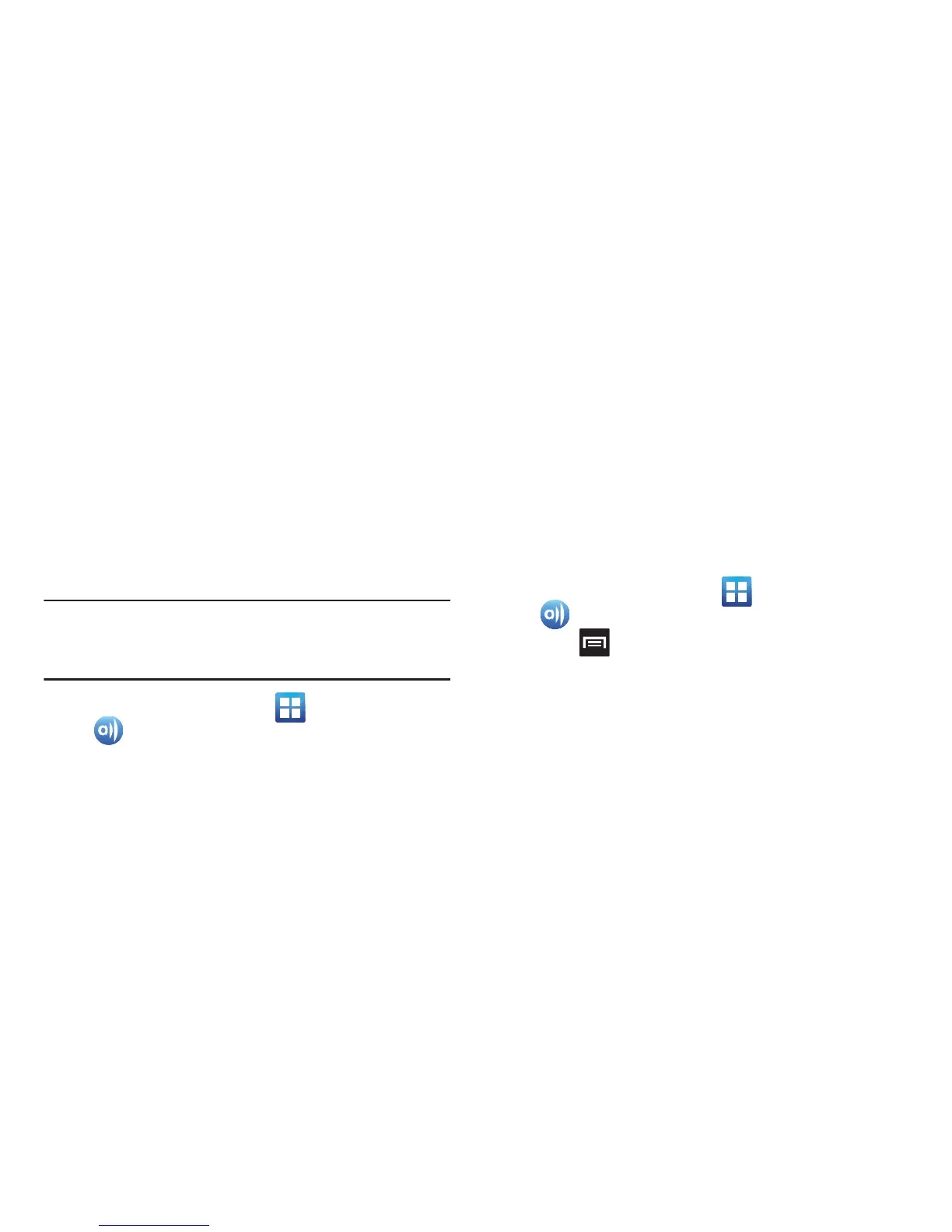Multimedia 186
AllShare
This application wirelessly synchronizes your Samsung
mobile phone with your TV, streams content and even keeps
tabs on who calls or sends text messages with real-time,
on-screen monitoring. Samsung’s AllShare makes staying
connected easy.
Allows users to share their in-device media content with
other external devices using DLNA certified™ (Digital Living
Network Alliance) Devices. These external devices must also
be DLNA-compliant. Wi-Fi capability can be provided to TVs
via a digital multimedia streamer.
Important!
You must activate Wi-Fi to use this application. For
more information, refer to “Wi-Fi settings” on
page 249.
1. From the Home screen, tap (
Applications
)
➔
(
AllShare
).
2. Follow the on-screen prompts.
The application contains two separate streaming media
options:
•My device
allows you to stream/share selected multimedia
content from your device to DLNA compliant device connected
to the same WAP.
• Remote device
allows you to receive and playback media
stored externally (server, laptop, etc.) directly on your device.
Configuring AllShare Settings
The AllShare™ application must first be configured prior to
its initial use. You must setup parameters such as connected
Wi-FI, Items to share, source server address, and external
device acceptance rights.
1. From the Home screen, tap (
Applications
)
➔
(
AllShare
).
2. Press and then tap
Settings
and configure the
following settings as desired:
• Device name
: defaults to your phone. Use the keypad to enter
a new Media server if desired, and tap
Save
.
• Share videos/photos/music
: allows you to restrict what is
shared from your phone. Tap the items you want to share.
• Upload from other devices
: allows you set the phone to select
how uploads from other devices are started. Tap
Always
accept
,
Always ask
, or
Always reject
.