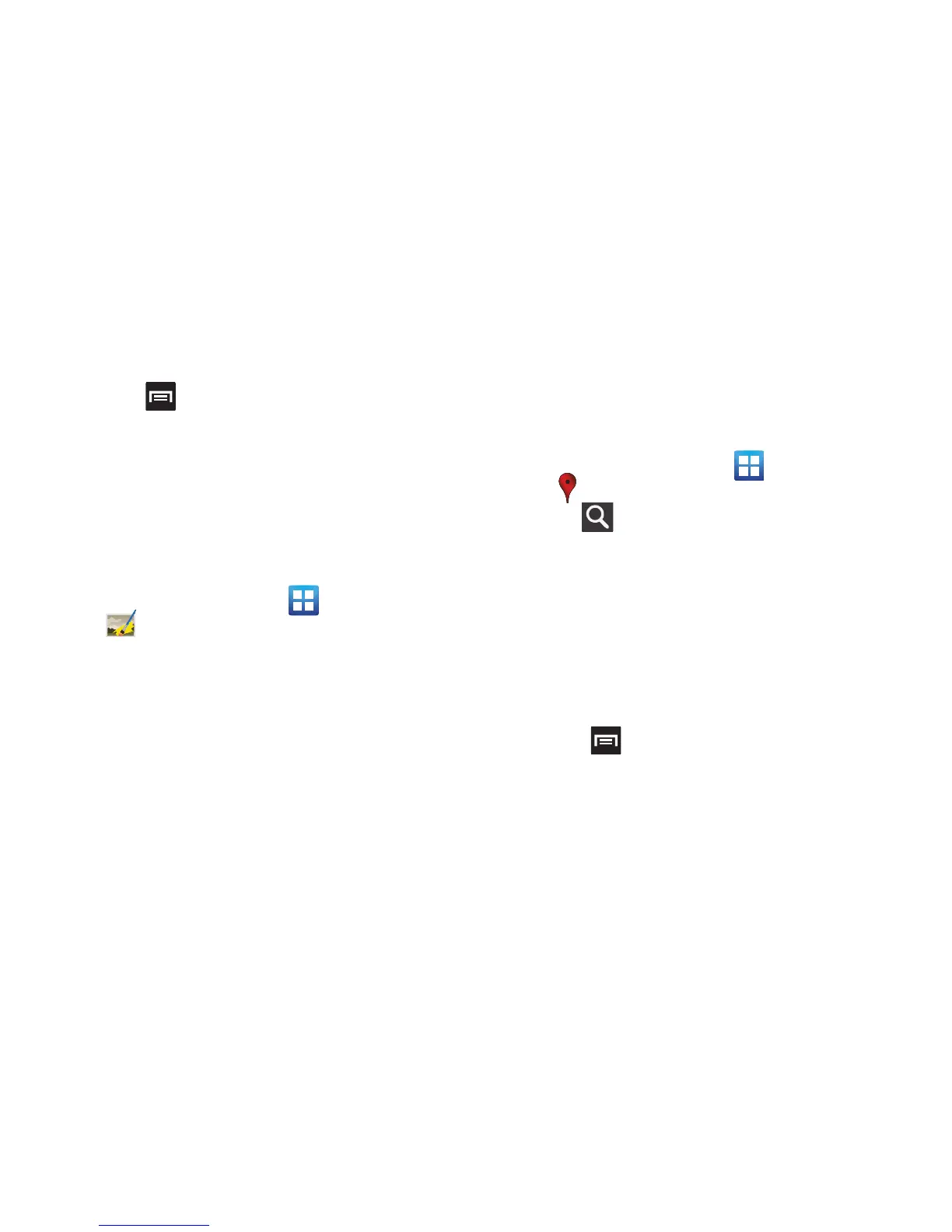207
–
Application version
: displays the application version number.
To access the settings:
1. Press and then tap
Settings
.
2. Tap an available option:
Weather settings
,
News
settings
,
Refresh settings
, and
Application version
.
Photo Editor
This application provides basic editing functions for pictures
that you take on your phone. Along with basic image tuning
like brightness, contrast, and color it also provides a wide
variety of effects used for editing the picture.
From the Home screen, tap (
Applications
)
➔
(
Photo editor
).
For more information, refer to “Photo Editor” on page 168.
Places
Google Places displays company logos on a layer of Google
Maps. When viewing an area you can quickly locate a
business or person, find out more information about the
business, see coupons, public responses, and more.
1. From the Home screen, tap (
Applications
)
➔
(
Places
).
2. Tap (
Search
) and then use the
Search Maps
field
to manually enter a desired place or choose from
among the various categories. Matches are filtered by
those closest to your current location.
3. Locate and tap one of the listed places (Restaurants,
Cafes, Bars, Attractions, [user added searches], or IN
THIS AREA) A list of places within this category
displays.
4. Tap the Maps icon to launch the related maps feature.
5. Press and then tap
Add a search
. The functions
adds additional search shortcuts to the places screen.